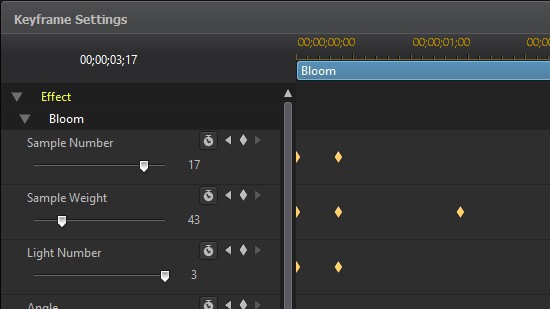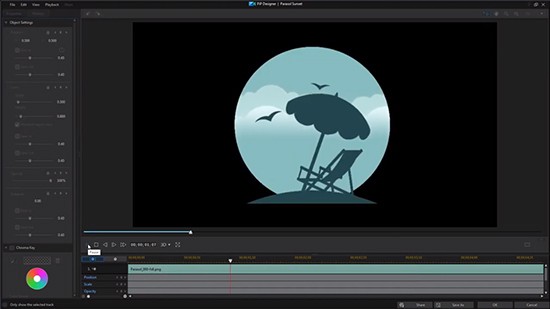Adding Picture in Picture (PiP) to 360 Videos
PiP Designer is one of the most popular features of PowerDirector. In PowerDirector 15, you can also select from a wide range of PiP objects already in the Media Library, or import your own personal graphics as PiP objects, to spice-up your 360° video!
Step 1. Adding PiP objects to the Timeline
To enter the PiP Room, Click on the  icon, where you can see a variety of built-in PiP objects for you to choose from.
icon, where you can see a variety of built-in PiP objects for you to choose from.

In your 360° degree video, you can create interesting effects by adding PiP objects, such as:
- Adding signs and icons into your video to indicate points of interest (for your audience) to view in your 360° video, such as an arrow sign or a Facebook like button
- Adding in additional or otherwise separate elements into your video, such as flying paper airplane
- Covering a tripod you used to take the 360° video by using Tripod Cover
To add a PiP object, simply drag-and-drop a PiP object from the PiP Room into the timeline track – in the example below, we would like to have the “Facebook Like Button” placed directly into a segment of the video in track 1, so we can place the PiP object onto track 2.

Step 2. Edit the PiP object
If you would like to change the position of a PiP object, switch back to flat mode by clicking on the 

Tip: When placing your PiP object, make sure you place the object around the equator line (center part of your video), to avoid any image distortion when later viewed in 360°. PiP objects closer to poles (upper and lower side of the video) will be distorted when switching back to 360° mode.


If you wish to use more advanced settings to customize your PiP objects, such as adding shadows, reflections or borders, you can simple double click on the PiP object to enter the PiP Room for advanced editing and design.

Get PowerDirector 365 Essential for Free
Take your videos to the next level with the best video editor for Windows PC