Adding Titles to 360 Footage
When creating 360º videos, adding titles, images and PiP objects can be a great way to bring focus to the audience’s attention, so you can tell your story. With PowerDirector, you can use specially designed 360º titles so you don’t have to worry about text warping and distortion. Want use a standard title or image? No worries, you can also convert them to 360º.
Step 1: Adding a Title from the Title Room
Enter the Title Room and you will find that there is a special category for 360º titles. Select your preferred template and drag it onto the timeline.
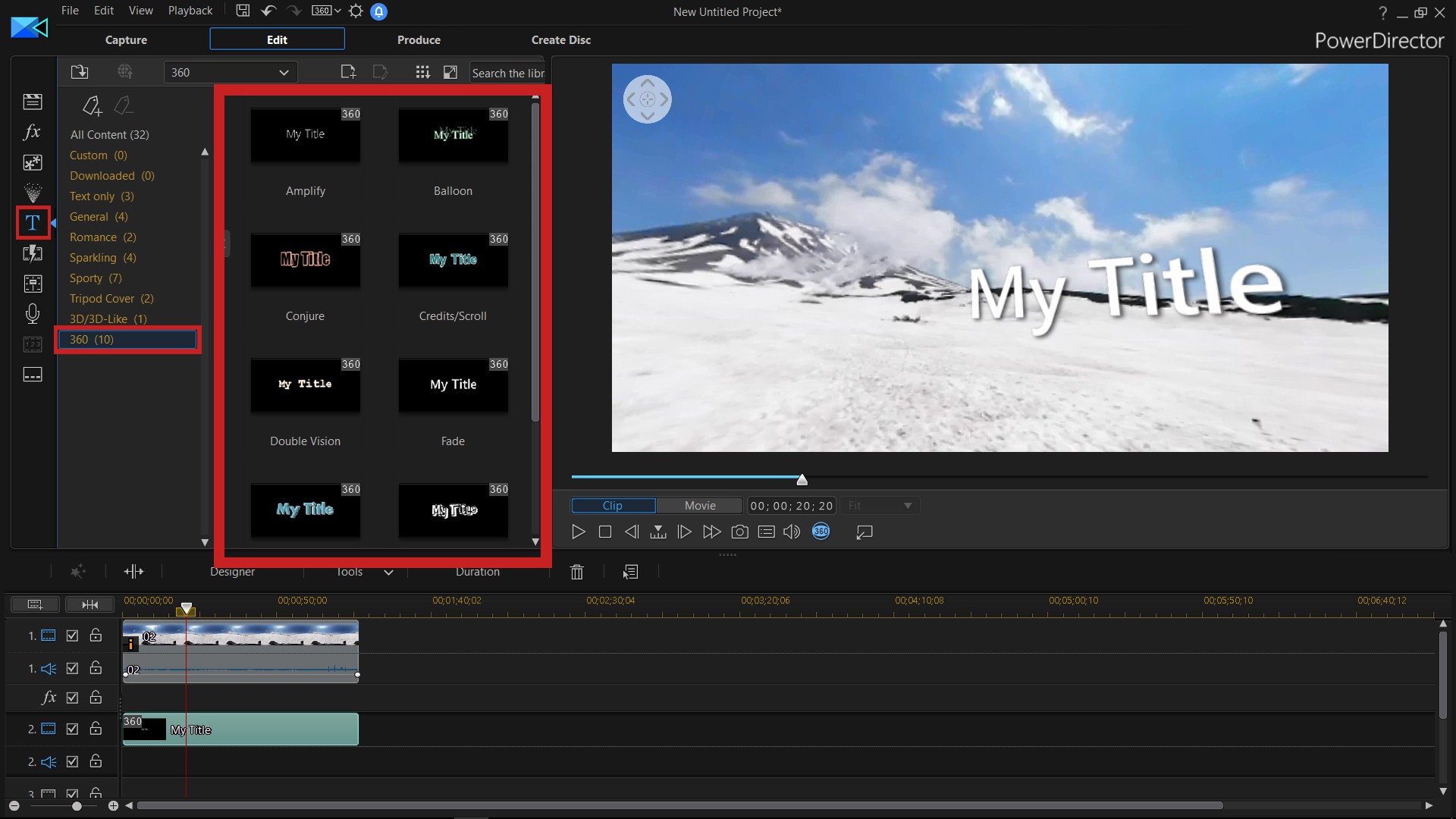
You can also use standard 2D title templates. Just right click on your 2D title in the timeline and covert to 360º.
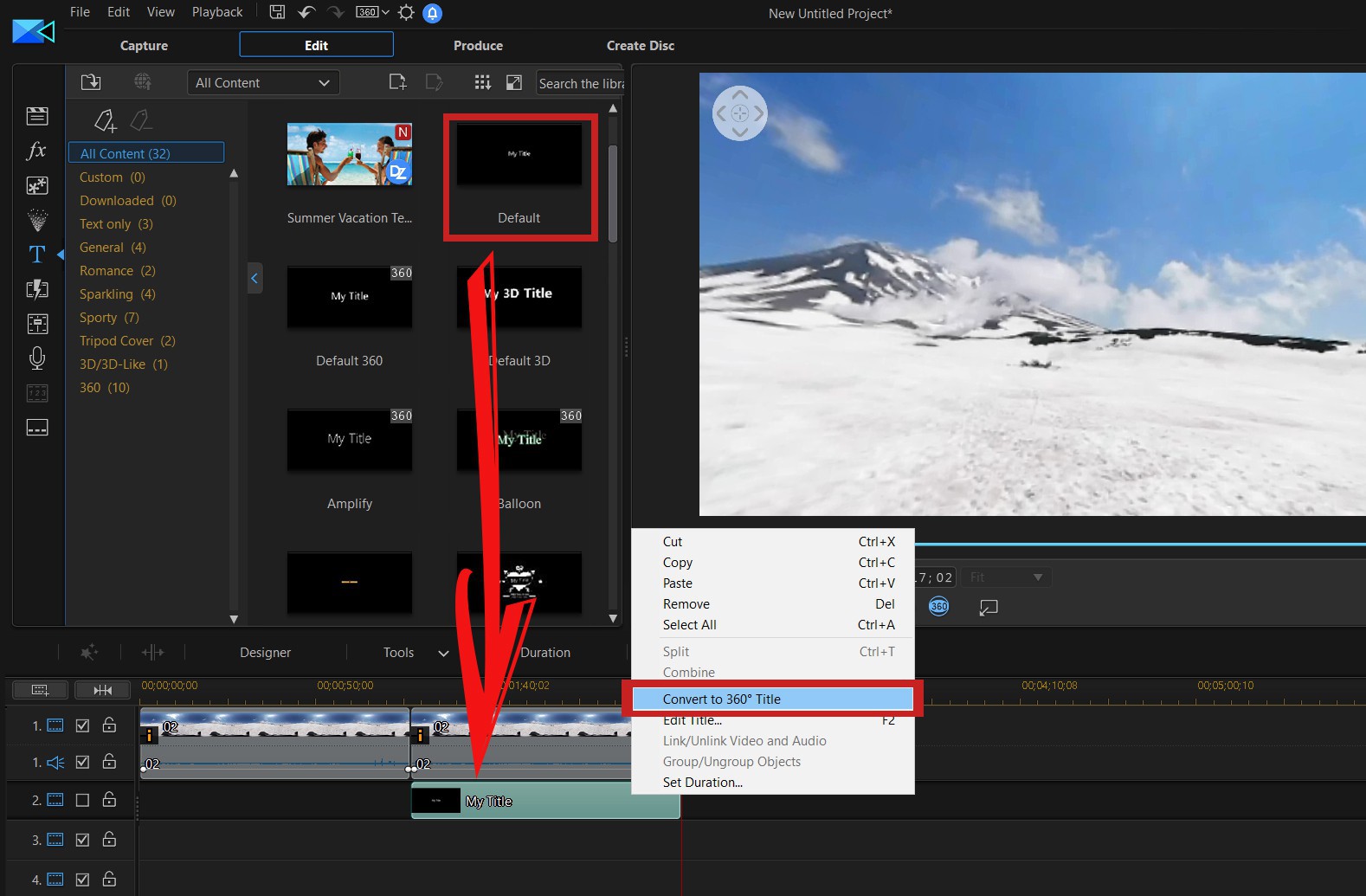
Step 2: Editing 360º Titles
To customize your 360º titles, enter into the Title Designer. In “Basic” mode you can adjust the Font, add a Shadow or add a Border to your text.
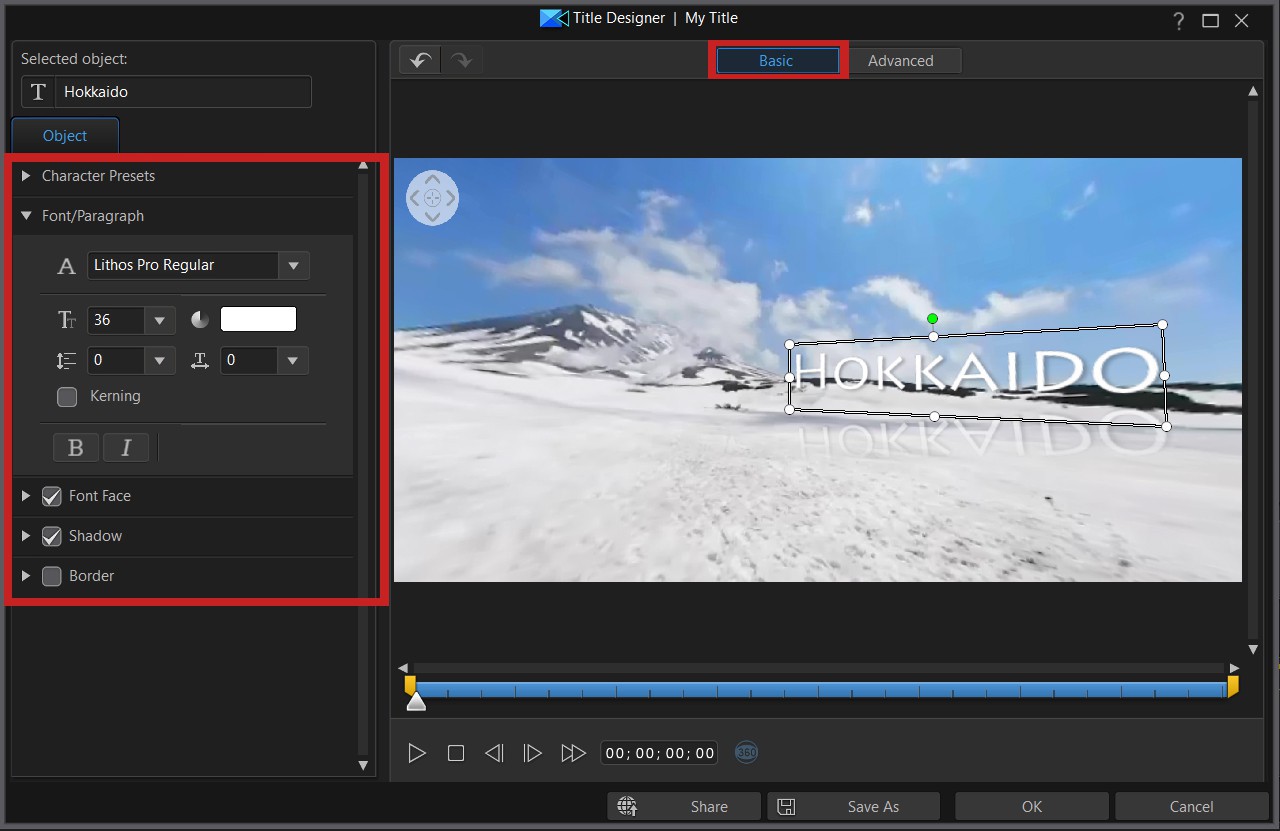
Enter into “Advanced” mode to access even more features and completely customize the title effects in your project. Title effects contain character presets, animations, and background options that can be easily modified to your video project.
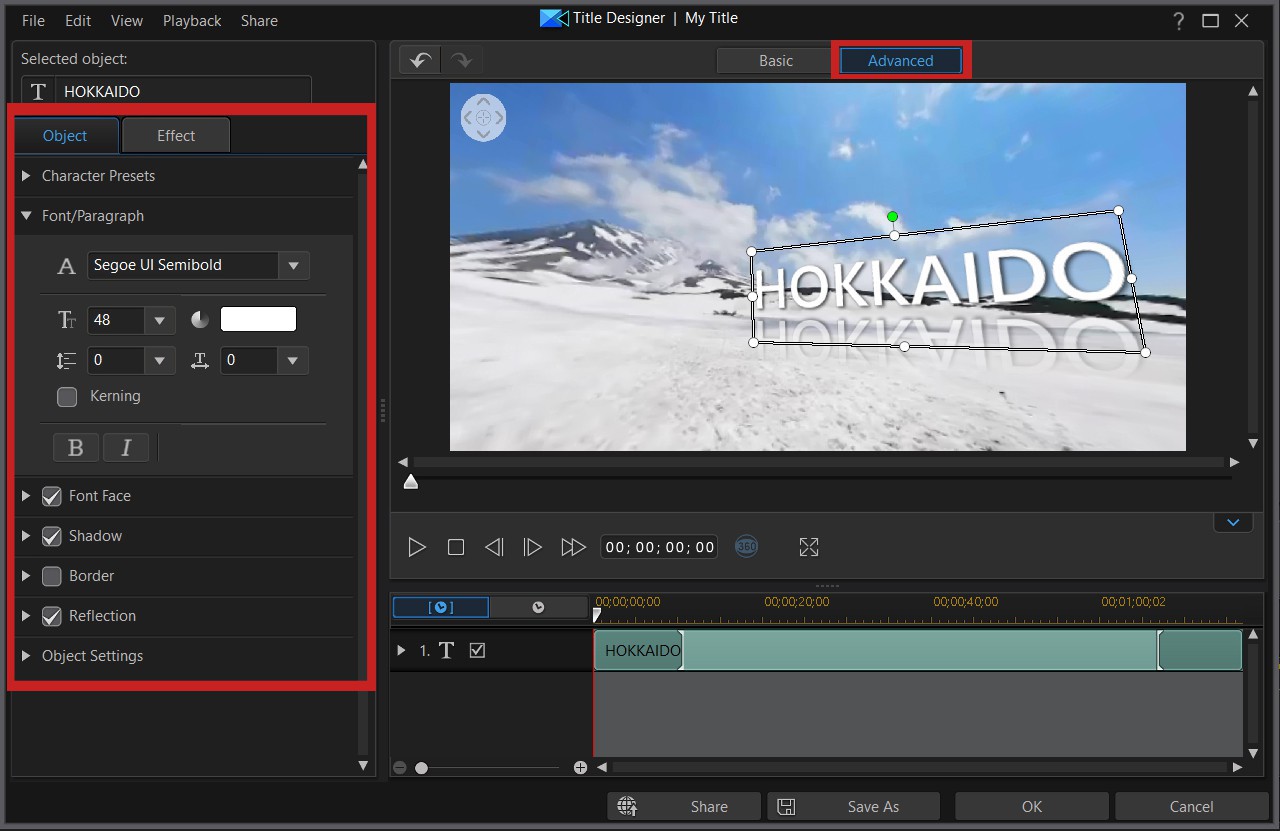
You can also add PiP objects from the PiP Objects Room or insert any other image or video to the timeline and convert them to 360º Objects.
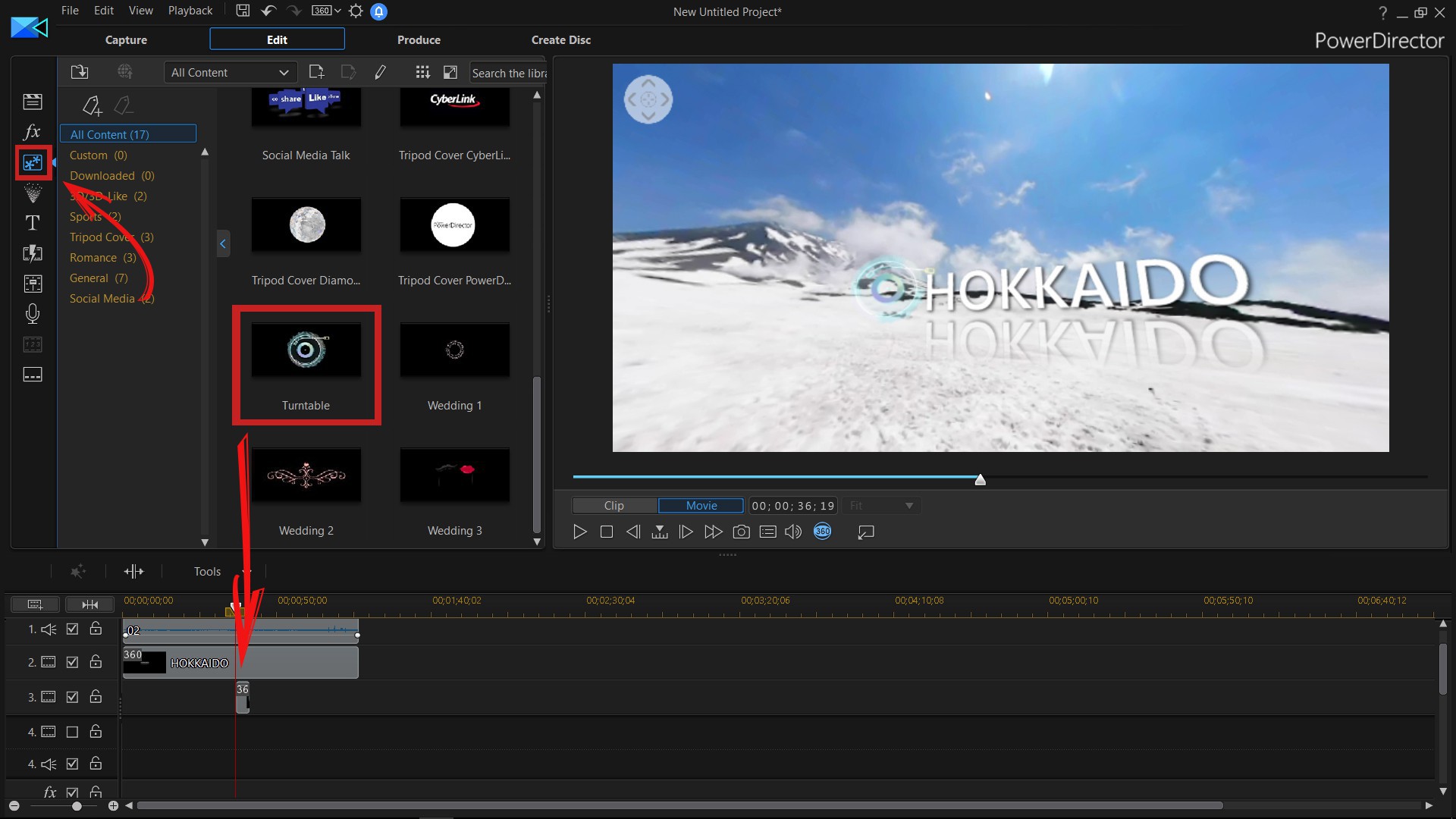
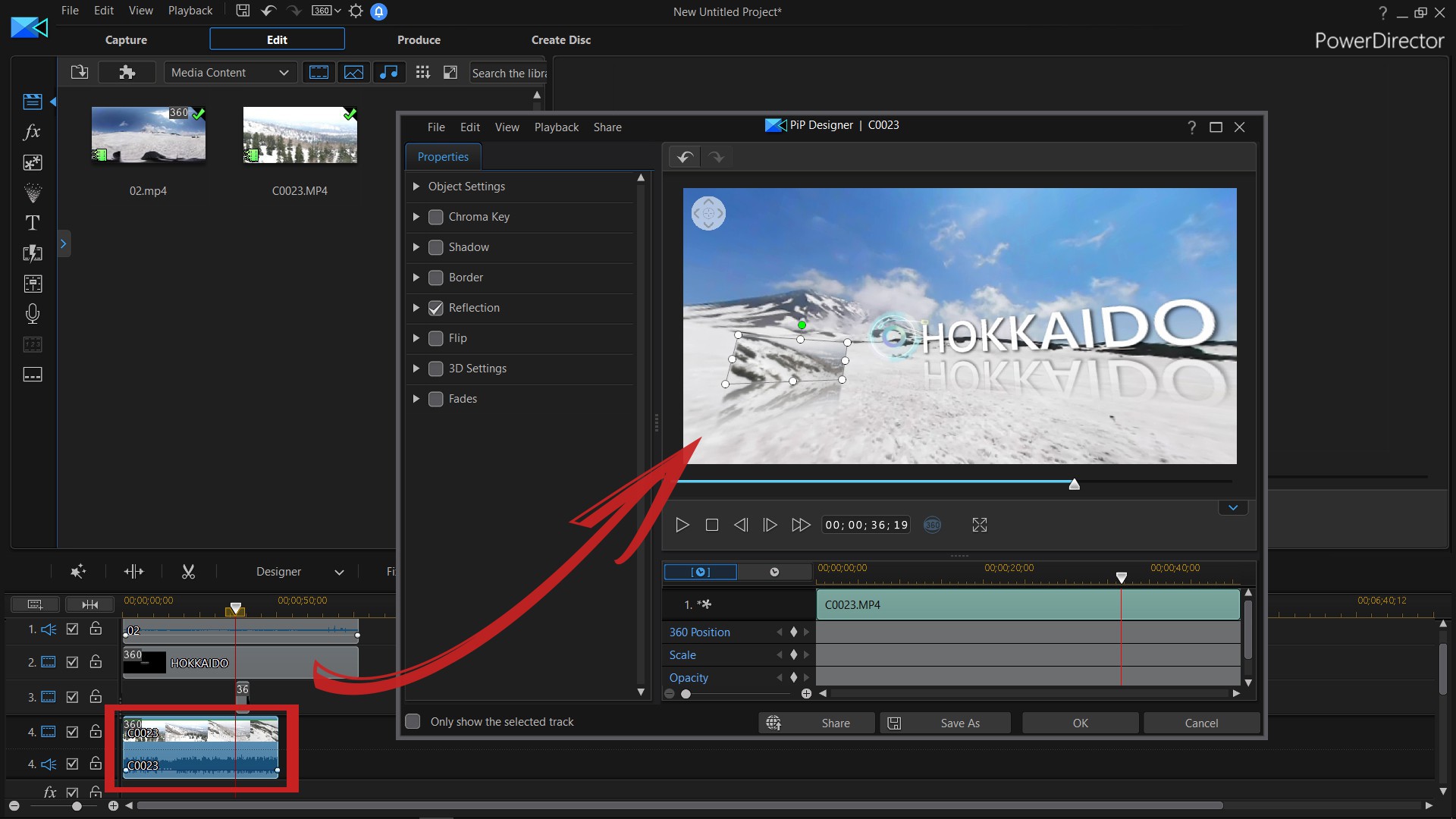
Get PowerDirector 365 Essential for Free
Take your videos to the next level with the best video editor for Windows PC



