Movie Disc Playback Controls |
When playing back a movie disc in the Discs section of the Media Library tab, the playback controls display as follows:

Note: the below table includes the hotkey for each specific button on the playback controls, if available. For a complete list of all the hotkeys in PowerDVD and the corresponding behavior, see PowerDVD Hotkeys. |
|
Icon |
Button |
Hotkey |
Description |
A |
|
Jump back/forward |
|
Click |
B |
|
Elapsed time |
|
Displays the time elapsed for the current movie. |
C |
|
Navigational slider |
|
Visually displays elapsed playback time. Click along the navigational slider to jump to different moments in the movie, or click and drag it to use Instant Seek to quickly browse and find specific scenes in your movie. Hover your mouse over the slider to use Instant Thumbnails to quickly find scenes you previously viewed during DVD playback. |
D |
|
Convert disc to video file |
|
Click to convert a non-protected disc to a video file. See Converting Discs to Video Files for more information. |
E |
|
Rewind/Step backward (when paused) |
[ |
During playback click this button to reverse through content and access the Play Speed Navigator. When playback is paused, use the |
F |
|
Stop |
S |
Stops playback of media. |
G |
|
Next |
N |
Jumps to the next chapter on the movie disc. |
H |
|
Mute/Volume adjustment |
Q / + and - |
Click to mute the volume; click again to turn mute off. To manually adjust the volume, hover your mouse over this button and then use the slider to increase or decrease the volume. |
I |
|
Movie duration/Remaining time |
|
Click to toggle between movie duration and remaining playback time. |
J |
|
Go to full screen |
Z |
Click to enter full screen mode. |
K |
|
|
When watching 2:35:1 Blu-ray movies on an ultra wide 21:9 monitor, click this button to crop out the black areas on all four sides of the video for a better fit.
Click |
|
L |
|
More buttons |
|
Click to reveal additional buttons, including enabling TrueTheater effects and play to options. |
M |
|
Fast forward/Step forward (when paused) |
] |
During playback click this button to fast forward through content and access the Play Speed Navigator. When playback is paused, use the |
N |
|
Play/Pause |
Space bar |
Plays and pauses media playback. |
O |
|
Previous |
P |
Returns to the previous chapter on the movie disc. |
P |
|
Media playback menu |
|
During playback, this button provides access to the media playback menu. See Media Playback Menu. |
Q |
|
Access DVD menu controls/Pop-up menu (Blu-ray* playback only) |
M |
During DVD playback, this button provides quick access to the title and root menus on the DVD. See Accessing Disc Menus in PowerDVD for more information. During Blu-ray Disc* playback, the pop-up menu button displays here.
Click |
R |
|
Return to previous window |
Backspace |
Click to stop playback and return to the media library. |
|
|
TrueTheater effects |
|
Click |
|
|
VR mode |
|
Click |
|
|
More Functions |
|
During Blu-ray playback, click |
|
|
Restore from full screen |
Z / Esc |
Click to exit full screen mode. |
|
|
Open DVD/Blu-ray folder |
|
When playback is stopped, click this button to play a Blu-ray*/DVD folder that is not in the media library. |
|
|
Eject disc |
Ctrl+E |
When playback is stopped, this button is displayed. Click it to eject the disc in the selected disc drive. |
Note: * this feature is not available in some editions of CyberLink PowerDVD 22. |




 button to step backward.
button to step backward.






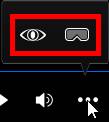

 button to go to the next frame of video.
button to go to the next frame of video.



 or press M on your keyboard to display the pop-up menu over the disc content.
or press M on your keyboard to display the pop-up menu over the disc content.





