Other UI Controls |
CyberLink PowerDVD also includes the following extra playback features and controls that you may find quite useful during media playback:
•When in Windowed mode, you can click anywhere in the media window during playback and then drag the program window to a new location on your computer's desktop.
•When in full screen mode, move the mouse cursor to the left or right side of the screen to instantly hide the caption bar and playback controls.
•When in full screen mode, the current time from your computer clock is displayed on the caption bar.
•During video file playback, you can hover your mouse over the current time on the title bar to view the estimated playback end time.
•You can hover your mouse over the navigational slider to use Instant Preview to quickly find scenes during DVD and movie file playback. These thumbnails are generated during playback and are only available for video content you previously viewed.
Note: this feature is not supported on videos that have a resolution greater than 3300x1900, or when the output display is greater than 3300x1900. |
•The CyberLink PowerDVD volume control is independent from your computer system's audio control in the Volume Mixer.
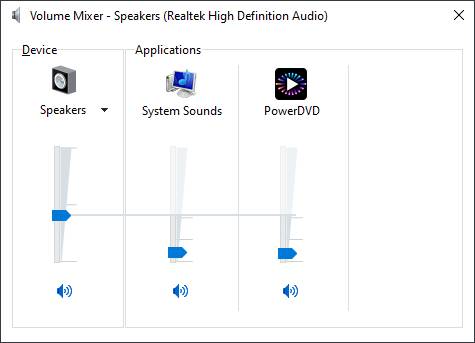
This means, for example, if you mute the volume in CyberLink PowerDVD, the audio will not be muted in other Windows programs. Right-click on the  button to open the Volume Mixer.
button to open the Volume Mixer.