How To Blur Background of Photos in Seconds with an App

Have you ever captured a beautiful photograph but felt that the background distracted from the main subject? Well, worry no more! With the incredible capabilities of PhotoDirector, you can easily blur the photo background and bring your subject into sharp focus. In this article, we will guide you through the steps to achieve stunning visual effects and transform your ordinary photos into works of art. Get ready to unlock your creativity and captivate your audience!
- Why Blur Backgrounds?
- What Is a Blur Background App?
- 3 Best Blur Background Apps
- How To Blur Background with the Best Blur Photo App
- Download PhotoDirector: The Best Free Blur Photo Background App
- FAQs of How To Blur Backgrounds
Why Blur Backgrounds?
Blurring a photo's background offers multiple advantages. It directs focus to the subject, adds depth, and improves aesthetics. Removing distractions, it enhances the subject's prominence and emphasizes foreground details. Various techniques, including specialized lenses and editing software, can be used to achieve the desired blur effect.
What Is a Blur Background App?
A blur background app is a mobile app that allows you to add a blur effect to the background of your photos. This effect helps in creating a shallow depth-of-field effect, similar to what you would achieve with a professional camera and a wide aperture lens. The purpose of blurring the background is to draw attention to the main subject of the photo and create a pleasing aesthetic.
3 Best Blur Background Apps
1. PhotoDirector: The Best Complete Blur Background App
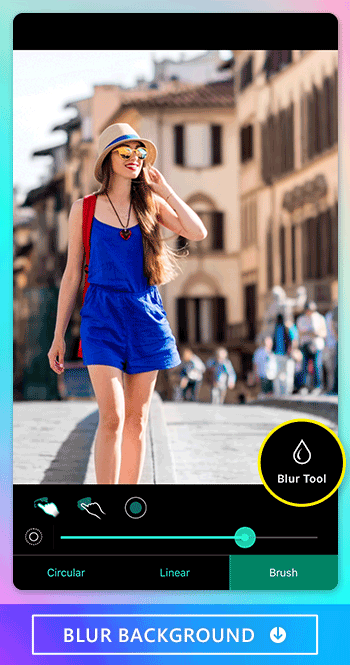
Rating: 4.8 / 4.5
PhotoDirector is a top-notch blur background app known for its user-friendly interface and advanced AI technology. It simplifies the process of blurring backgrounds by automatically detecting people and pets in photos. The app offers a wide range of blur tools and customization options for creating the desired effect. Moreover, despite being free, PhotoDirector does not include any disruptive ads during the editing experience.
Other Blur Photo Articles
- 10 Best Blur Background Apps To Blur Pictures on iPhone & Android
- 5 Best Apps To Blur Pictures on iPhone & Android
- Easy Ways To Stand Out in Your Photos with Blur Effects
2. Snapseed: Best for Creating Bokeh Effect
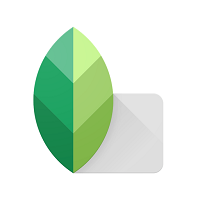
Available: iOS / Android
With Snapseed's Lens Blur effect, you can achieve stunning Bokeh light effects in your background. While it may not have an extensive range of brushes like PhotoDirector, this blur photo app still delivers a high-quality finish. Additionally, you can enhance the effect further using Snapseed's Glamour Glow feature, which adds a refined and gentle filter to your photos.
3. PicsArt: Best for Automatic Background Blur
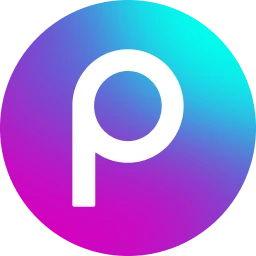
Available: iOS / Android
PicsArt keeps up with selfie trends by providing a wide range of filters, including its intelligent selection background blur tool. Similar to PhotoDirector, this blur background app utilizes AI technology to assist you in blurring your background. It offers various brushes and tools to add uniqueness to your photos. Moreover, PicsArt allows you to make general edits and enhance the overall quality of your images.
How To Blur Background with the Best Blur Photo App
1. Download PhotoDirector: The Best Blur Background App
To begin using PhotoDirector, you'll need to install and open the app on your device. PhotoDirector is available for both iOS and Android users and can be downloaded on the App Store and Google Play Store for free.
Depending on your device's settings and app permissions, you may be prompted to grant certain permissions to PhotoDirector, such as access to your device's gallery or camera.
2. Choose “Effects” and tap “Blur Tool”

After choosing the photo you want to blur the background from the album, find the “Effects” feature at the bottom toolbar and go to the “Blur Tool” feature.
As an intuitive photo editing app, aside from blurring photo backgrounds, you can also invert colors of images, make a mirror image, apply glitch effect or overlay effects to photos. This feature can add an unexpected twist to your photos, giving them a surreal or abstract quality. Explore the world of visual contrasts and create captivating compositions with a simple tap.
3. Blur Photo Background In a Tap
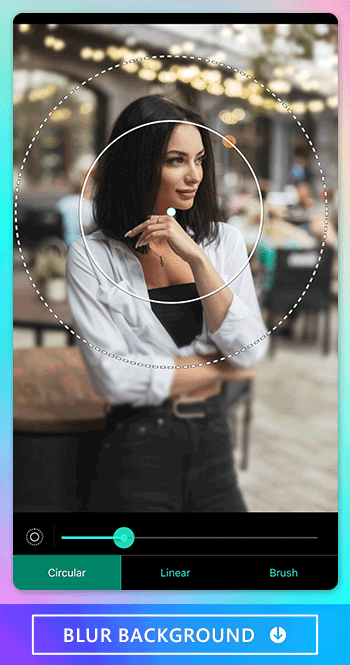
To blur the background of a photo using PhotoDirector, you have access to a variety of versatile blur tools. These tools allow you to achieve different blur effects and customize them according to your preferences. You can choose from different blur types such as soft focus, focal zoom, radial blur, heart shape, or star shape. Additionally, you have the flexibility to select either a circular or linear blur shape. To further control the blur effect, you can easily adjust the strength by moving the slider. This allows you to achieve the desired level of blurriness, creating a beautiful and professional-looking background that enhances the focus on your main subject.
4. Manually Blur Photo Background with Brush
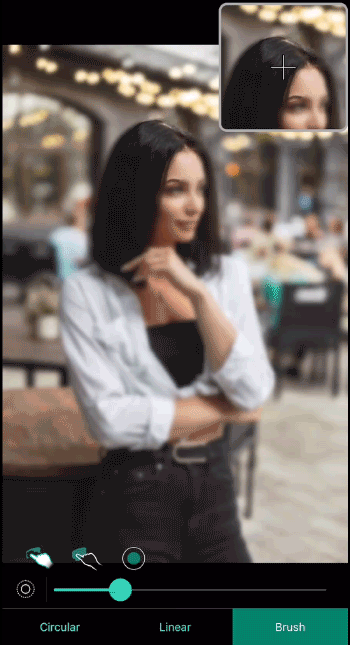
PhotoDirector offers the option to manually blur the background of a photo, giving you precise control over the blurring process. Using the app's brush tool, you can tap and blur specific areas of the photo by yourself. This feature allows you to selectively blur parts of the image while keeping other areas in focus. Additionally, PhotoDirector enables you to adjust the size of the brush or eraser, allowing for more accurate and detailed blurring. Moreover, you have the flexibility to adjust the blur strength degree, giving you the freedom to create the desired level of blurriness.
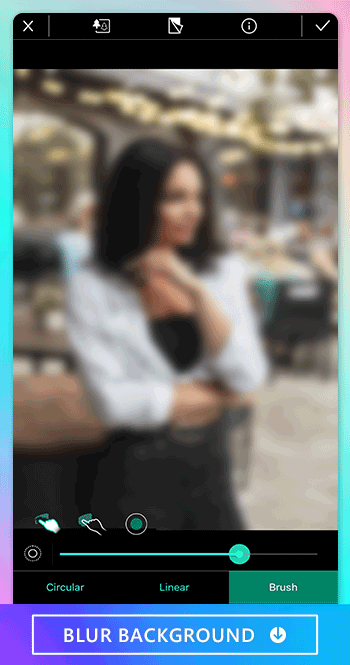
PhotoDirector's AI-powered auto object detect feature is a game-changer when it comes to blurring the background of your photos. With this advanced technology, PhotoDirector can quickly and accurately detect people or pets in your images, allowing you to effortlessly blur the background with just a tap. This feature is especially beneficial when working with travel pictures or summer photos that may have complex and busy backgrounds.
5. Save the Blur Background Photo
After finishing blurring the background and ensuring that the main subjects in your photos remain clear and in focus, you can save it to your album or share it on social media platforms immediately. PhotoDirector's AI blur background feature is the ideal tool to enhance your photos and create eye-catching compositions.
Download PhotoDirector: The Best Free Blur Photo Background App
PhotoDirector is a powerful mobile application that empowers both amateur and professional photographers to blur their photos effortlessly. One of its standout features is the ability to blur photo backgrounds, allowing you to highlight your subject and create a sense of depth and visual impact.
Elevate your photo editing with PhotoDirector's powerful features. With its AI auto object select tool, five blur shapes, two blur types, and manual blurring capabilities, you can effortlessly blur photo backgrounds. Download PhotoDirector now to unleash your creativity and create stunning photos with beautifully blurred backgrounds.
In addition to its blur background tool, PhotoDirector offers a range of other useful AI photo editing features to perfect your photos. You can cartoon yourself and create your own avatars with remarkable realism. With the "Removal" feature, you can easily remove people from photos, ensuring a clean and clear composition. Furthermore, PhotoDirector enables you to erase backgrounds effortlessly, giving you the freedom to replace them with new and more fitting settings. Explore these incredible AI-powered features in PhotoDirector to enhance and transform your photos in imaginative ways.
FAQs about How To Blur Backgrounds
1. How Can I Blur the Background of a Photo Using PhotoDirector?
To blur the background with PhotoDirector, you can use the default circular or linear blur photo tool to automatically blur the background. Alternatively, you can manually blur the background using the brush tool with adjustable size and blur strength. PhotoDirector is also embedded with an AI auto object select tool to automatically detect and blur people or pets.
2. What Shapes of Blur Can I Choose from in PhotoDirector?
PhotoDirector offers five blur shapes for creating different effects. You can choose from soft focus, focal zoom, radial blur, heart shape, or star shape to customize the blur appearance.
3. Are There Different Types of Blur Available in PhotoDirector?
Yes, PhotoDirector provides two types of blur: circular and linear. You can select the desired type based on your preference and the composition of your photo.
4. Can I Manually Blur Specific Areas in My Photo Using PhotoDirector?
Absolutely! PhotoDirector allows you to manually blur specific areas by using the brush tool. You can adjust the brush size and blur strength to precisely blur the desired portions of your photo.
5. Are There Any Other Useful AI Features in PhotoDirector Besides Background Blur?
Yes, PhotoDirector offers various AI-powered features, such as cartoonizing yourself, creating avatars from photos, removing people from photos, and erasing backgrounds. These features provide additional options to perfect and enhance your photos creatively.
6. Where Can I Download PhotoDirector?
You can download PhotoDirector from the App Store or the Google Play Store depending on your device. Simply search for "PhotoDirector" or click the image to download the best AI photo editing app to get started with blurring backgrounds and exploring its other powerful features.










