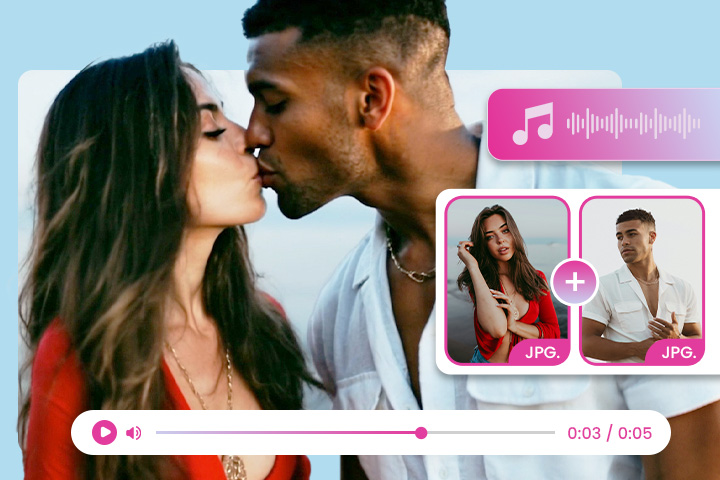5 Best Free Apps to Rotate Videos in 2024 [iOS & Android]
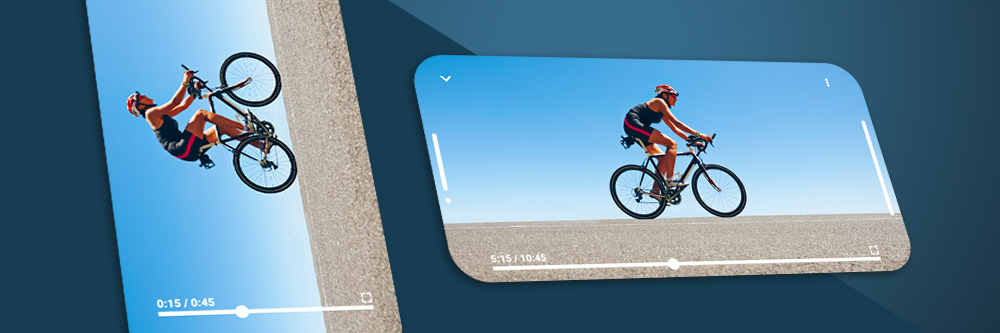
Have you ever recorded a video on your phone and found out later you were holding your phone the wrong way? Unfortunately, there’s not always enough time to think about video orientation when something amazing happens, and we have seconds to hit record.
You can fix your video in no time simply by rotating it 90-degrees. In this article, you will find out the best way to rotate a video on your phone and have all of your video rotation questions answered.
- Top 3 Apps to Rotate Videos Snapshot
- What is Video Rotation?
- 5 Best Apps to Rotate Videos
- PowerDirector - Best Overall
- iMovie - Best for Movie Trailers
- Google Photos - Best for Organization
- Apple Photos - Best Color Tools
- AndroVid - Best for Social Media
- Best Apps to Rotate Videos Comparison Chart
- How to Rotate a Video on iOS and Android?
- Best App to Rotate Videos Free Download
- Rotating Videos FAQ
Top 3 Apps to Rotate Videos Snapshot

1. PowerDirector - Best Overall
PowerDirector is the best overall video editor for rotating videos. Rotate your videos in seconds with an easy-to-find Rotate icon that moves your video 90-degrees with each tap. Make a unique cinematic masterpiece with minimal time and effort with a large selection of powerful editing tools and a built-in stock library. PowerDirector has a user-friendly interface and drag-and-drop timeline, making it an excellent choice for beginners and professionals alike. More Info >
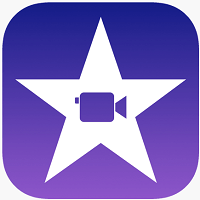
2. iMovie - Best for Movie Trailers
You can create cinema-quality videos and trailers in stunning 4K resolution with iMovie. Rotate a video on iMovie by using your fingers to turn the video to the correct orientation. Then put the finishing touches on your video with stunning filters, templates, and soundtrack options. More Info >

3. Google Photos - Best for Organization
Google Photos is a photo and video management app that creates GIFS, collages, slideshows, videos, and more. Rotate videos 90-degrees with the Rotate tool, then use a dial to make adjustments. Store, manage and edit your videos with this intuitive and simple app. More Info >
What is Video Rotation?
To rotate a video means to move a video around its center axis, typically making a 90-degree turn. This allows videos to change orientation from Portrait to Landscape.
There are 4 standard rotations for a video: right-side-up in Portrait mode, right to left in Landscape mode, upside-down in Portrait mode, and left to right in Landscape.
5 Best Apps to Rotate Videos
1. PowerDirector - Best Overall
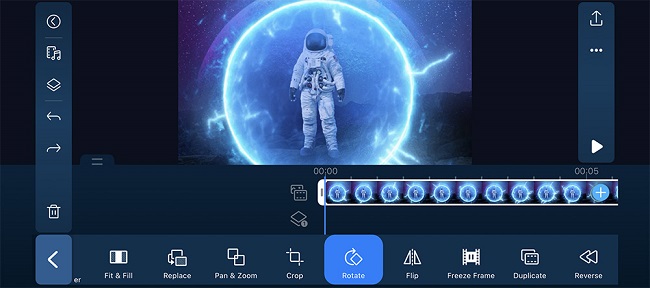
Overall Rating: 10/10
Rotate Tool: 10/10
Key Features
- Tons of powerful editing tools
- Fast rendering
- Large stock library
PowerDirector is a full-featured video editor and video maker. Create professional videos quickly and easily with a large selection of powerful editing tools and a built-in stock library. It's updated monthly, so you always get the newest technology and trending tools. The user-friendly interface and drag-and-drop timeline make it an excellent choice for beginners and professionals alike.
With PowerDirector, you can rotate videos in seconds with a few simple taps and use the video stabilizer tool to fix shaky videos taken. Then upload the finished video directly to your favorite social media site.
PowerDirector does so much more than just rotate videos. Crop, flip, trim, and splice videos with ease. Use the multi-timeline to combine pictures and videos in one clip, then add animated titles and jaw-dropping special effects. In addition, there are millions of royalty-free stock images, videos, background music, and sound effects, so you can make unique videos with minimal time and effort.
Download PowerDirector for free and start making high-quality professional videos today.
2. iMovie - Best for Movie Trailers
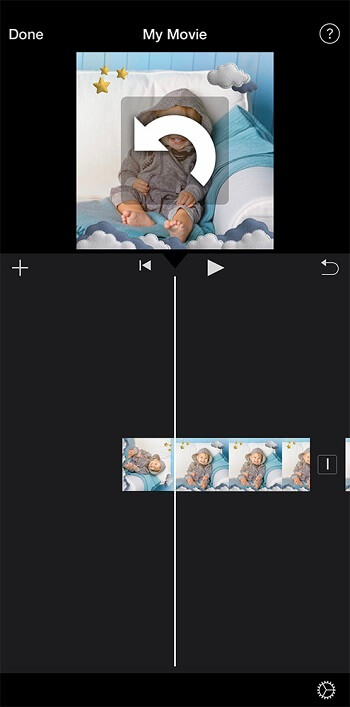
Compatibility: iOS
Overall Rating: 8/10
Rotate Tool: 8/10
Key Features
- Edit on any Apple device and continue on another
- Smart soundtrack
- Excellent for organizing media
Create cinema-quality videos in stunning 4K resolution with iMovie. It is conveniently pre-installed on all iOS devices, and with a recent update, iPhone, iPad, and Mac will sync so you can start editing on one device and finish on another.
Rotating a video on iMovie is very easy. You simply use your fingers to turn the video to the correct orientation.
iMovie has templates to make amazing cinematic trailers, soundtrack options that auto-fit to the length of your video, and cool filters. You can also add, adjust or delete focus points and modify the depth of field if your video was shot in Cinematic mode. However, the iPhone version of iMovie is seriously lacking in tools.
3. Google Photos - Best for Organization
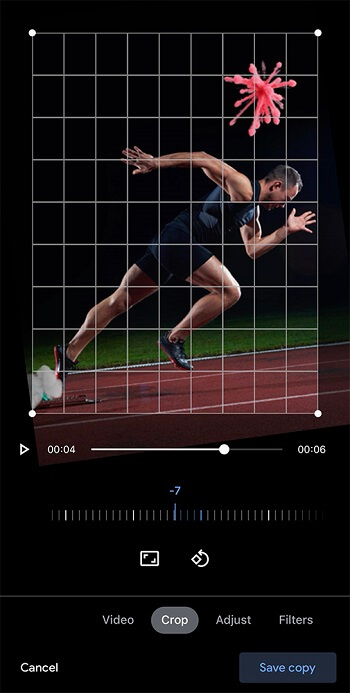
Compatibility: iOS, Android
Overall Rating: 8/10
Rotate Tool: 8/10
Key Features
- Great storage and management for videos
- User-Friendly interface
- Automatic GIFS and album creation
Google Photos is a photo and video management app. You can create GIFS, collages, slideshows, movies, and more. Transform videos with filters, lighting adjustment, drawing tools, and stabilization.
The rotate tool in Google Photos is easy to find and use. Tap on rotate to change the video 90-degrees and use the dial to make minor adjustments. You can automatically straighten the video by hitting Auto.
Google Photos is a great way to store photos and videos. It comes with free storage and smart automatic albums based on location, people, and even pets. However, the editing tools are minimal.
4. Apple Photos - Best Color Tools
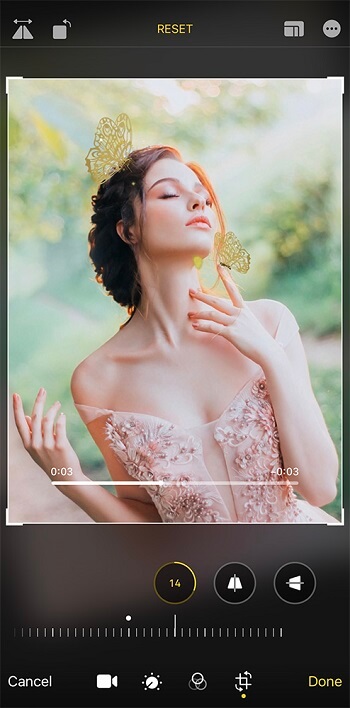
Compatibility: iOS
Overall Rating: 7/10
Rotate Tool: 8/10
Key Features
- Excellent album creation
- Lots of precise color tools
- Easy to use
This free photo and video storage app comes preinstalled on all Apple devices. Apple Photos has automatic album creation based on the media type, making it easy to find videos, screen recordings, selfies, etc. It also has photo and video editing features, including an easy-to-use slider to fine-tune exposure, shadows, highlights, brightness, contrast, vibrance, and more.
Tap the Crop/Rotate button and quickly rotate, crop, mirror, and change the aspect ratio of your video.
Apple Photos is entirely free and easy to use. It is perfect for video storage and simple edits but doesn’t offer advanced features.
5. AndroVid - Best for Social Media

Compatibility: Android
Overall Rating: 7/10
Rotate Tool: 8/10
Key Features
- Video conversion
- Large editing toolbox
- Frame Grabber
AndroVid is a simple video editor, GIF, and slideshow maker that lets you join, split, transcode, trim, and reverse your video. It comes with audio and color mixers and text, filter, and emoji options. When you are done editing, convert, upload and organize videos.
AndroVid allows you to rotate videos by 90 or 180 degrees. The Quick Rotation can be used without encoding, and the flip tool does horizontally and vertically.
AndroVid is a great on-the-go video editor for Instagram, Facebook, and TikTok. It is best for short videos but gets glitchy if used for longer videos.
Best Apps to Rotate Videos Comparison Chart
OS
iOS, Android
-
Rotate Tool
Rotate 90 degrees or to a precise degree
-
Video Trimming
Yes
-
Video Joining
Yes
-
Video Titles
Yes
-
 PowerDirector |
|||||
|---|---|---|---|---|---|
| OS | iOS, Android | iOS | iOS, Android | iOS | Android |
| Rotate Tool | Rotates video 90 degrees or to a precise degree | Rotates video to a precise degree | Rotates video 90 degrees or to a precise degree | Rotates video 90 degrees | Rotates video 90 degrees |
| Video Trimming | Yes | Yes | Yes | Yes | Yes |
| Video Joining | Yes | Yes | Yes | No | Yes |
| Video Titles | Yes | Yes | No | No | Yes |
| Free Download | Download | Download | Download | Download |
How to Rotate a Video on iOS and Android?
Open PowerDirector on your mobile device and follow along with these simple steps:
- Add your video to the editing timeline.
- Tap the pencil icon at the bottom left of your screen to open the editing toolbar.
- Drag the slider at the bottom of the toolbar to the right until the rotate tool appears.
- Tap on Rotate until your video has the correct orientation.
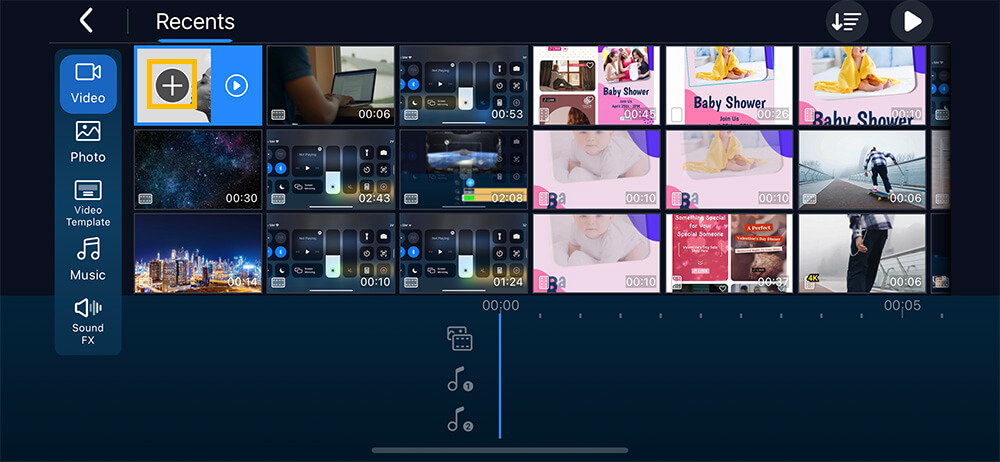
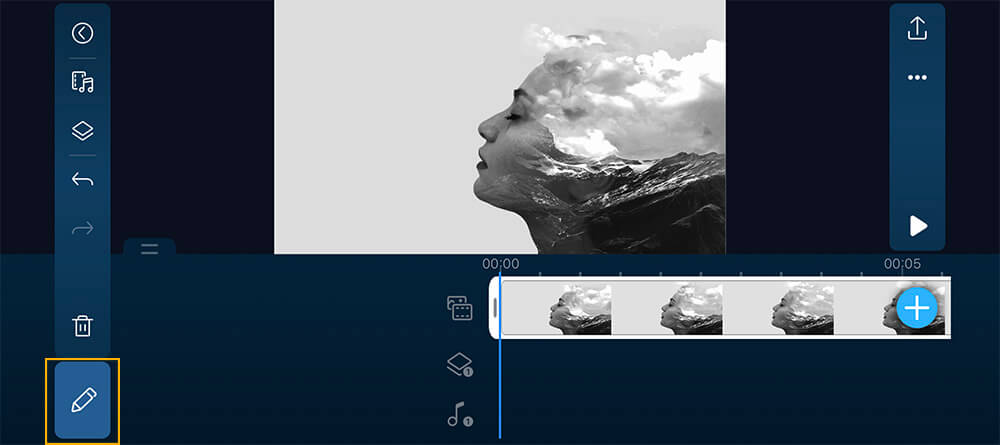
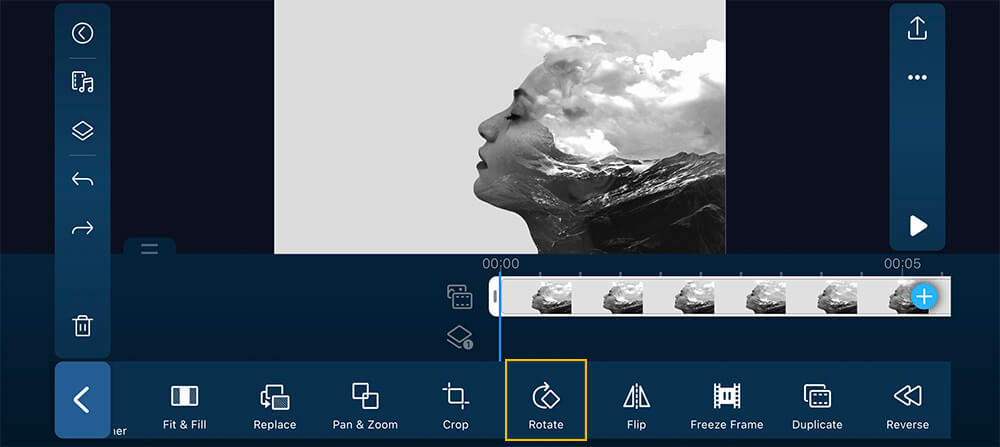
With each tap, the video will rotate left 90 degrees.
Click here for more information about rotating videos on your iPhone or Android device.
Best App to Rotate Videos Free Download
Next time you record a video in the wrong orientation, you won’t have to worry. You’ve just learned 5 great free options for rotating videos right on your phone, and PowerDirector is the very best.
PowerDirector offers way more than a rotation tool. It’s a powerful editing app packed with special effects, audio tools, color tools, and more. Effects include slow motion, chroma-key, voice changer, transitions, and animated titles and overlays.
PowerDirector also contains a sizeable royalty-free stock library filled with music, photos, videos, and sound effects.
PowerDirector is available on iOS and Android, and the free version offers more tools than most paid video editing apps.
Download today from Google Play or the App Store.
Rotating Videos FAQ
1. What Is Video Rotation vs Mirroring vs Flipping?
To rotate a video means to rotate it around its center axis. With each 90-degree turn, the video changes orientation from Portrait to Landscape. There are 4 options when rotating a video: right-side-up in Portrait mode, right to left in Landscape mode, upside-down in Portrait mode, and left to right in Landscape.
Mirroring is a horizontal or vertical reflection of your video like you are looking at it in a mirror. If a person moves left to right in your video, mirroring it will make them walk right to left.
Flipping and mirroring are often interchangeable, although flipping typically refers to a vertical change, while mirroring is usually horizontal.
2. What Is the Best Software to Rotate Videos?
- PowerDirector
- iMovie for Mac
- Apple Photos app
- Windows 10 Photos app
- Windows Movie Maker
3. How Do I Resize a Video?
Open PowerDirector on your mobile device and follow along with these simple steps:
- Add your video to the editing timeline.
- Tap on the download icon in the upper right corner.
- Scroll through options and tap More Output Options.
- Choose a Video Resolution and tap Next.
Your video will be saved to PowerDirector and your camera roll. You can tap Share Video to…if you would like to text, email, AirDrop, or upload to social media.