How to Trim a Video with Free MP4 Trimmer
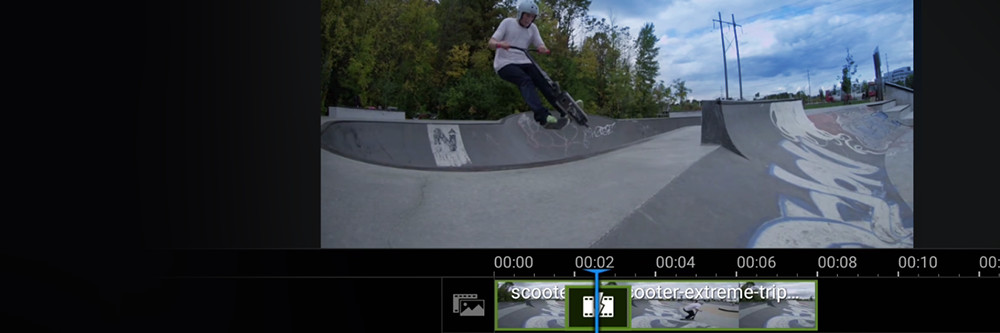
In the realm of video post-production, trimming reigns supreme as a critical process that can make or break your content. Whether you're an aspiring filmmaker or a social media enthusiast, mastering the art of trimming with an exceptional MP4 trimmer is essential.
Trimming empowers you to seamlessly remove unwanted segments from the beginning or end of your video clips, ensuring a polished final product. By harnessing the power of the best MP4 trimmer, like PowerDirector, you can effortlessly fine-tune your videos, eliminating any dull moments and optimizing the flow between scenes.
No matter the scope of your project, whether it's a single clip or a multi-clip masterpiece, leveraging the capabilities of an advanced MP4 trimmer enhances your storytelling and captivates your audience from start to finish.
In this comprehensive guide, we'll walk you through the step-by-step process of expertly trimming your videos on both Windows and Mac using the unparalleled MP4 trimming features of PowerDirector.
Download PowerDirector now and experience the transformative impact of precision trimming. It's time to take your video edits to the next level with the ultimate MP4 trimmer.
Download PowerDirector to start trimming your videos for free.
- Best MP4 Trimmer - PowerDirector
- How to Trim a Video with MP4 Trimmer
- Download the Best MP4 Trimmer for Free
- MP4 Trimmer FAQ
Best MP4 Trimmer - PowerDirector
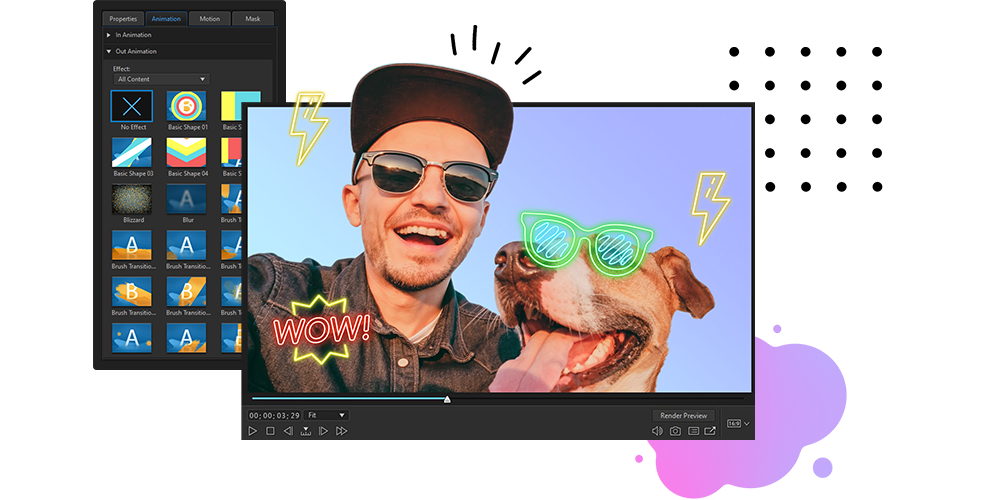
Why settle for ordinary when you can have extraordinary? PowerDirector is not your run-of-the-mill video editing software. It's like having a secret weapon in your editing arsenal, empowering you to unleash your creative superpowers and take your videos to new heights.

Picture this: you're sitting at your computer, armed with PowerDirector's sleek and intuitive interface. With a few clicks, you're transported to a world of endless possibilities. Trim, cut, and slice your MP4 videos with surgical precision. Remove those unwanted moments that dull your masterpiece and craft a seamless, captivating narrative that keeps your audience on the edge of their seats.
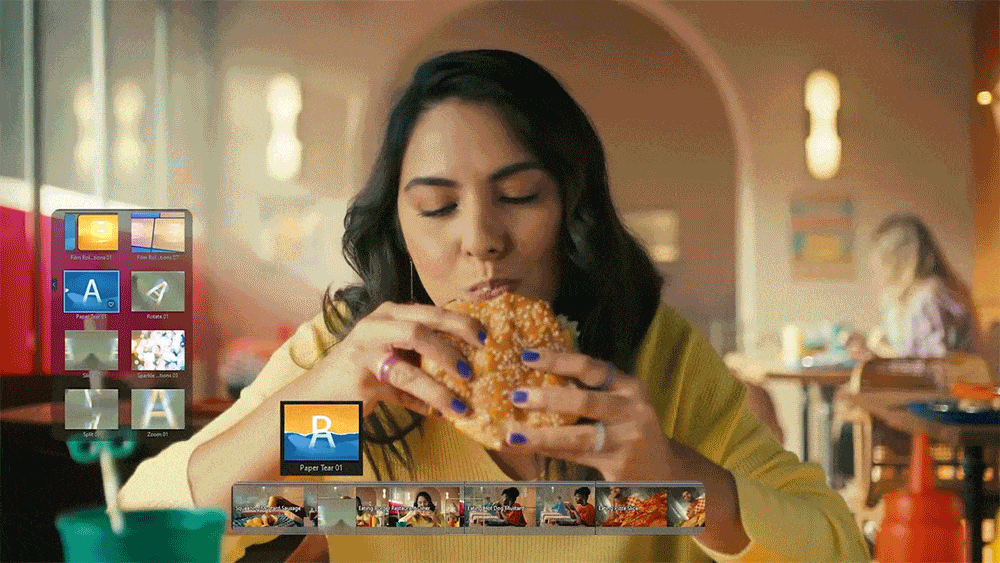
But wait, there's more! PowerDirector doesn't stop at basic trimming. It's a full-blown video editing powerhouse. Add stunning effects, jaw-dropping transitions, and eye-popping titles to elevate your videos from ordinary to extraordinary. With PowerDirector's array of advanced features, you can transform your MP4 videos into cinematic masterpieces that rival Hollywood blockbusters.
And the best part? PowerDirector brings the magic to your fingertips without compromising on speed. No more waiting for ages as your video renders. PowerDirector accelerates the editing process, so you can spend less time twiddling your thumbs and more time bringing your creative visions to life.
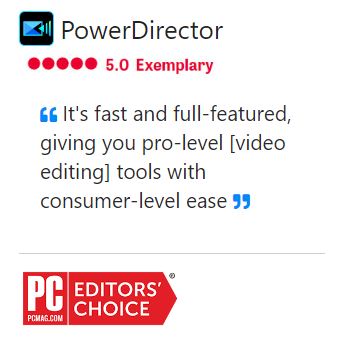
So, what are you waiting for? It's time to join the ranks of video editing superheroes and harness the power of the best MP4 trimmer on the market. Download PowerDirector today and unlock your true editing potential. With PowerDirector by your side, the world is your stage, and your videos will shine like never before. Get ready to make waves in the world of video editing with the ultimate MP4 trimmer - PowerDirector!
How to Trim a Video with MP4 Trimmer
After downloading and installing PowerDirector, launch it and follow these steps to trim a single video clip.
- Upload your video file into PowerDirector.
- Add your video clip to the timeline.
- Hover your mouse cursor on the left or right edge of the track. An icon with adjustment arrows will appear on either side of the track edge. Click and drag the arrows to the point where you want to cut the video.
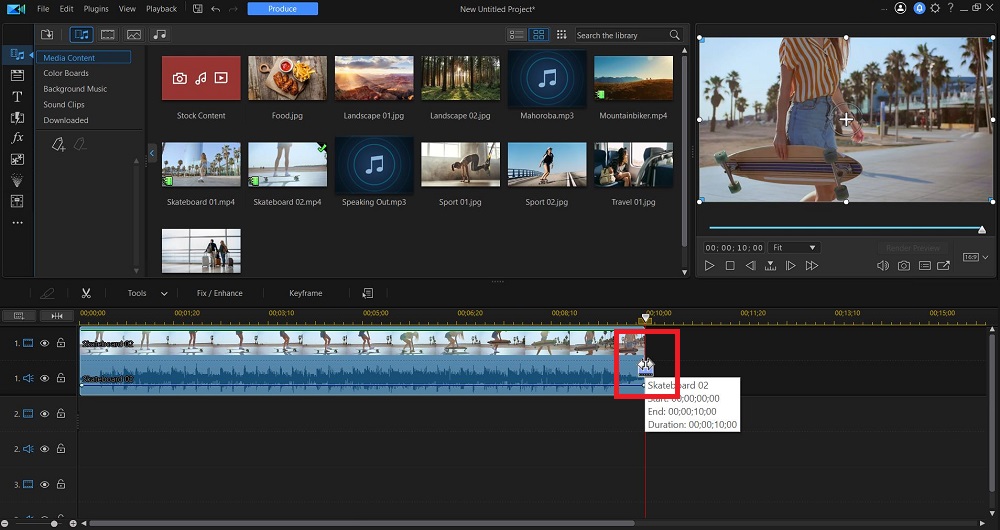
To trim your video using the PowerDirector trimming tool, follow these steps.
- After adding and importing your clips to the editing timeline, click the Trim button. This button is in the top left of your screen and looks like a scissor.
- The trim window will open, and there you can choose between Single Trim and Multi Trim. With Single Trim, drag the play head to where you want the video to start, then click the Mark In button.
- Next, drag the play head to where you want the video to stop, and click on the Mark Out button. After finishing, click OK to save changes to the timeline.
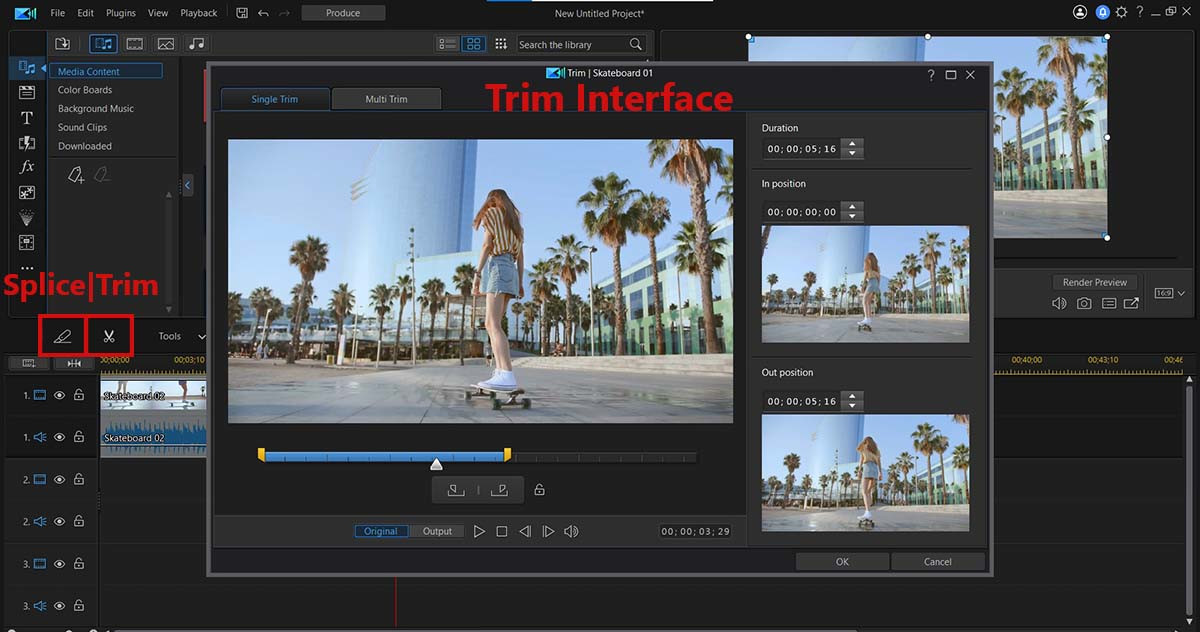
With the Multi Trim feature, you can remove multiple segments from your clip. This tool is helpful for cutaways, and it works in the same way as Single Trim.
- Move the play head to the start and end times you want for your video and mark the points using the Mark In and Mark Out buttons.
- After marking all the starting and stopping points, click OK to add the clips to your timeline.
Download the Best MP4 Trimmer for Free
Video trimming is one of the most useful editing features for removing unwanted footage or creating smooth transitions between clips. PowerDirector makes it easy to trim clips.
You can also use PowerDirector to:
- Crop or rotate your clips
- Make color corrections and add effects
- Edit and mix your clips’ audio
Download PowerDirector for free to get started editing your videos.
MP4 Trimmer FAQ
1. What is the difference between trimming a video vs splitting vs cropping?
Trimming a video is when you remove part of the beginning or end of the clip.
Splitting a video is when you cut a video clip into two separate pieces via the middle of the clip.
Cropping a video is when you reframe a video by moving or adjusting the edges.
2. What features should I look for in a video trimmer?
The top ten features you should look out for in a video trimmer are:
- Ease of use
- Trim/Split/Crop tools
- Transition effects
- Titles and motion graphics
- Color correction
- Audio tools
- Video speed controls
- AI-powered tools
- Fast rendering
- CPU and hardware optimization
3. Should I pay for software to trim my videos?
If all you want is to trim a single video, you should not need to pay for software, as most free and basic editors will let you do this. However, paying for video editing software will benefit you if you want to do more with your videos, like adding stylized transitions, adding fun visual effects, or creating videos from templates. You will save time and typically end up with a high-quality result.
4. How much does a video trimmer cost?
A video trimmer is a video editing app or software. A quality video editor can range anywhere from $2-10 a month for a subscription to $400 for a one-time purchase.
5. How do I trim an MP4 file?
Trimming an MP4 file is a breeze when you have the right tools at your disposal. With PowerDirector, the best MP4 trimmer in town, you'll be slicing and dicing your videos like a pro in no time.
- Launch PowerDirector and import your MP4 file into the software. Simply drag and drop your video into the timeline, and it's ready to be trimmed.
- Locate the section of the video that you want to trim. PowerDirector provides a handy preview window, allowing you to easily navigate through your video and pinpoint the exact moments you wish to keep.
- Once you've identified the starting and ending points for your trim, it's time to take action. Use the trim handles on the timeline to select the desired portion of the video. Drag the handles inward to trim off the unwanted parts and create a sleek, focused clip.
- Fine-tune your trim. PowerDirector gives you precise control over your edits. You can adjust the trim points by dragging them left or right, ensuring a seamless transition between clips.
- Preview your trimmed MP4 file. Before finalizing your trim, take a moment to review the result. PowerDirector allows you to play back your video to ensure that it flows smoothly and captures your desired moments.
- Save and export your trimmed MP4 file. Once you're satisfied with the trim, it's time to save your masterpiece. PowerDirector offers various export options, allowing you to choose the desired format, quality, and settings for your trimmed video.
That's it! With PowerDirector, trimming an MP4 file becomes a fun and straightforward process. Say goodbye to unwanted footage and hello to a polished, concise video that captivates your audience. Get your hands on PowerDirector, the ultimate MP4 trimmer, and let your creativity shine!










