7 Best Video Overlay Editors for PC in 2025 [Windows & Mac]

If you’ve ever seen an instructional video that features a small video clip in the corner of the larger screen, you’ve witnessed the overlay effect in action. Video overlay effects, or picture-in-picture (PiP) effects, allow you to insert a film clip or moving object on top of your video, allowing the two videos to play simultaneously.
Many creators utilize video overlay effects to:
- Showcase the person speaking in a voiceover
- Add light leaks or lens flares to cinematography
- Layer video footage into green screen clips
- Add masks over portions of a video for compositing
Adding overlay effects may sound tricky, but with the right software, you can create studio-quality PiP features with the click of a button. However, with so many excellent editing programs available on the market, you may have trouble determining which software is right for your needs and skill level.
We’ve tested dozens of editing programs across the web to identify the best video overlay editors. Read ahead to learn more about each of these editing programs and how you can utilize them to create professional-quality videos.
- Top 3 Video Overlay Editors Snapshot
- What is Video Overlay?
- 7 Best Video Overlay Editors for PC in 2025
- PowerDirector 365 - Best Overall
- HitFilm Pro - Best for Particle Effects
- Adobe After Effects - Best for Motion Graphics
- Adobe Premiere Pro - Best for Professionals
- Final Cut Pro - Best for Mac Users
- Blender - Best for Professionals on a Budget
- iMovie - Best for Beginners
- Best Video Overlay Editors Comparison Chart
- How to Add Overlay Effects to Video
- Download the Best Video Overlay Editor for Free
- Video Overlay Editor FAQ
Top 3 Video Overlay Editors Snapshot

1. PowerDirector 365 – Best Overall
PowerDirector is the best video overlay editor on our list. It is an all-in-one video editor with tons of overlay options, editing tools, effects, stock assets, audio effects, color tools, and more. PowerDirector also happens to be affordable and beginner-friendly. Detailed Review >
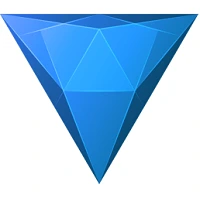
2. HitFilm Pro - Best for Particle Effects
HitFilm Pro is a video overlay editor for serious visual effects artists. It comes with a huge toolbox of customizable video overlay tools.
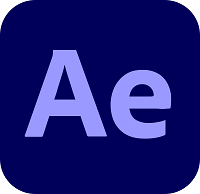
3. Adobe After Effects - Best for Motion Graphics
Adobe After Effects is a Hollywood favorite for adding overlay effects to big-budget productions. It is an industry leader in motion graphics and visual effects.
What is Video Overlay?
Video overlay is an object, effect, or another video clip that is placed on top of another piece of footage. There are many types of video overlays, some that remain as separate footage and are placed in the corner (like Picture-in-Picture), and others that completely blend the footage together.
Overlay also refers to using green screen effects to remove someone from one scene and place them in another, changing out the background of a scene, or using particle effects to add snow, rain, dust, etc.
A good video overlay editor should have options for all types of video overlays and execute the effects realistically.
7 Best Video Overlay Editors for PC in 2025
1. PowerDirector 365 - Best Overall

Compatibility: Windows, Mac
Overall Rating: 10 / 10
Video Overlay Tools: 10 / 10
Key Features:
- Object detection
- Video stabilizer
- Speech enhancement
- 360-degree editing
PowerDirector 365 is the best overall video overlay editor on the market. The software can perform any kind of overlay you can think of, offers a library of choices for each effect, and makes it easy for even a beginner to make cinematic edits. Easily add another screen to your shot with Picture-in-Picture, or use realistic chroma-key effects to add in people and objects. You can change the weather in a snap with Sky Replacement, lens flares, or particles and make precision changes to the speed and size of particle elements such as rain or snow. With PowerDirector’s mask designer, you can create animated masks, objects, and text. You can even have your layered assets move with the motion in a scene with powerful AI motion tracking.
Chances are you aren’t just looking for software to apply overlay effects. PowerDirector is a whole lot more than a video overlay editor. It is an all-in-one tool for any content creation needs, such as screen recording or live streaming. PowerDirector comes with all the necessary tools for video creation like text and titles, color correction, audio editing, visual effects, and over 8 million royalty-free stock assets including sound effects, music, videos, and photos. It also offers tons of export options including direct uploads to YouTube and Vimeo.
PowerDirector 365 has a user-friendly interface, straightforward tools, and a huge toolbox of professional-looking effects. All of this plus an affordable price, make PowerDirector our first choice for video overlay editor.
Download PowerDirector 365 today and discover why it was named PC Mag’s Best Editing software of 2021 for “tons of tools and ease of use.”
2. HitFilm Pro - Best for Particle Effects
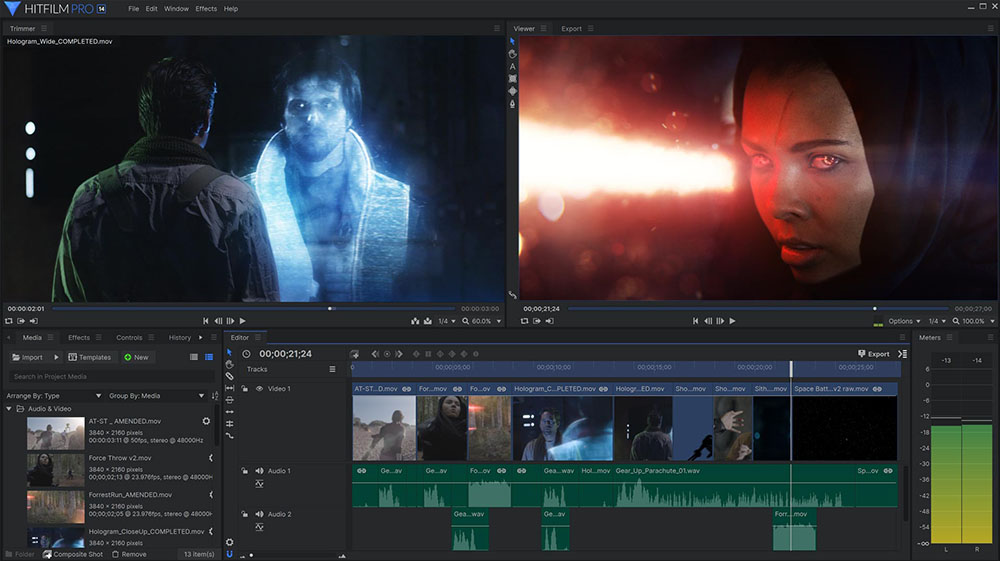
Image from HitFilm Pro.
Compatibility: Windows, Mac
Overall Rating: 9 / 10
Video Overlay Tools: 9 / 10
Key Features:
- Over 950 VFX & presets
- 3D camera tracking
- Matte cleaner for smooth chroma key effects
- Lightning generator for spark effects
HitFilm Pro is a professional editing, compositing & VFX software. We think it is the best video overlay editor for particle effects. With HitFilm Pro’s Atomic Particles technology, you can create holographic visuals, dissolves, and fractal distortions. You can also make your own particle systems with effects like glitter, sparks, dust, or swarming objects and control the behaviors, emitters, and forces of each.
This video overlay editor has one of the largest VFX toolkits of any other editing software we have encountered. Besides particle effects, HitFilm Pro offers advanced color grading tools, world-class text, and powerful compositing tools. There’s also a Lens Flare engine that automatically identifies the perfect placement for light, then allows you to craft the flare with tools like specular highlights, anamorphic streaks, and camera dirt.
Although HitFilm Pro is an all-in-one video editor and VFX software, it is a little light on video editing tools, such as transitions and audio editing tools. However the program’s sheer number of overlay options make it #2 on our list of video overlay editors. While it does have a learning curve and a relatively high price, it is easier and cheaper than the Adobe options coming in at 3 and 4.
3. Adobe After Effects - Best for Motion Graphics

Compatibility: Windows, Mac
Overall Rating: 8 / 10
Video Overlay Tools: 9 / 10
Key Features:
- Camera-shake deblur
- Motion tracking
- Simulation effects
- 3D camera tracker
Adobe After Effects is the industry leader in motion graphics and visual effects. If you want your overlay effects to have movement, then After Effects could be for you. The program comes with high-quality motion design templates you can customize, or you have the option to create your own. After Effects uses keyframes to move any object you placed into the scene, or animate the background. With a brush tool, you can even create and edit animated brushstrokes.
With the Roto Brush, you can remove elements from one shot and blend them into another, whether they were filmed on a green screen or not. After Effects has weather effects like rain, snow, smoke, lens flares, and light rays.
Abode After Effects is a high-end compositing and animation tool used in big-budget visual effects films. If you aren’t working with the expertise or budget of a Hollywood VFX supervisor, this software may prove too much to handle. You may want to look at one of the more user-friendly and affordable options on our list, such as PowerDirector.
4. Adobe Premiere Pro - Best for Professionals
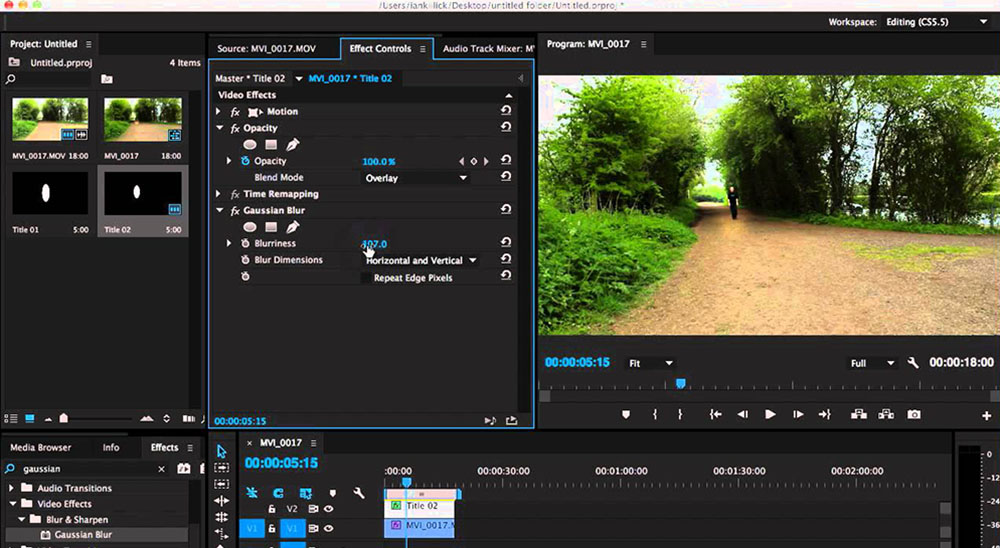
Image from IanKillick on YouTube.
Compatibility: Windows, Mac
Overall Rating: 7 / 10
Video Overlay Tools: 9 / 10
Key Features:
- VR editing
- Motion graphics templates
- Multicam support
- Auto reframing
Adobe Premiere Pro is an excellent video overlay editor for professional editors who want a vast array of tools, effects, and features. While Adobe After Effects focuses on graphics and visual effects, Premiere Pro excels in the basic editing, trimming, and fine-detail tools necessary to create a clean final product. It is a good choice for professionals because Premiere Pro works in conjunction with other high-quality Adobe programs like After Effects, Photoshop, and Audition.
Overlays and PiP effects are some of this program’s specialties. We liked that Premiere Pro let’s you choose every detail of the way a clip on the timeline is superimposed with a clip on a lower track with the Blend Mode menu. Make an entire clip completely transparent or semi-transparent with the Opacity effect, or choose only a part of an image with advanced compositing tools.
This program is best for professional, experienced editors who want to spend time learning its ins and outs. Both After Effects and Premiere Pro have a large learning curve and price. While Premiere Pro is a more all-around video editor, After Effects offers more overlay and effects tools, giving it a slightly higher spot on our list of video overlay editors.
5. Final Cut Pro - Best for Mac Users
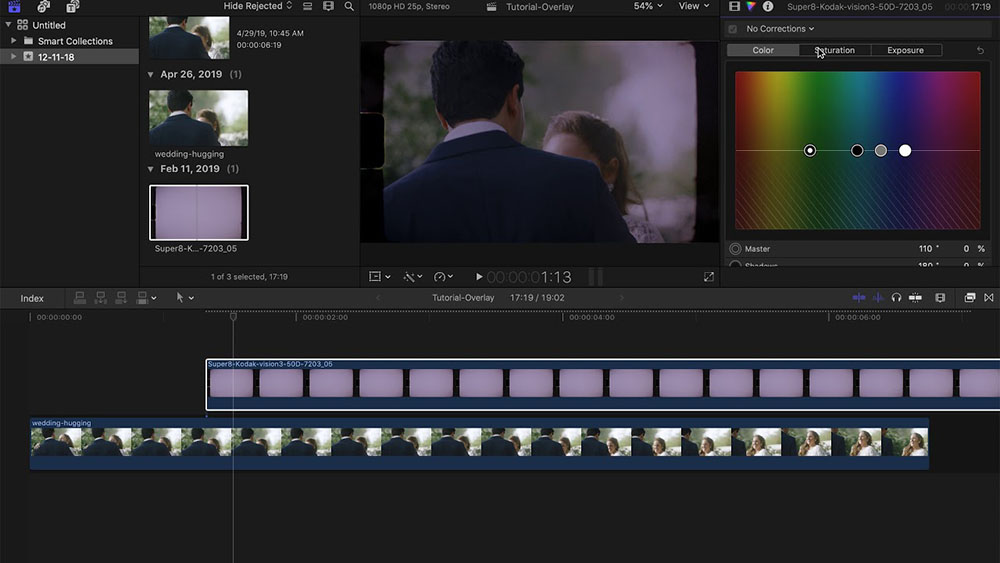
Image from FelixTheCreator on YouTube.
Compatibility: Mac
Overall Rating: 7 / 10
Video Overlay Tools: 7 / 10
Key Features:
- 2D and 3D titles
- 360-degree footage support
- Object tracker
- Magnetic timeline
Final Cut Pro is an Apple-based editing program that offers a wealth of professional tools and features. If you are fully committed to the Mac platform and comfortable with its unique user interface, Final Cut Pro is for you as it doesn’t follow the more standard workflow and UI of the other top solutions. With full Apple integration, you can edit iPhone footage shot in cinematic mode, and enjoy performance and efficiency with Apple Silicon.
This video overlay editor offers fully customizable picture-in-picture effects, where you can add multiple PiP boxes, change the size, rotation, and location, or add a cross-dissolve. It comes with a few particle effects, but most Final Cut Pro users download overlays from a third-party source. We liked that you can make your own custom overlays using this program.
Final Cut Pro is an excellent video overlay editor for Apple loyalists and professionals. The software recently went through a huge renovation and became easier to use, but still has a learning curve for novice editors. Even professional editors used to other software will struggle with its nontraditional, trackless timeline. While this is a professional-level video editor yielding excellent results, its lack of built-in overlay effects moves it down our list to #5.
6. Blender - Best for Professionals on a Budget
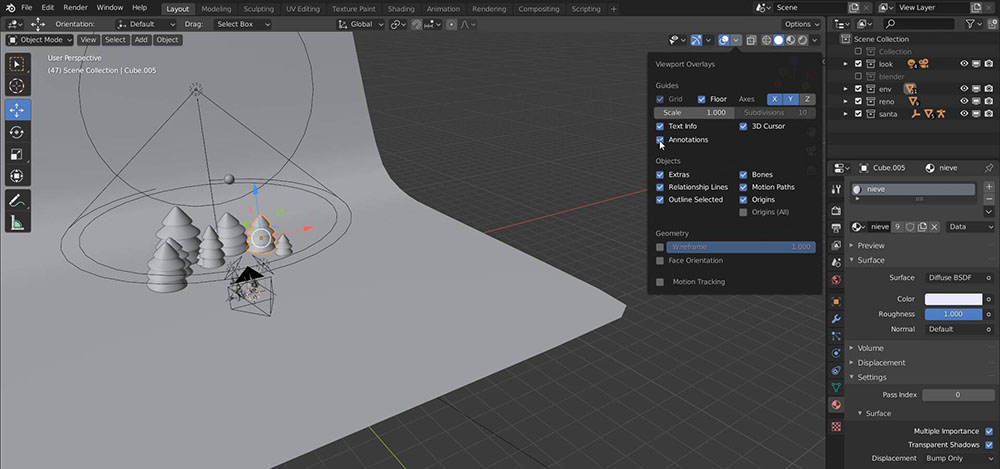
Image from Domestika.
Compatibility: Windows, Mac, Linux
Overall Rating: 6 / 10
Video Overlay Tools: 9 / 10
Key Features:
- Chroma key effects
- 3D painting
- Motion graphics tools
- Speed adjustment tools
Blender is a free and open-source video overlay editor known for exquisite modeling, sculpting, and animation tools. It was created by professionals, for professionals and offers After Effects-worthy effects at no cost. If you are an animator or VFX artist, this software is for you.
Overlay effects available include a library of particles like rain, sparks, shrapnel, billowing smoke, and flames, and also advanced compositing tools. Blender has production-ready camera/object tracking, keyframes, transitions, and basic editing tools.
Blender is an excellent choice for any independent animators or professionals who need to work on a budget. Blender is not appropriate for beginners or hobbyists, as it has a steep learning curve. And while it does offer video editing features, it is better used for effects and animation. It lands above our other free offerings like iMovie because it features far more overlay effects.
7. iMovie - Best for Beginners
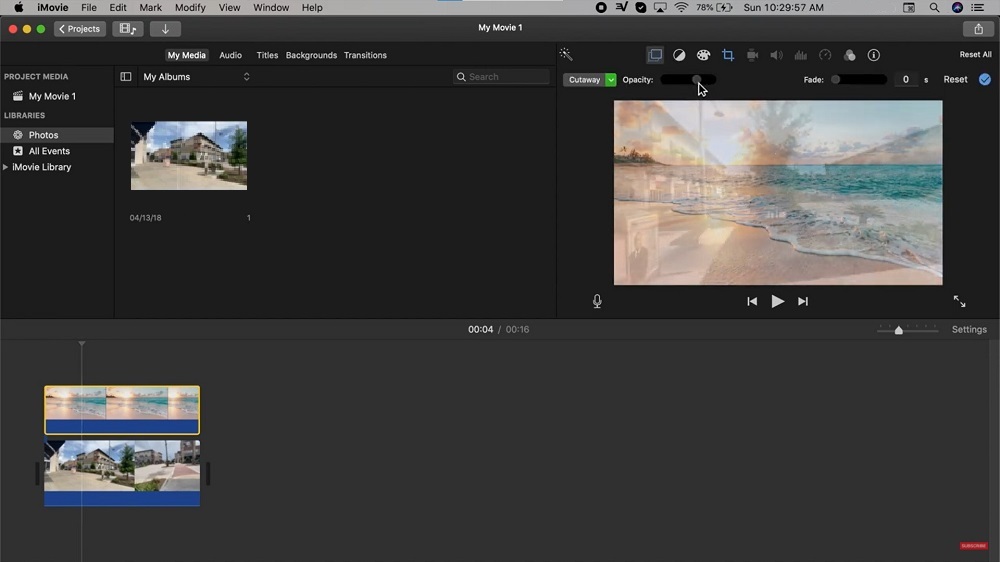
Compatibility: Mac
Overall Rating: 6 / 10
Video Overlay Tools: 5 / 10
Key Features:
- Video stabilization
- Smart soundtracks
- Multicam editing
- Green screen effects
iMovie comes free on all macOS devices, and unlike its big brother Final Cut Pro, is geared towards beginners. iMovie has tons of templates, themes, and presets, making it the best video overlay editor for newcomers. There’s even a Magic Movie option that will automatically deliver a styled and edited video from selected clips.
Even though it is free software for beginners, iMovie still has a good amount of editing tools and effects. It offers an easy-to-use Picture-in-Picture effect and a split-screen feature. You can modify the depth of field and shift focus of footage already captured, and use speed adjustment tools to speed up or slow down clips.
Free and easy-to-use, iMovie is a good video overlay editor for beginners to edit videos and add simple effects. However, the only overlay effects offered are Picture-in-Picture and some basic green screen tools. If that’s all you need, then this could be a great starter tool for editors on a budget.
Best Video Overlay Editors Comparison Chart
| Software | PowerDirector 365 | HitFilm Pro | Adobe After Effects | Adobe Premiere Pro | Final Cut Pro | Blender | iMovie |
|---|---|---|---|---|---|---|---|
| OS | Windows, Mac | Windows, Mac | Windows, Mac | Windows, Mac | Mac | Windows, Mac, Linux | Mac |
| Beginner-friendly | Yes | No | No | No | No | No | Yes |
| Video Overlay Tools | PiP, chroma key/green screen tools, mask designer, sky replacement, customizable particle effects, lens flare, blend modes | Custom particle systems and Atomic Particles, Lens Fare, compositing tools | Chroma key, rotoscoping, compositing, weather effects | PiP, blend modes, opacity effect, compositing | PiP, custom overlays, green screen | Particle library, advanced compositing, chroma key | PiP and green screen effects |
| Project Templates | Yes | No | No | No | No | No | Yes |
| Free Stock Assets for Private and Commercial Use | Yes | No | No | No | No | No | No |
OS
Windows, Mac
-
Beginner-friendly
Yes
-
Video Overlay Tools
PiP, chroma key/green screen tools, mask designer, sky replacement, customizable particle effects, lens flare, blend modes
-
Project Templates
Yes
-
Free Stock Assets for Private and Commercial Use
Yes
-
How to Add Overlay Effects to Video
Here is a step-by-step guide for adding overlay effects to video with PowerDirector.
Download below and follow along.
How to Use Chroma Key Effects
- Open PowerDirector and add your background footage to Track 1.
- Add your green screen footage to Track 2.
- Double click the green screen footage to open the PiP Designer.

- Check the Chroma Key checkbox, then use the eyedropper to select the green in your green screen clip.
If the green isn’t completely removed, adjust the Color Range and Denoise sliders to remove any remaining green.
How to Use Blending Modes
- Add a video to the timeline.
- Click on Effects Room, then Blending Effect.
- Drag the blending effect you would like to use to the video and drop it on.
You will see a selection of lens flares, light leaks, and other effects to add to your footage.

How to Use Built-In Masks
- Add a video clip to Track 2.
- Import your overlay clip and drag it to Track 1.
- With the video clip in Track 2 selected, click the Tools dropdown, and then choose Mask Designer.
- On the left-hand side of the Mask Designer window, select the Mask Properties dropdown.
- Select the mask shape you would like to overlay on your clip. You can drag the mask’s edges to create your desired size and placement.
You will see the built-in mask shapes that you can add to your clip.
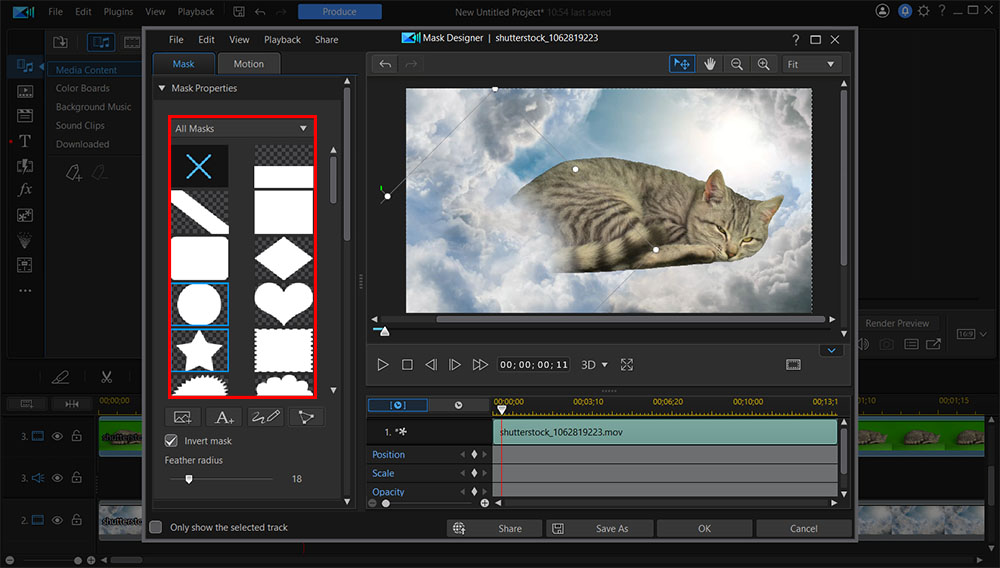
To learn more about adding overlay and other video effects using PowerDirector, click here.
Download the Best Video Overlay Editor for Free
You can find dozens of high-quality, top-performing editing programs that will allow you to add overlays and PiP effects to any video. However, video overlay editors differ in how complex their interfaces are, and if you’re a beginner, you may want to opt for a more straightforward program designed with usability in mind while still being able to achieve exceptional results.
PowerDirector 365 is an excellent choice for beginners, professionals, and everyone in between. Along with the most user-friendly experience, it has similar or the exact same overlay capabilities as most professional software do. The program also features an impressive stock library of royalty-free footage to use as overlays - which no other editor on this list offers.
All in all, PowerDirector is an excellent video overlay editor that allows beginners to produce professional-quality overlay effects without any prior experience. You can download PowerDirector 365 today to begin using these tools to create incredible professional videos.
Video Overlay Editor FAQ
1. What are the Best Video Overlay Editor Apps?
- PowerDirector
- KineMaster
- Videorama
- VidLab
- VideoBlend
To learn more about the above video overlay editor apps, go to 5 Best Free Video Overlay Apps in 2022.
2. What Features Should I Look For in a Video Overlay Editor?
The top ten features you should look for are
- Chroma Key
- Masking tools
- Particle elements
- Picture-in-Picture
- Blending modes
- Basic editing tools
- Free stock assets
- Motion graphics templates
- Motion tracking
- Filters
If you’re looking for a video overlay editor that checks all of these boxes, we recommend PowerDirector.










