PowerDirector - Reverse a Video to Create Cool Effects [Windows, Mac]
Reversing your videos isn’t just a novelty. When the technique is done right, it can take your edits to a whole new level. The good news is that it is incredibly easy to learn how to reverse a video if you have the right tool.
In this article, we will show you how to reverse a video using PowerDirector, the award-winning video editing software. Whether you need a video reverser for Windows or Mac, PowerDirector offers the quickest reverse video tool with the most features.
- PowerDirector - Best Software to Reverse a Video
- Why Use PowerDirector to Reverse a Video?
- How to Reverse a Video on Windows and Mac
- Top 3 Software to Reverse a Video
- Reverse Video FAQ
PowerDirector - Best Software to Reverse a Video

PowerDirector
Whether you’re a professional, enthusiast, or casual hobbyist, PowerDirector offers high-end performance and video editing precision at an accessible price point. Unlike some of the other tools, PowerDirector gives you complete control and lets you adjust playback speed, audio, and more.
Compatibility: Windows, Mac
PCMag Rating: 5/5
Price: Free
*Premium subscription available for $4.33/month
Key Features:
- AI-Powered Tools like Sky Replacement
- Motion Tracking
- Video Stabilizer
- Color Adjustment
Learn how to reverse a video with this beginner-friendly software. Click the link below to download PowerDirector and start creating cool video effects today.
Why Use PowerDirector to Reverse a Video?
PowerDirector, a widely acclaimed video editing software, offers a myriad of features to enhance and transform your video content. Among these powerful features is the ability to reverse videos, adding an artistic and engaging touch to your projects. In this section, we will explore the reasons why PowerDirector is your go-to choice for reversing videos effectively.

First and foremost, PowerDirector boasts a user-friendly interface that makes it easy for both beginners and experienced users to navigate and perform complex editing tasks. This intuitive design ensures that reversing a video is as simple as a few clicks, streamlining the process and saving you valuable time.

Additionally, PowerDirector is known for its high-quality output, ensuring that the reversed video maintains its original resolution and overall quality. This ensures that your projects will look professional and polished, regardless of the alterations made.

One of the significant benefits of using PowerDirector for video reversal is its compatibility with various file formats. Whether you're working with MP4, MOV, AVI, or other popular video formats, PowerDirector can effortlessly handle the task, allowing you to focus on your creativity without worrying about technical compatibility issues.

Moreover, PowerDirector is packed with numerous advanced features and tools that can be used in tandem with video reversal. From adding transitions, effects, and titles to adjusting the video speed, this versatile software empowers you to create a truly unique and captivating video project.
Lastly, PowerDirector offers extensive customer support, including a comprehensive knowledge base, tutorial videos, and an active user community. This ensures that you have access to all the resources needed to master the software and create stunning reversed videos with ease.
In conclusion, PowerDirector's user-friendly interface, high-quality output, extensive file format compatibility, advanced features, and dedicated customer support make it an outstanding choice for reversing videos. By opting for PowerDirector, you can take your video projects to the next level with this innovative and engaging effect.
How to Reverse a Video on Windows and Mac
If you’ve got a Mac or PC and want to learn how to reverse a video with a professional-grade tool that’s fast and easy to use, then PowerDirector is going to be your new best friend.
Download the free editing tool below and follow along.
There are 2 ways to reverse video with PowerDirector. First, we will look at how to reverse a video on Mac, by applying the effect to an entire clip.
- Left-click on the clip you’d like to reverse in the timeline.
- Select Tools, then Video in Reverse.
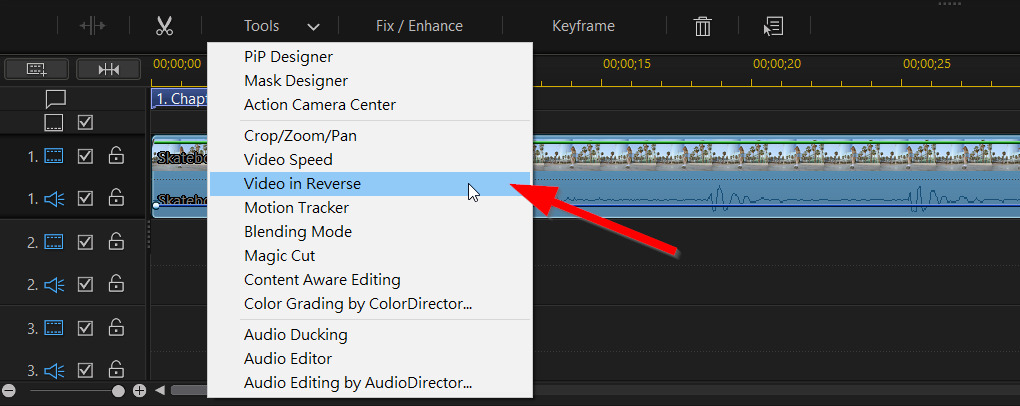
Now, we will look at how to reverse a video using the Windows version of PowerDirector’s Action Camera Center. This will allow you to reverse only a part of a video clip. This method also gives you the fun effect of playing the video in its original order and then playing it in reverse immediately after.
- Left-click on the clip you’d like to reverse in the timeline.
- Select Tools, then Action Camera Center.
- Click Create Time Shift.
- Select Apply Replay and Reverse.
- Select Add Reverse Effect.
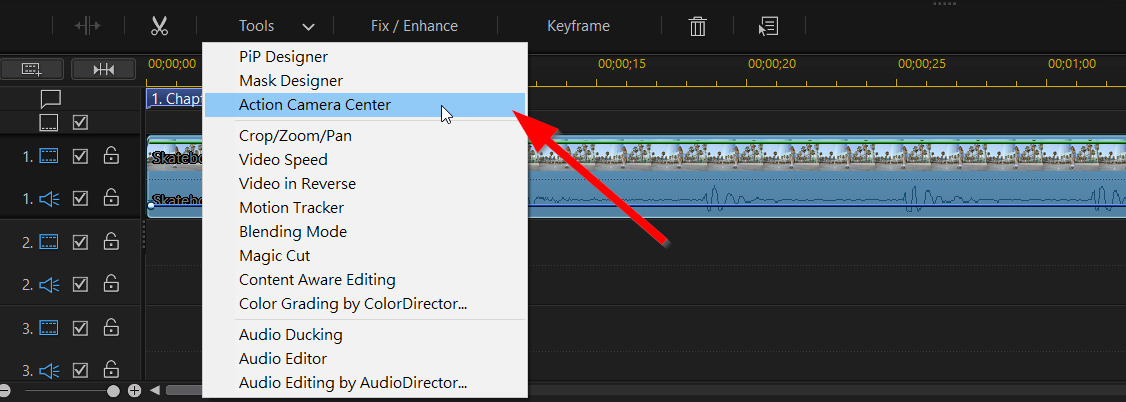
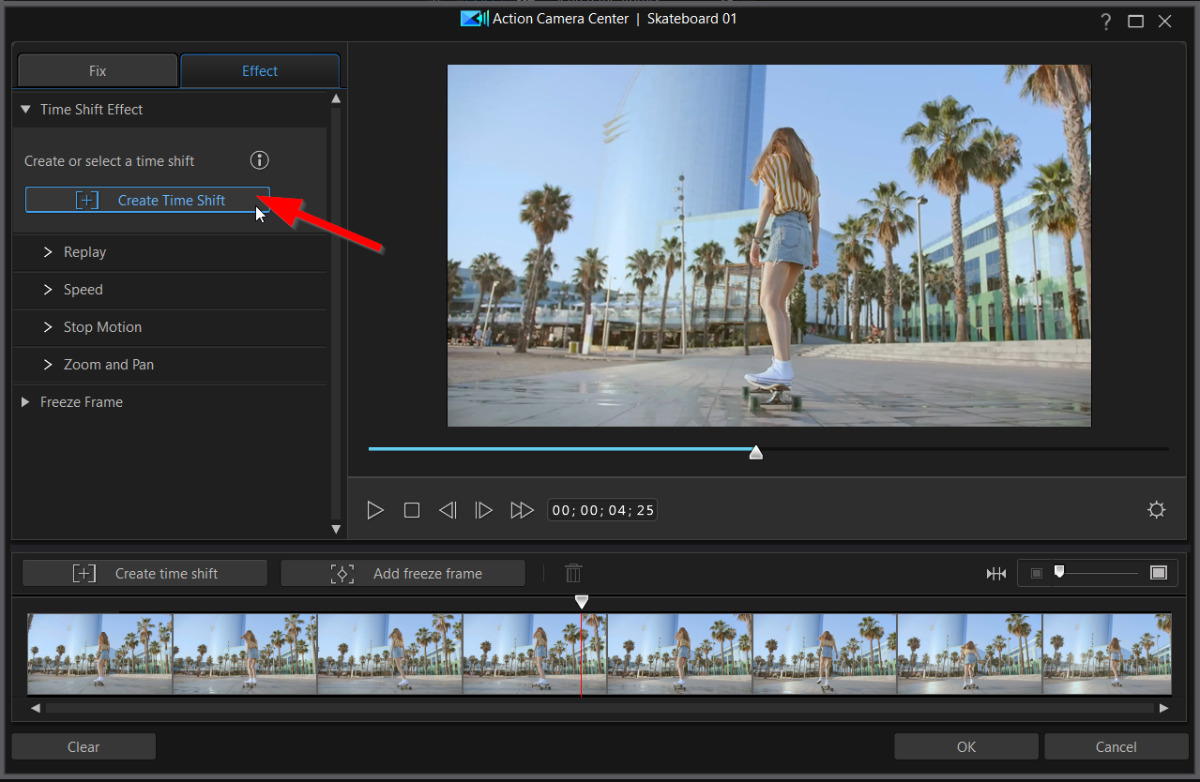
Check to see that the Yellow Outline is covering the area you’d like to reverse. If it’s not, simply drag the border to the edge of the clip.

For more information about how to reverse a video with time shifts, check out How to Use Speed Ramp to Create Slow Motion, Freeze Frame, and Reverse Video Effects.
Top 3 Software to Reverse a Video
In this section, we'll discuss the top 3 software options for reversing videos, ensuring you have the best tools at your disposal to achieve impressive results.

1. PowerDirector
PowerDirector is a comprehensive video editing software that offers an array of advanced features, including video reversal. Known for its user-friendly interface and high-quality output, PowerDirector is an excellent choice for both beginners and experienced editors. With support for various file formats, a suite of editing tools, and dedicated customer support, PowerDirector is a top contender in the world of video editing software.

2. Adobe Premiere Pro
Adobe Premiere Pro is a professional video editing software widely used in the film and television industry. Its robust set of features includes video reversal, making it a reliable choice for those looking to create engaging content. Premiere Pro's seamless integration with other Adobe products, such as After Effects and Photoshop, enables users to work within a comprehensive creative ecosystem. Although the software has a steeper learning curve, its powerful capabilities make it a popular choice among professionals.

3. Lightworks
Lightworks is a versatile video editing software that caters to both novices and professionals, offering a range of editing features, including video reversal. Its intuitive interface and customizable workspaces make it easy for users to navigate and adapt to their editing style. Lightworks supports a wide variety of file formats, ensuring compatibility with most video projects. With its comprehensive set of tools and effects, Lightworks enables users to create high-quality reversed videos with ease.
In summary, PowerDirector, Adobe Premiere Pro, and Lightworks are three excellent software options for reversing videos. Each offers unique benefits and drawbacks, catering to different users' needs and experience levels. By considering your specific requirements and preferences, you can select the software that best suits your video editing projects and helps you create captivating reversed videos.
Reverse Video FAQ
1. How Do I Speed Up or Slow Down a Video?
You may want to apply speed effects to your reverse videos. Here is a step-by-step guide for speeding up or slowing down video using PowerDirector.
Mac and Windows
- Drag and drop your video onto the Editing Timeline.
- Click on your clip, then hover over the end to bring up the Dual Arrow icon.
- Press and hold the left mouse button and drag the end of the clip in (for fast motion) or out (for slow motion) and release.
For a more detailed look at using PowerDirector to apply speed effects, click here.
iOS and Android
- Add a clip to the Editing Timeline in the PowerDirector app.
- Tap the clip to bring up the Edit Menu.
- Choose the Speed icon. Use the Vertical Slider to increase or decrease the speed.
- Hit the Play icon to preview your change.
For a more detailed look at using PowerDirector to apply speed effects on your smartphone, click here.
2. What Features Should I Look for in a Video Reverser?
The top five features you should look for in a video reverser are:
- Speed Adjustment Tools
- Video Stabilizer
- Time Lapse Function
- Speed Ramp
- Freeze Frame
If you’re looking for a video reverser that checks all these boxes, we recommend PowerDirector.
3. What is the Best Video Reverser Software?
The best software to reverse video on Windows and Mac are:
- PowerDirector
- Adobe Premiere Pro
- Final Cut Pro
- Corel VideoStudio
- Pinnacle Studio
To find out more about the above software, click here.
The best apps to reverse video on iPhone and Android are:
- PowerDirector
- KineMaster
- Video Speed
To find out more about the above apps, click here.
4. How Do We Reverse a Video?
You can reverse videos by downloading PowerDirector on your chosen device. Then follow along with the steps listed above for either desktops or smartphones.
5. Is It Possible to Play Video Reverse?
Yes, after applying the reverse video effect, simply hit the Play button to view your video in reverse.
6. How Can I Reverse a Video for Free?
You can reverse videos for free using PowerDirector Essential, the free version of PowerDirector. PowerDirector Essential has access to all of the advanced features found in PowerDirector for 30 days, then offers a scaled-back version of its tools and effects. It is a great option for beginners who are first learning how to reverse a video.
7. Can You Reverse Videos on YouTube?
YouTube Studio does not have a video reverser. You can reverse videos using PowerDirector, then upload them directly to YouTube from the software.
8. How Do You Reverse Audio and Video?
Using any of the video reversers listed in this article will reverse both video and audio simultaneously.
9. How Do I Mirror a YouTube Video?
You can’t mirror a video in YouTube Studio. However, you can use PowerDirector to mirror a video and upload it directly to YouTube when you are done. Here are the steps for how to mirror a video using PowerDirector:
Mac and Windows
iOS and Android










