How to Swap Backgrounds With the Best AI Background Generator
The background of an image plays a pivotal role in conveying the right message, setting the mood, and enhancing the subject. However, not every shot is taken in the ideal environment, and sometimes, the existing background can detract from the subject or the overall quality of the image. This leads to a common hurdle for photographers and content creators: how to swap out less-than-perfect backgrounds for something more fitting or professional without compromising the natural look and feel of the original photo. This is where the power of AI background generators comes into play, offering a seamless solution to this widespread issue.
In this article, we'll dive into how PhotoDirector leverages AI technology to revolutionize background replacement for both people and objects. Whether you're aiming to create perfectly lit, studio-quality environments for your portrait photography or generate clean, professional backgrounds for your product shots, PhotoDirector's AI Background Generators are designed to meet your needs. We'll guide you through the process of swapping backgrounds with ease, ensuring your photos stand out with minimal effort and maximum impact.
- Why Use PhotoDirector to Generate Backgrounds
- How to Use PhotoDirector’s AI Background Generator
- How to Use PhotoDirector to Remove and Replace Backgrounds
- Most Common Reasons to Generate a New Background for Your Photos
- Download PhotoDirector — The Best AI Background Generator
- AI Background Generator FAQs
Why Use PhotoDirector to Generate Backgrounds
Choosing PhotoDirector for generating backgrounds offers a transformative approach to enhancing your photos, whether for portrait or product photography. Its cutting-edge AI technology simplifies the process, always ensuring professional, studio-quality results. Here’s why PhotoDirector stands as the premier choice for background generation:
AI-Driven Precision: PhotoDirector's AI Background Generator for People and Objects uses sophisticated algorithms to detect and separate the subject from the background accurately. This precision allows for seamless background replacement, maintaining the natural edges and details of the subject for a flawless finish.
Versatile Background Library: Whether you're looking for a minimalist studio setting, a vibrant outdoor scene, or a textured abstract background, PhotoDirector offers a diverse library of high-quality backgrounds. This versatility ensures you find the perfect backdrop to complement your subject, regardless of the photo's original context.
Effortless Customization: Beyond just swapping backgrounds, PhotoDirector provides tools for adjusting lighting, color balance, and other elements to ensure the new background matches the subject perfectly. This level of customization empowers you to create cohesive, naturally lit images that look like they were shot in your desired environment.
Time and Cost Efficiency: Setting up the perfect photo shoot environment can be time-consuming and expensive, especially for studio-quality portraits and product photography. PhotoDirector's AI Background Generator offers a cost-effective and quick alternative, saving you time and resources while still achieving professional results.
User-Friendly Interface: Designed for users of all skill levels, PhotoDirector makes it easy to swap backgrounds without extensive photo editing experience. The intuitive interface guides you through the process, making professional photo editing accessible to everyone.
Perfect for Social Media and E-commerce: Eye-catching images are crucial for standing out on social media and e-commerce platforms. PhotoDirector helps you elevate your online presence with compelling photos that capture viewers' attention and reflect your brand's quality.
Continuous Innovation: Constantly updating with the latest AI technology and user feedback, PhotoDirector ensures its background generation capabilities remain at the cutting edge. This commitment to innovation means users always have access to the most advanced tools for their photo editing needs.
PhotoDirector is not just a background generator; it's a comprehensive solution for transforming your photos into professional-quality images. Its blend of AI-driven precision, versatility, and user-friendly design makes generating backgrounds not only possible but also enjoyable and creatively fulfilling.
Try PhotoDirector and unlock the potential of AI for your photography projects.
How to Use PhotoDirector’s AI Background Generator
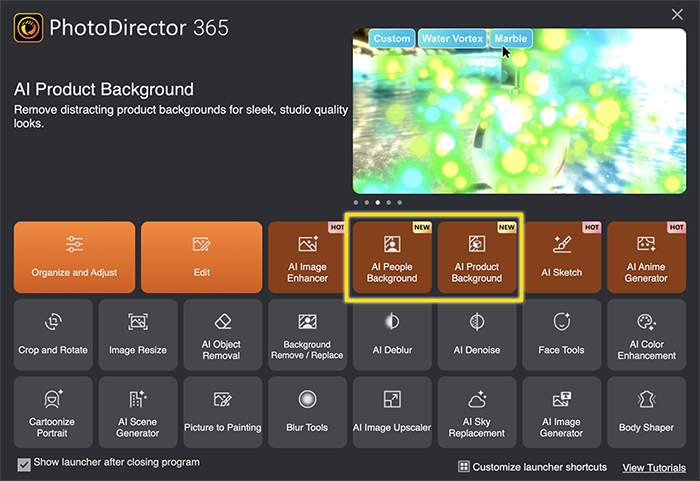
Step 1: Select to Create a Background for People or Product
Begin by launching PhotoDirector and selecting the type of background you wish to create: AI People Background for portraits and headshots or AI Product Background for enhancing product photography. This initial choice tailors the AI's approach to suit your photo type.
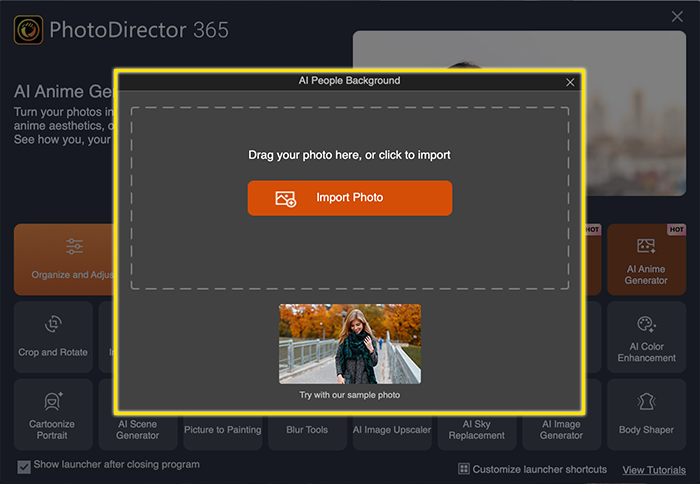
Step 2: Upload Your Image
Next, you'll be prompted to upload the photo you want to edit. You can easily do this by dragging and dropping your file into the designated area or browsing your device using the file explorer to select your image.
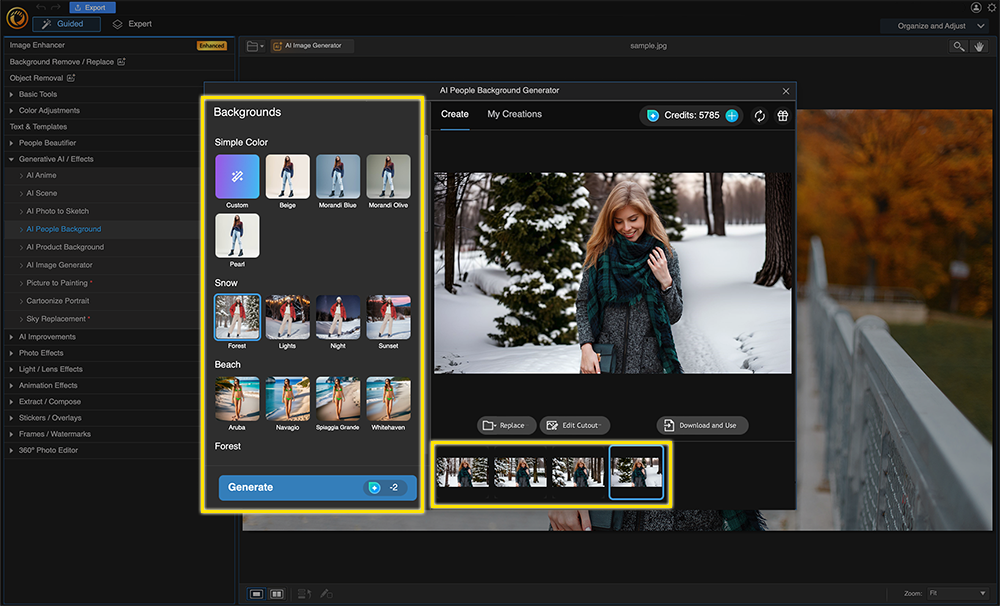
Step 3: Select Style and Generate Backgrounds
After uploading your image, explore the range of available background styles PhotoDirector offers. Whether you're looking for something abstract, specific to a location, or tied to a particular season, you'll find options to match your vision. Select your preferred style, and PhotoDirector will automatically generate four unique background variations for your photo.
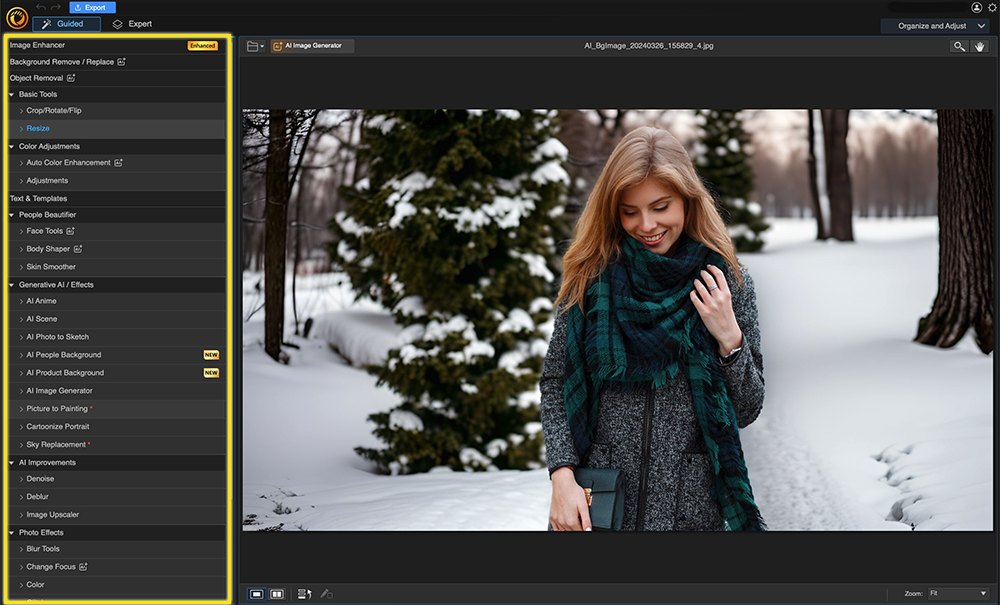
Step 4: Download Your Image
Once you’ve found the perfect new background for your photo, you can download the image immediately or refine it using PhotoDirector’s comprehensive editing toolkit. Whether you need to make minor adjustments or explore more creative edits, PhotoDirector provides all the necessary tools.
Download PhotoDirector now and start creating visually stunning images with perfectly crafted backgrounds.
How to Use PhotoDirector to Remove and Replace Backgrounds
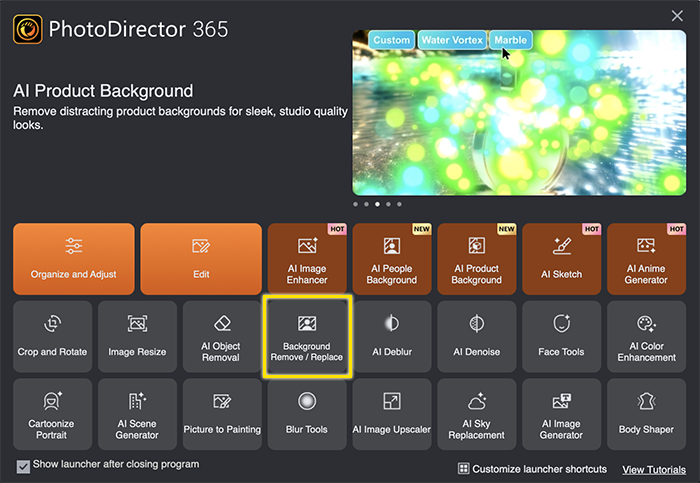
Step 1: Select Background Remove/Replace
Open PhotoDirector and navigate to the Background Remove/Replace option within the launcher menu. This is your starting point for transforming your photos' backdrops.
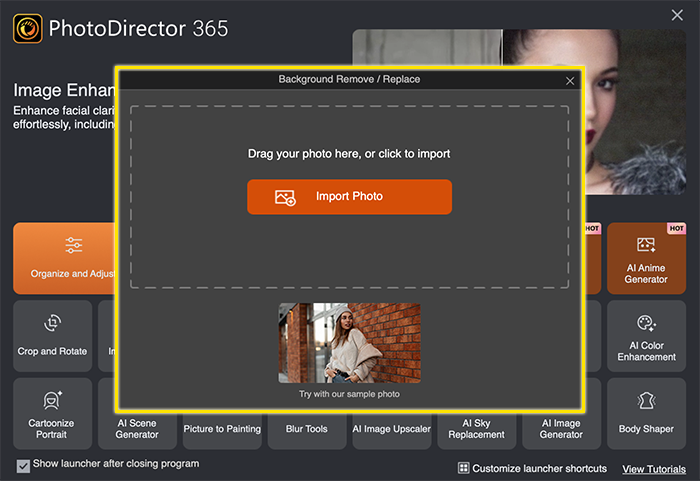
Step 2: Upload Your Image
You will then be prompted to upload the photo you wish to edit. You can effortlessly do this by dragging and dropping the file into the interface or selecting it through your device's file explorer.
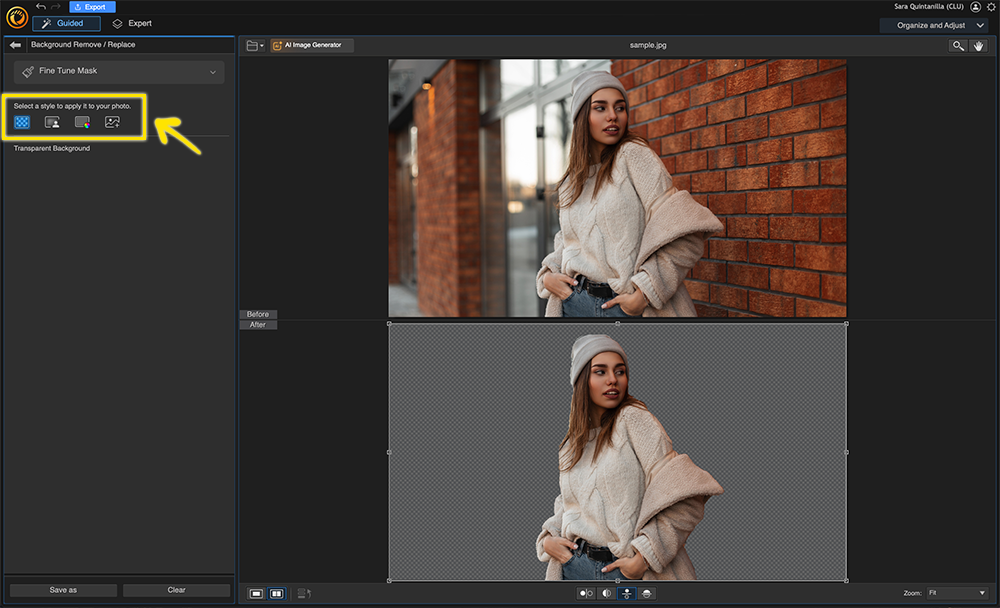
Step 3: Select Your Background Type
Once your photo is uploaded, decide on the type of background you prefer: transparent, blurred, a solid color, or another image. PhotoDirector offers flexibility in customization, allowing you to precisely adjust blur levels, pick any color for a solid background, or choose from an extensive selection of image backgrounds to match your vision.
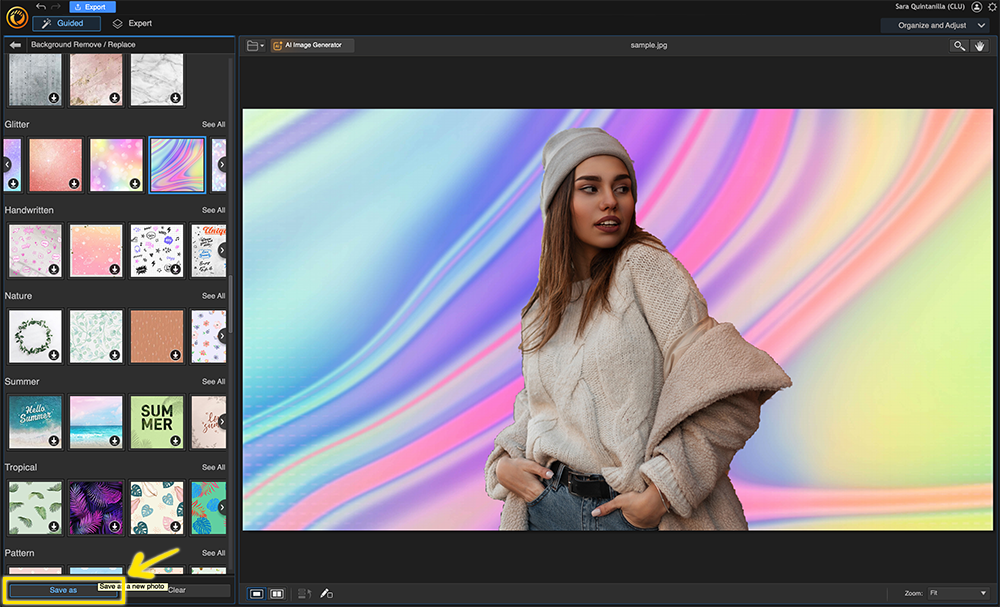
Step 4: Save Your Image
After selecting and applying your new background, review your photo. If it meets your expectations, proceed to download it for immediate use. Should you wish to perfect your image further, PhotoDirector’s rich editing suite is at your disposal, equipped with various tools for additional adjustments and creative enhancements.
PhotoDirector simplifies removing and replacing photo backgrounds, making it accessible for photographers and creators of all skill levels. With its intuitive workflow and versatile background options, you can achieve professional-looking results in just a few steps.
Most Common Reasons to Generate a New Background for Your Photos
Generating a new background for your photos can significantly enhance their appeal, message, and overall impact. Here are some of the most common reasons why individuals and professionals alike opt to change the background of their images:
1. Professionalizing Product Photos
For e-commerce and online businesses, a clean, distraction-free background focuses attention on the product and enhances its appeal to potential buyers. A new background can transform a simple photo into a professional product shot.
2. Enhancing Portraits and Headshots
Whether for social media profiles, professional portfolios, or personal keepsakes, changing the background of portraits and headshots can elevate the subject, match the desired mood, or ensure consistency across a series of photos.
3. Adapting Photos for Different Uses
A single photo might be repurposed across various platforms—each with its context and audience. Generating new backgrounds allows for image customization to suit specific marketing materials, social media posts, or editorial content.
4. Removing Unwanted Elements or Photobombers
An otherwise perfect shot may be compromised by unwanted elements or people in the background. Generating a new background can salvage these photos, keeping the focus on the intended subject.
5. Creating Consistency in Branding
Brands often require a consistent look and feel across all their visual content. Changing backgrounds to align with brand colors, themes, or styles can enhance brand recognition and cohesiveness.
6. Crafting Creative Compositions
Artists and creatives frequently combine elements from different photos to create entirely new compositions. Generating new backgrounds is fundamental to this creative process, offering endless possibilities for innovation.
7. Improving the Aesthetic Appeal
Sometimes, the motivation is purely aesthetic—changing a photo's background to something more beautiful, striking, or appropriate can dramatically improve its visual impact.
8. Emphasizing Seasonal Themes
Changing the background to reflect a specific time of year (e.g., adding snowy landscapes for winter or floral backgrounds for spring) can evoke the right atmosphere and relevance for seasonal promotions, events, or greetings.
9. Visual Storytelling
Changing a photo's background can alter or enhance the story, adding depth or context not present in the original setting.
10. Personal Expression and Fun
On a lighter note, changing backgrounds can be a fun way to express oneself, experiment with different looks, or imagine oneself in exotic or imaginative locales.
With PhotoDirector’s AI Background Generator, achieving these objectives has never been easier. Whether aiming for professional polish, creative expression, or simply cleaning up a cherished snapshot, PhotoDirector provides the tools to seamlessly generate new backgrounds for any photo.
Download PhotoDirector — The Best AI Background Generator
A photo's background can make or break its effectiveness, whether used for professional branding, social media engagement, or personal expression. Finding the perfect location, dealing with photobombers, or creating a cohesive brand aesthetic across photos are significant pain points for photographers, content creators, and businesses alike. These obstacles often necessitate a practical, efficient solution for enhancing photo backgrounds without requiring extensive time, budget, or professional photography skills.
PhotoDirector emerges as the ultimate solution to these common issues, offering the best AI Background Generator on the market. If you’re ready to elevate your photos with stunning backgrounds download PhotoDirector and unlock the full potential of your images.
AI Headshot FAQs
1. Can I change the background of any photo with AI?
Yes, you can change the background of almost any photo. PhotoDirector’s AI Background Generator is designed to handle various scenarios easily, whether a portrait, product shot, or landscape. Start exploring the possibilities by visiting PhotoDirector's page.
2. How realistic will an AI background look in my photo?
PhotoDirector prides itself on the realism and quality of its AI-generated backgrounds. The software carefully analyzes the original lighting and perspective to ensure the new background blends seamlessly with your subject, producing a natural and coherent result.
3. Do I need any special skills to use an AI Background Generator?
No, you don’t need any special skills to use PhotoDirector’s AI Background Generator. The tool is built with a user-friendly interface, making it accessible for beginners while offering advanced features for more experienced users. Discover how easy it is by trying PhotoDirector.
4. Is an AI Background Generator suitable for professional use?
Absolutely, PhotoDirector’s AI Background Generator is suitable for both personal and professional use. Its precision and quality meet the demands of professional projects, whether for e-commerce, social media, marketing, or personal branding.
5. How long does it take to generate a new background?
Generating a new background with PhotoDirector is fast and efficient, often taking just a few moments to process. The exact time can vary depending on the complexity of the photo and the selected background, but you’ll be amazed at how quickly you can transform your images.










