How to Remove Text From Images Online for Free

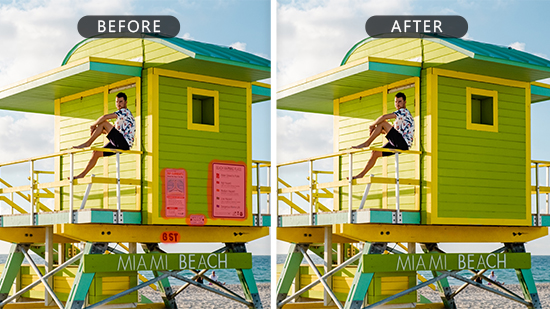
Ever taken the perfect photo, only to have it ruined by unwanted text in the background? Nothing is more frustrating than having your stunning image marred by intrusive text. You might think removing text from images requires expensive software or advanced editing skills, but don't worry – there's a much easier way!
In this article, we'll show you how to remove text from images online for free effortlessly. We'll introduce you to some of the best tools available, walk you through step-by-step instructions, and provide tips to make the process as smooth as possible. By the end of this guide, you'll be a pro at cleaning up your photos. Let's dive in and make those pesky text elements disappear!
- MyEdit - Best Website to Remove Text From Images
- How Does MyEdit Work to Remove Text From Images
- How to Remove Text From Images With MyEdit
- Make the Most of the Removal Tool — What Else Can You Remove?
- Top 3 Websites to Remove Text From Images
- FAQs About Removing Text From Images
- Try the Best Text Remover for Beginners
MyEdit - Best Website to Remove Text From Images
When it comes to removing text from images, MyEdit is the top choice for its user-friendly interface and powerful editing capabilities. This online tool makes it incredibly easy to clean up your photos without any editing experience. Whether you're dealing with watermarks, date stamps, or any other unwanted text, MyEdit has you covered.
MyEdit offers a simple drag-and-drop functionality, allowing you to upload your image quickly. Once uploaded, the intuitive tools guide you through selecting and removing the text. The content-aware fill feature intelligently analyzes the surrounding pixels to seamlessly blend the text-free area with the rest of the image. This ensures that your photo looks natural and unaltered.
In addition to text removal, MyEdit provides a range of other editing options, such as cropping, AI generation, and blemish removal, making it a versatile tool for all your photo editing needs.
Whether you're a casual photographer or a social media influencer, MyEdit is the perfect solution for keeping your images clean and professional. Give it a try and see how effortlessly you can enhance your photos!
Read More Object/People Removal Articles:
- How to Remove People From Photos Online for Free
- How to Remove Background from Picture Automatically
- How to Remove Watermarks from Photos Online for Free
How Does MyEdit Work to Remove Text From Images
MyEdit uses advanced techniques to effectively remove text from photos. Once you have uploaded your chosen image into its editing interface, you are offered tools for selecting or masking the text area. Once isolated, MyEdit applies content-aware fill, which intelligently analyzes the surrounding pixels and seamlessly replaces the text with similar content.
MyEdit uses image blending techniques to harmonize the new pixels with the original image to ensure a smooth transition. Users can make further adjustments by fine-tuning the edited area to achieve a refined result. Finally, MyEdit allows users to download the edited photo without the text, maintaining its quality and integrity.
How to Remove Text From Images With MyEdit
Removing text from images has never been easier with MyEdit. Follow these simple steps to get a clean, professional-looking photo.
- Visit MyEdit.Online - The Best Online Text Remover
- Upload Your Image to the Text Remover
- Highlight the Text
- Remove the Text
- Download Your Edited Image
Step 1: Visit MyEdit.Online - The Best Online Text Remove
Start by navigating to MyEdit.Online, the premier online tool for removing text from your photos. This user-friendly platform makes it easy to get started with text removal.
Step 2: Upload Your Image to the Text Remover
Drag and drop your photo onto the webpage, or select the image you want to edit from a file browser. MyEdit supports various image formats, ensuring a seamless upload process.
Step 3: Highlight the Text
Use the selection tool to highlight the area of the text. MyEdit provides easy-to-use tools to mark the text precisely, ensuring accurate removal.
Step 4: Remove the Text
Once the text is highlighted, click on the remove button. MyEdit's advanced AI-powered algorithms will analyze the surrounding pixels and seamlessly fill in the selected area, removing the text without a trace.
Step 5: Download Your Edited Image
After the text has been removed, you can download your edited image. MyEdit preserves the quality and integrity of your photo, giving you a flawless final result.
By following these steps, you can easily remove unwanted text from your images using MyEdit, ensuring your photos look their best. Give it a try today!
Make the Most of the Removal Tool — What Else Can You Remove?
MyEdit is not just limited to removing text from your images. This versatile tool can help you enhance your photos in multiple ways. Here are some additional features you can explore.
1. Remove People
Have you ever captured a perfect scenic shot only to have it ruined by unwanted bystanders? MyEdit allows you to effortlessly remove people from your photos. Use the selection tool to mark the person you want to remove, and let MyEdit’s advanced AI algorithms do the rest, seamlessly blending the background to give you a clean image.
2. Remove Blemishes
Blemishes and skin imperfections can detract from an otherwise beautiful portrait. With MyEdit, you can easily remove blemishes from your photos. Simply highlight the areas with imperfections, and MyEdit will smooth out the skin, leaving you with flawless results.
3. Remove Glares
Glares and reflections can obscure important details in your photos. MyEdit provides tools to remove these unwanted light spots, enhancing the clarity and quality of your images. Highlight the glare-affected area, and MyEdit will intelligently correct it, restoring the natural look of your photo.
4. Remove Watermarks
Watermarks can be distracting and take away from the aesthetic of your images. MyEdit excels at removing watermarks, allowing you to reclaim your photos. Use the selection tool to mark the watermark, and MyEdit will use content-aware fill to seamlessly replace it with surrounding pixels, giving you a clean and professional result.
With MyEdit, you have a powerful tool to perfect your photos. Whether you're removing text, people, blemishes, glares, or watermarks, MyEdit makes the process quick and easy, ensuring your images look their best.
Top 3 Websites to Remove Text From Images
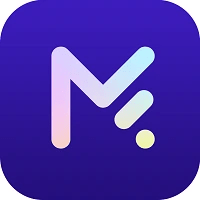
1. MyEdit
Thanks to its powerful AI-driven technology and intuitive design, MyEdit is a premier choice for removing text from images. This free online tool ensures precise text removal, even on complex or textured backgrounds. Beyond text removal, MyEdit offers various editing features, including cropping, deblurring, and background elimination. Accessible from any device with internet access, MyEdit is perfect for those seeking professional-grade photo editing without any cost.
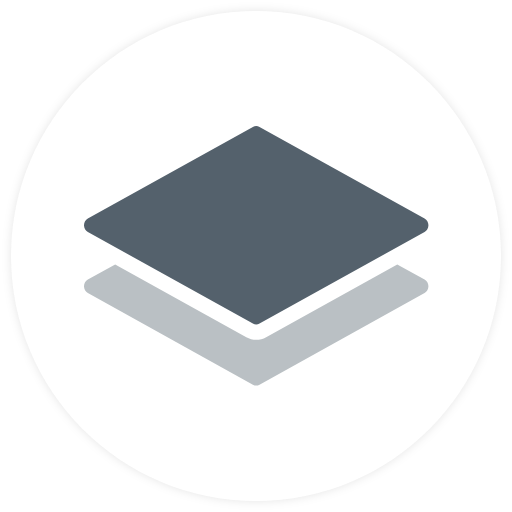
2. Remove.bg
Known for its background removal capabilities, Remove.bg also excels at removing text from images. Using advanced AI technology, it provides accurate and automatic text removal, making the process quick and easy. While Remove.bg offers limited free usage, it has subscription plans for users needing more extensive editing options. This tool is particularly useful for those who require frequent, high-quality text removal from their photos.

3. InPaint
InPaint offers a straightforward and effective solution for removing text from images. With its user-friendly interface, you can easily select and remove unwanted text or objects from your photos. Although it may not have the advanced AI features of MyEdit and Remove.bg, InPaint is still a reliable choice for simple text removal tasks. The platform is free to use, with a premium version available for additional editing features.
FAQs About Removing Text From Images
1. What is the best tool for removing text from images?
MyEdit is the best tool for removing text from images due to its advanced AI technology and user-friendly interface. It ensures precise and seamless text removal, making it ideal for both beginners and experienced users. Try MyEdit now.
2. Is it possible to remove text from images without losing quality?
Yes, MyEdit allows you to remove text from images while maintaining the original quality. Its content-aware fill technology seamlessly blends the edited area with the surrounding pixels, preserving the integrity of your photo.
3. Can I remove text from images on my phone?
Absolutely! MyEdit is accessible from any device with an internet connection, including smartphones. This makes it convenient to edit your images on the go. Try MyEdit on your phone.
4. Do I need to download software to remove text from images?
No, MyEdit is a web-based tool, so there's no need to download any software. Simply visit MyEdit online and start editing your images directly from your browser.
Try the Best Text Remover for Beginners
Removing text from images can be challenging, especially for beginners who may not have advanced editing skills. The process can be time-consuming and often results in a noticeable loss of quality if not done correctly.
MyEdit is designed to make text removal easy and efficient, even for those new to photo editing. Its intuitive interface and powerful AI technology ensure that text is removed seamlessly, blending perfectly with the surrounding image. This allows you to achieve professional-looking results without the hassle.
Ready to experience effortless text removal? Try MyEdit today and see how easy it can be!










