How to Watermark Photos for Free


Protecting your photos from unauthorized use has never been more important. Whether you're a professional photographer or simply enjoy sharing your images online, adding a watermark is a smart and effective way to safeguard your work. But how do you add a watermark?
In this comprehensive guide, we will explore the step-by-step process of how to watermark photos. From understanding what a watermark is to using various software and apps, we'll guide you through every stage. By the end, you'll have the knowledge and confidence to add watermarks to your images, helping ensure your creative property stays exactly that—yours. So, let's dive into the world of watermarks and discover how you can enhance your photo security with this simple yet powerful tool.
- How to Watermark Photos
- Download and Install PhotoDirector for Free
- Upload Your Photo to PhotoDirector
- Open Watermark Creator
- Edit Your Watermark
- Save Your Watermarked Photo
- PhotoDirector: Best Software Watermark Photos
- Top 3 Watermark Software
- Why You Should Watermark Photos
- How to Watermark Photos FAQ
How to Watermark Photos
1. Download and Install PhotoDirector for Free
You'll need to download a photo editor if you haven't done so already. We will be using PhotoDirector. It's a professional photo editor available to download for free on Windows and Mac.
2. Upload Your Photo to PhotoDirector
The first step is to upload the image you would like to watermark to PhotoDirector. To do so, open the software and click the Library via Organize and Adjust on the launch screen. Next, click on the Import button. From there, you can choose to add photos from your hard drive or SD card.
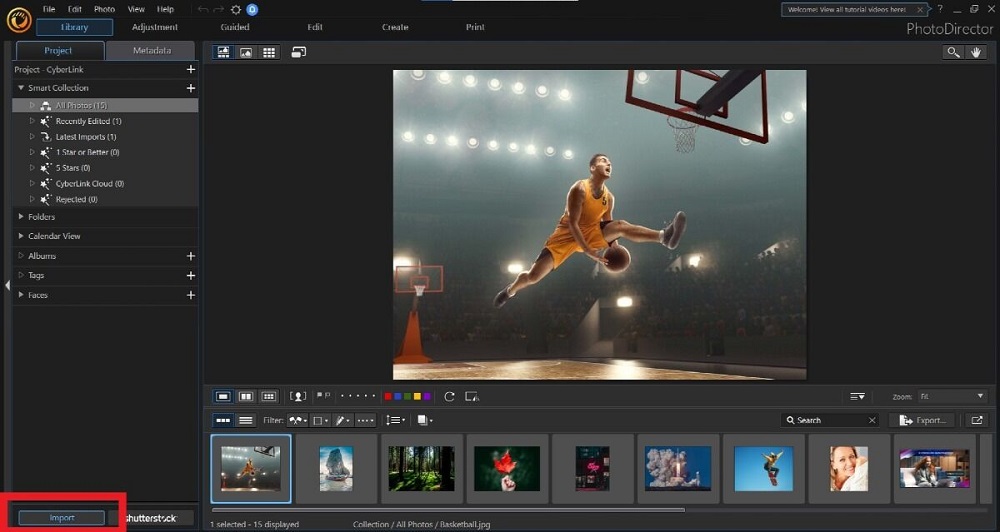
3. Open Watermark Creator
Next, navigate to the Guided at the top right of the page. On the left-hand side of the screen, you will see dozens of guided editing tools that you can use to transform your photo. Scroll until you find the Watermark Creator under Frames & Watermarks. PhotoDirector will open an editor that you can use to add text and images as a watermark and change the information within it.
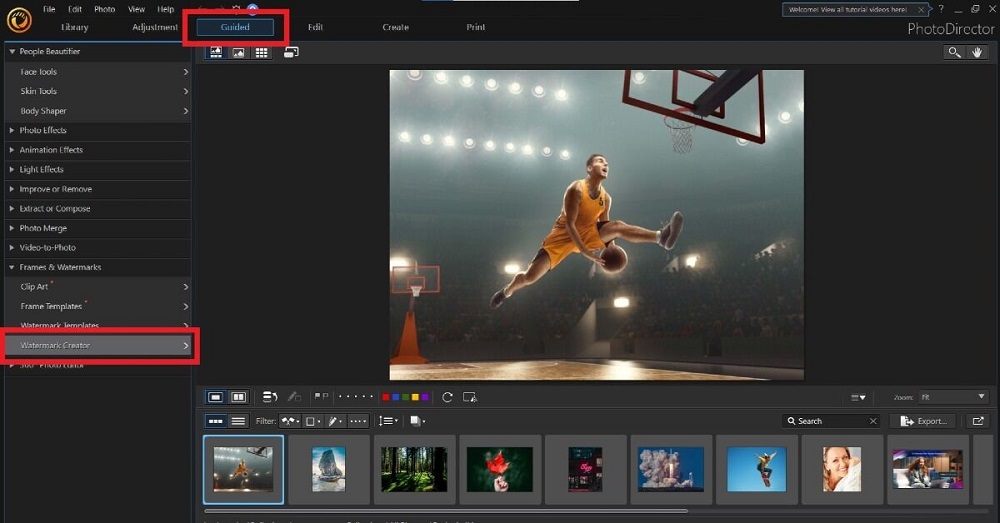
4. Edit Your Watermark
Using the Watermark Creator tools, spend a few minutes adjusting your watermark settings. Ensure that it suits your artistic style and includes enough information to prevent anyone from stealing your images. The best watermarks prevent thieves from cropping or editing the image around the watermark without taking away from the beauty and visual appeal of the photo.
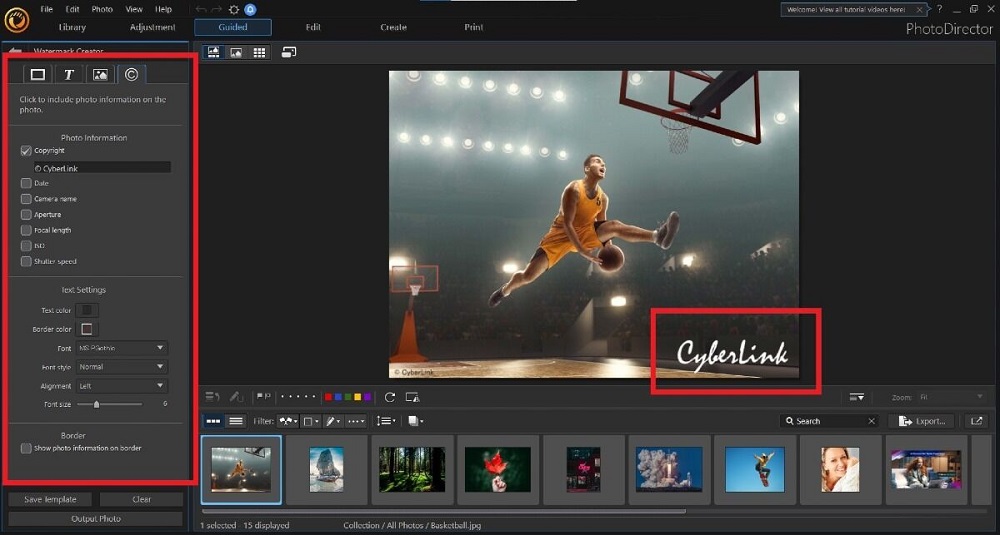
5. Save Your Photo
Once you are satisfied with your watermark, save and export your image.
PhotoDirector: Best Software Watermark Photos
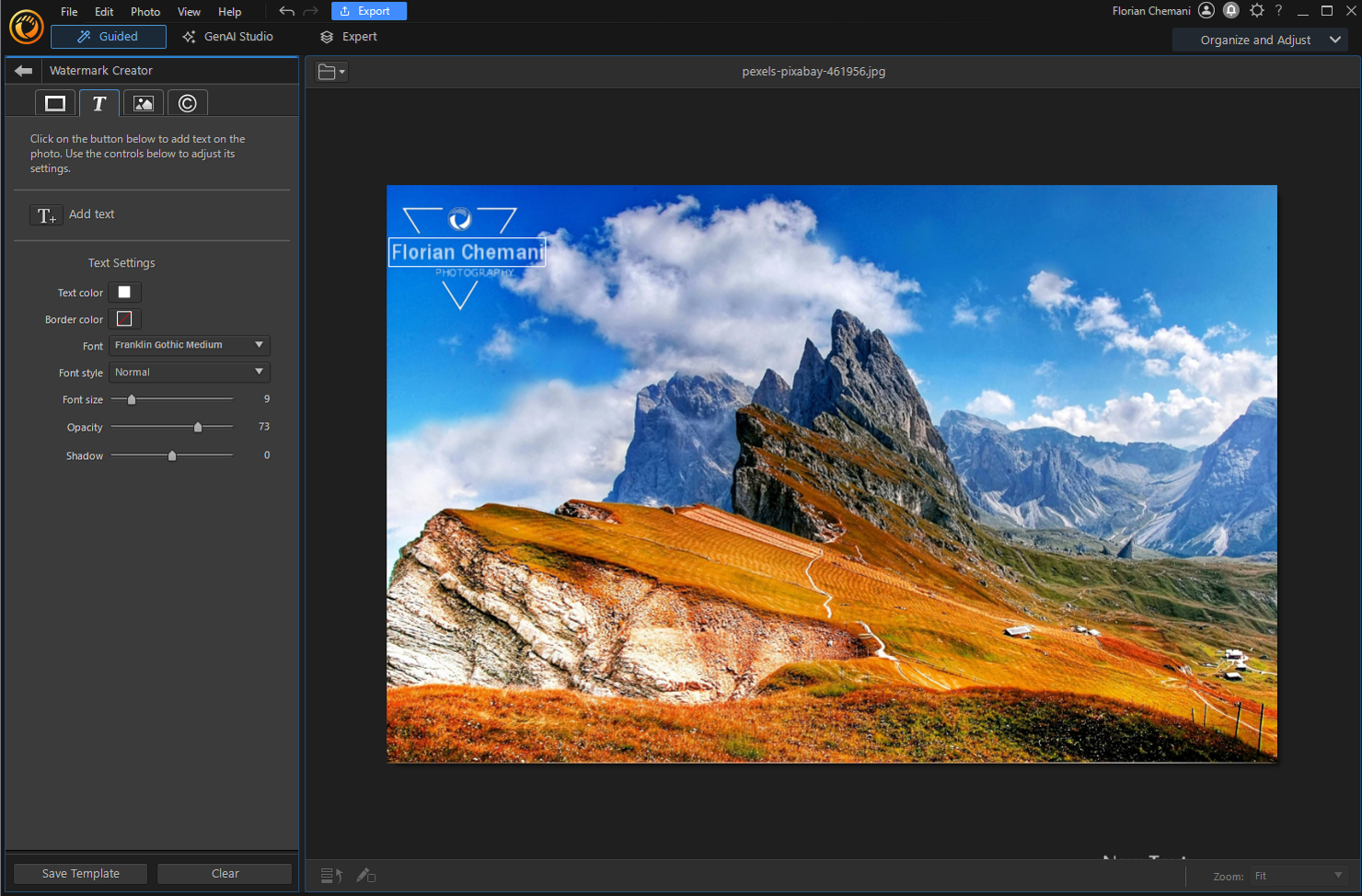
PhotoDirector shines as a top-notch tool that puts watermarking and other powerful photo editing features within reach for both beginner and professional photographers. Let's delve into the specifics of why PhotoDirector is the best photo editor and watermark tool.
Key Features
- Easy-to-use watermark tool: No experience necessary to watermark photos thanks to the help of guided tools.
- AI-powered tools: Quickly enhance and professionalize your photos using advanced AI tools.
- Photo retouching: Repair, reshape, and enhance your photos with the inbuilt retouching options.
- Photo animations: Add a touch of fun and creativity to your images with the easy-to-use animation tools.
- Automatic slideshow creator: Craft dynamic and engaging slideshows effortlessly.
Compatibility: Windows, Mac
Price: Free, with a premium subscription available for $3.33/month
Who It’s For
PhotoDirector is for everyone: creators of all skill levels can easily navigate the software, making it a useful tool for anyone wanting to dive into the world of photo editing. The software beautifully marries Lightroom's photo processing and organization capabilities with Photoshop's powerful editing features, making it a comprehensive tool for all your photo editing needs.
Why We Picked It
We chose PhotoDirector for its AI-powered guided tools, designed to assist both novices and pros in editing their photos effortlessly and efficiently. You can easily watermark photos, remove unwanted objects, restore old photographs with a single click, add blur effects, whiten teeth, and more. Guided edits make the advanced effects accessible, walking you through every step of the process.
Bottom Line
Whether you're a beginner or an experienced editor, PhotoDirector Essential is undoubtedly the best free photo editing software out there. Regular updates ensure the software remains at the cutting edge of photo trends and technology. It's the perfect tool for adding watermarks, enhancing your images, and promoting your brand. As PCMag said, PhotoDirector gives, "Adobe a run for its money…" Download PhotoDirector Essential today and make watermarking a breeze.
Top 3 Watermark Software

1. PhotoDirector - Best Overall
PhotoDirector is the standout choice for watermarking software, offering the best overall performance. It makes watermarking straightforward and accessible for photographers of all skill levels, from beginners to professionals. With its AI-powered tools, PhotoDirector can help you enhance and professionalize your photos effortlessly. The software also provides robust photo management tools, a user-friendly interface, and a low learning curve. Whether you are looking to protect your work with watermarks or tap into other photo editing capabilities, PhotoDirector has you covered.

2. iWatermark - Best for Creating QR Codes
iWatermark sets itself apart with its ability to add both visible and invisible watermarks to photos and videos, providing over 30 pre-designed text and graphic templates to streamline your process. Choose from more than 150 fonts to perfectly suit your style and needs. But the real standout feature? iWatermark's capability to generate watermarks in the form of QR codes. These can be scanned and read by any smartphone user, taking your watermarking to a whole new level of interactivity and protection.

3. Star Watermark - Best for 3D Watermarks
Star Watermark shines when it comes to creating 3D watermarks. With a vast array of templates and fonts, you can customize your watermark's color, transparency level, size, gradients, and shadows, allowing for highly personalized and distinctive watermarks. Although the placement choices for watermarks are somewhat limited in Star Watermark, it does cover all the standard areas, ensuring your work is properly safeguarded. With this software, you can give your photos an added dimension and a high degree of protection against unauthorized use.
Why You Should Watermark Photos
Watermarking your photos is an important step for photographers and creators of digital content.
Here's why:
Protect Your Work
The primary reason to watermark photos is to protect them from unauthorized use. In the digital age, it's easy for someone to copy and use your photos without permission. Watermarks serve as a deterrent to image theft and a legal foundation if you ever need to take action against unauthorized usage.
Establish and Maintain Your Brand
Watermarks help brand your work. When your photo is shared or viewed, the watermark serves as a constant reminder of who created it. It's an effective way to subtly advertise and maintain visibility in the public eye.
Deter Image Theft
While a determined thief can sometimes remove a watermark, it's not an easy task, especially if it's done well. This additional effort can discourage casual image theft and make it less likely that your photos will be used without your permission.
Provide Contact Information
A watermark can also act as a business card embedded in your work. If people love your photo and want to learn more about you or get in touch, the watermark can contain information like your website URL or contact info.
Assert Copyright
A watermark can serve as a visible declaration of copyright, offering a first level of defense in any copyright infringement situation. A viewer is less likely to infringe your copyright if there's a visible watermark stating the ownership.
Professional Appearance
Lastly, a watermark can also give your photos a professional appearance. Like an artist signing their painting, a watermark can signify the completion of work and your pride in the result.
So whether you're a professional photographer or just passionate about your creations, watermarking your photos is a valuable practice to keep your work protected and recognized.
How to Watermark Photos FAQ
1. What is a photo watermark?
A photo watermark is a visible overlay on a photo, usually consisting of text or a logo representing the photographer or creator. It is primarily used to prevent unauthorized use of the photo and establish the creator's copyright.
2. How can I add a watermark to my photos?
You can add a watermark to your photos using various software, like PhotoDirector, iWatermark, or Star Watermark. These applications typically provide the option to create and customize your watermark, then overlay it onto your photo in a chosen position.
3. Can I remove a watermark from a photo?
Removing a watermark from a photo, especially one that isn't yours, is generally frowned upon, and could be a violation of copyright law. However, if you've accidentally watermarked a photo or wish to change the watermark, some software solutions may help you remove it, typically involving complex photo editing.
4. Should I watermark all my photos?
It depends on your needs. If you're a professional photographer or designer looking to protect your work and establish a brand, watermarking all your photos can be beneficial. However, if you're sharing casual photos with friends and family, watermarking may not be necessary.
5. Where should I place my watermark?
The placement of your watermark depends on your preferences. Some photographers prefer to place it in the corner of the photo where it's less likely to be intrusive. Others might place it across the center of the image to make it harder to remove. Remember, the key is to protect your work without significantly detracting from the image itself.
6. What should my watermark include?
At a minimum, your watermark should include your name or the name of your photography business. It can also include copyright symbols, logos, websites, or other contact information.
7. Can I use any font and size for my watermark?
Yes, most watermarking software allows you to customize your watermark's font, size, color, opacity, and other attributes. However, it's best to choose a font and size that is clear, legible, and does not detract from the photo itself.
8. Can watermarks be invisible?
Yes, some software allows the creation of invisible or semi-transparent watermarks. These watermarks can still deter theft because they would become evident if someone attempts to use the image without permission.
Remember, watermarking is a key way to protect your work in the digital world. Be sure to explore different tools and methods to find what works best for you.










