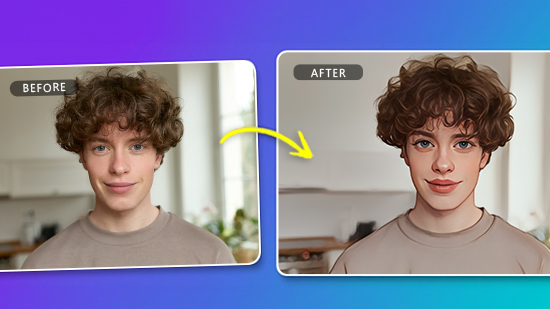10 Best Video Stabilizer Software to Fix Shaky Footage

Have you watched video footage and realized you haven't taken a smooth video, and it's shaking all over the place? That's why there is video stabilizer software.
Not only can it smooth out your shaky video footage, but some of the best options also offer various other features, such as cropping, adding text, clip editing, and even adding music. As a result, this software is a vital part of videography whether you're a seasoned pro or just a video maker hobbyist.
We've rounded up the 10 best video stabilizer software for you to try out. Some are paid, while others are free, so there's an option for everyone. Check out the comprehensive list of video editors and stabilization software below.
- Top 3 Video Stabilizer Software Snapshot
- How to Choose a Video Stabilizer Software?
- Best Video Stabilizer Software
- PowerDirector - Best Overall
- Adobe Premiere Pro - Best for Professionals
- Final Cut Pro - Best For Mac Users
- iMovie - Best for Beginner Mac Users
- Adobe Premiere Elements - Best for Family Videos
- DaVinci Resolve - Best for Filmmakers
- Pinnacle Studio - Best for Simple, Yet Effective Stabilizing
- AVS Video Editor - Best for Quick Edits
- Lightworks - Best Free Option
- Corel VideoStudio - Best for YouTubers
- Best Video Stabilizer Software Comparison Chart
- How to Use a Video Stabilizer Software
- Download the Best Video Stabilizer Software for Free
- Video Stabilizer Software FAQ
Top 3 Video Stabilizer Software Snapshot

1. PowerDirector - Best Overall
PowerDirector is the best overall video editing software with a simple and intuitive interface that is easy to use. It also offers an excellent video stabilization feature that you can access via the launch menu and can smooth out your footage in seconds. Overall, PowerDirector is the best video stabilizer software on the market. Detailed Review >

2. Adobe Premiere Pro - Best for Professionals
Adobe Premiere Pro is software with all the bells and whistles. It's used by professionals worldwide and offers an excellent video stabilization feature. However, it is a complex software that can be difficult for beginners. Detailed Review >

3. Final Cut Pro X - Best for Mac Users
Final Cut Pro X is a great video editing software for Mac users with a simple interface and powerful video stabilization feature. It's a great choice for those who are already familiar with Apple products. Detailed Review >
How to Choose a Video Stabilizer Software?
Now that we've looked at some of the best video stabilizer software on the market, it's time to choose the right one for you. Here are some factors to consider when choosing a video stabilizer software:
- Ease of use: Some video stabilizer software can be complex and challenging. If you're not tech-savvy, it's important to choose software with a simple and intuitive interface.
- Supported devices: Not all video stabilizer software is compatible with all devices. Ensure that the software you're interested in is compatible with your phone or camera.
- Price: Video stabilizer software can range from free to several hundred dollars. It's essential to consider your budget when choosing software.
- Features: Most video stabilizer software offers additional features, and generally, they are more than just a one-stop software for your videos. Most will have many features to edit videos, but be careful because some are incredibly complex.
Best Video Stabilizer Software
1. PowerDirector - Best Overall
Compatibility: Windows, macOS
PCMag Rating: 5/5
Video Stabilizer: 10/10
Pros
- Save time with popular feature launcher menu shortcuts
- Excellent video stabilization
- Quick video rendering
- Screen recording
Cons
- All downloadable content requires a lot of hard drive space
Key Features:
- Intuitive user interface with video stabilization shortcut directly on the launcher
- AI tools
- Templates
- Keyframe effects
Who It's For
PowerDirector is the perfect fit for people who are serious about their videos and want to do more with them without needing an extensive film education. Even professionals may find that it has everything they need.
Why We Picked It
PowerDirector is not only the best overall video editing software, but its intuitive interface makes it easy to use. Jump right in and easily perform the most popular edits like video stabilization utilizing startup shortcuts. PowerDirector's excellent video stabilization feature can make your footage look smooth and stable. It has many other features such as AI sky replacement, motion tracking, and object detection.
Bottom Line
PowerDirector is the best video editing program for enthusiasts, bar none. Its features are numerous and easy to use, regardless of whether you're on a Mac or Windows computer.
Download the best video stabilization software on the market today.
2. Adobe Premiere Pro - Best for Professionals
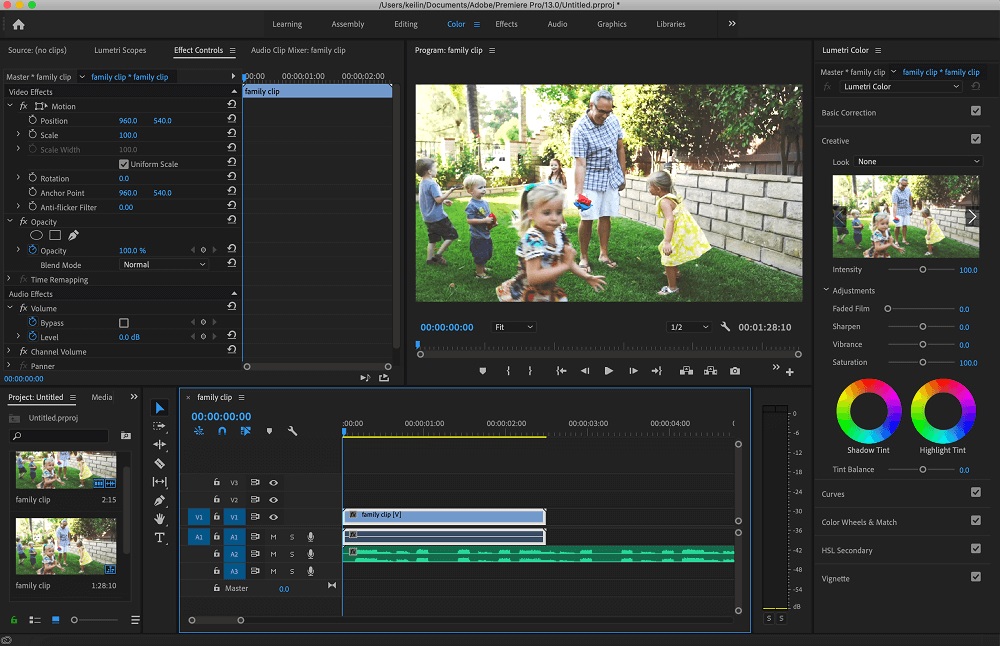
Compatibility: Windows, macOS
PCMag Rating: 4.5/5
Video Stabilizer: 9/10
Pros
- Huge amount of features
- Great collaboration features
Cons
- Extremely complex
Key Features:
- Professional workflows
- Video production apps integrations
- Caption tools
Who It's For
Adobe Premiere Pro is a powerful video editing software mostly used by professionals. However, many amateurs who are serious about video editing also use and enjoy it. One of its main benefits is collaborating with others and teams using Adobe Creative Cloud applications.
Why We Picked It
If you're looking for a professional video editing application, Premiere Pro is the industry standard. It's from Adobe, the leader in creative design software. And it has all the features and stabilization tool options any pro could want: effects, color options, collaboration features, output options... everything!
Bottom Line
Adobe Premiere Pro is the perfect video editing program for those who demand high-quality, professional results.
3. Final Cut Pro - Best For Mac Users
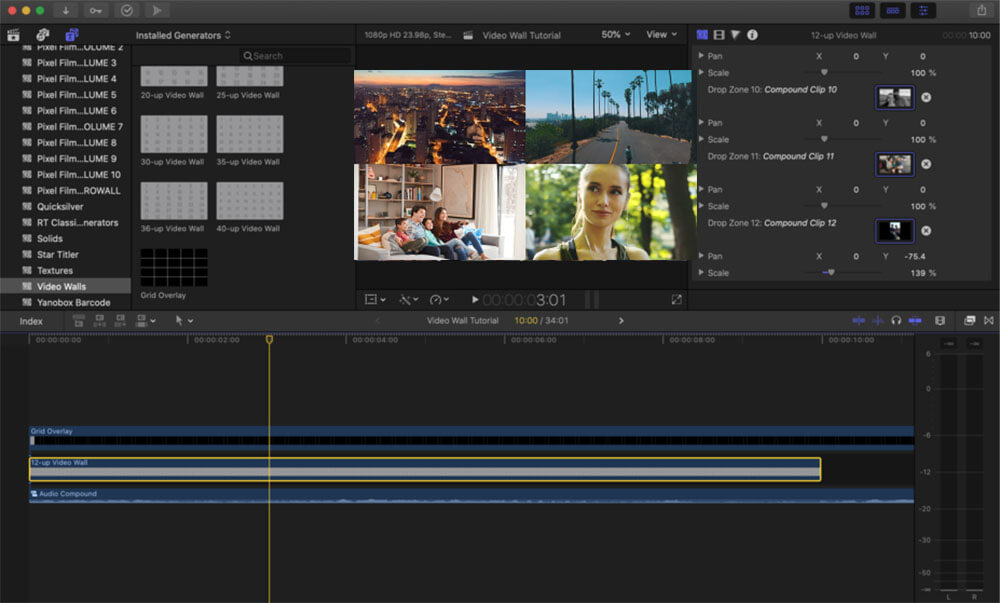
Compatibility: macOS
PCMag Rating: 4.5/5
Video Stabilizer: 9/10
Pros
- Modern interface
- Wide array of features
Cons
- Not PC compatible
Key Features:
- Magnetic timeline
- Organizational tools
- Supports 360 footage
Who It's For
Many top Hollywood movies and shows are made using Final Cut Pro, which makes it a good software choice for professionals. But its easy-to-use interface also makes it a great option for amateur enthusiasts who want to move up from Apple iMovie.
Why We Picked It
This is the industry standard for Mac users. It's one of the most comprehensive software on the market and has a great video stabilization feature. After working with the Final Cut Pro interface for a while, you will appreciate its flexibility and realize that it is just as deep and capable as any other app with a more traditional interface.
Bottom Line
Final Cut Pro is worth the price if you're a professional video editor or want to experiment with editing your videos at a studio level. It offers many features and power while still keeping things relatively simple.
4. iMovie - Best for Beginner Mac Users
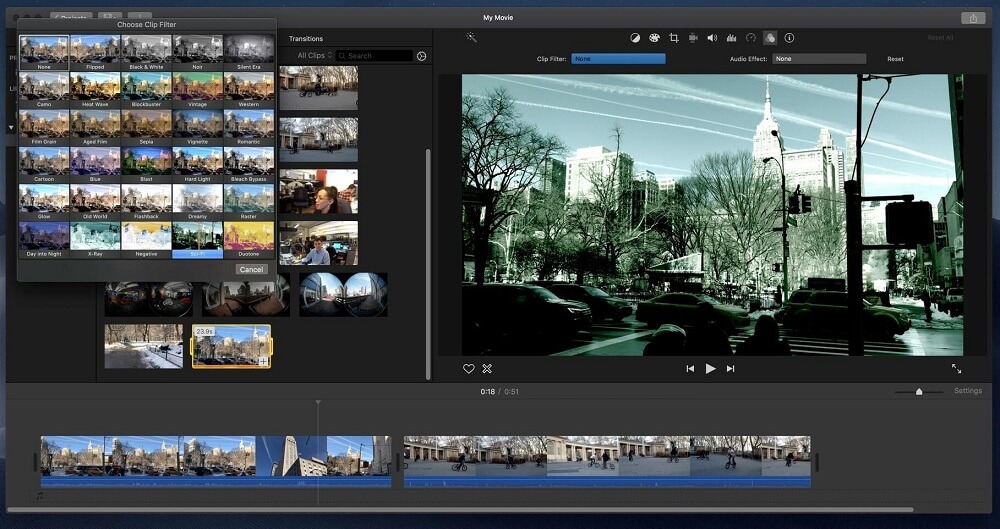
Compatibility: macOS
PCMag Rating: 4.5/5
Video Stabilizer: 8.5/10
Pros
- Simple to use
- Storyboard features
Cons
- Limited features
Key Features:
- Color matching
- Themes
- Audio tools
Who It's For
iMovie is a great video editing software for nonprofessionals and aspiring video makers. Its Storyboard feature makes it easy to create a quick story or sketch out an idea for a film from a basic video file.
Why We Picked It
Apple's entry-level app comprises a great set of video editing tools. The new Storyboards feature is our favorite because it helps users create digital movies that are engaging and exciting to watch.
Bottom Line
Apple's desktop video editing application can turn your footage and photos into impressive productions, even if you're a beginner.
5. Adobe Premiere Elements - Best for Family Videos
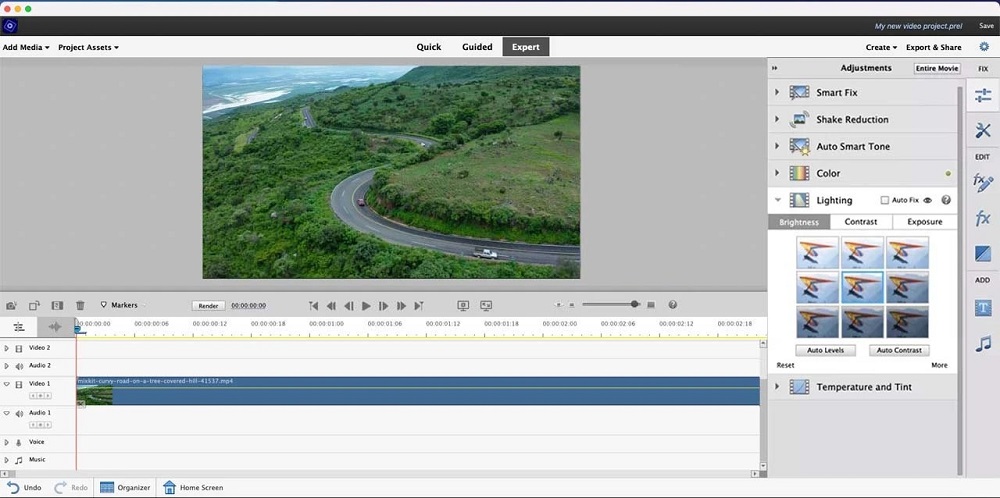
Compatibility: Windows, macOS
PCMag Rating: 3.5/5
Video Stabilizer: 8/10
Pros
- Simple interface
- Guided edits
Cons
- Slow rendering
- No screen recording
Key Features:
- Simple video effects
- Text tools
- Organizer
Who It's For
If you don't want to pay for Adobe's subscription-based software but still want access to Adobe features, this is the product for you.
Why We Picked It
Premiere Elements offers a variety of professional-esque special effects, but it edits using easy-to-understand features and Guided Edits.
Bottom Line
Adobe's video editor is user-friendly and offers helpful hints, but it needs to catch up compared to its competitors in terms of features and rendering speed.
6. DaVinci Resolve - Best for Filmmakers
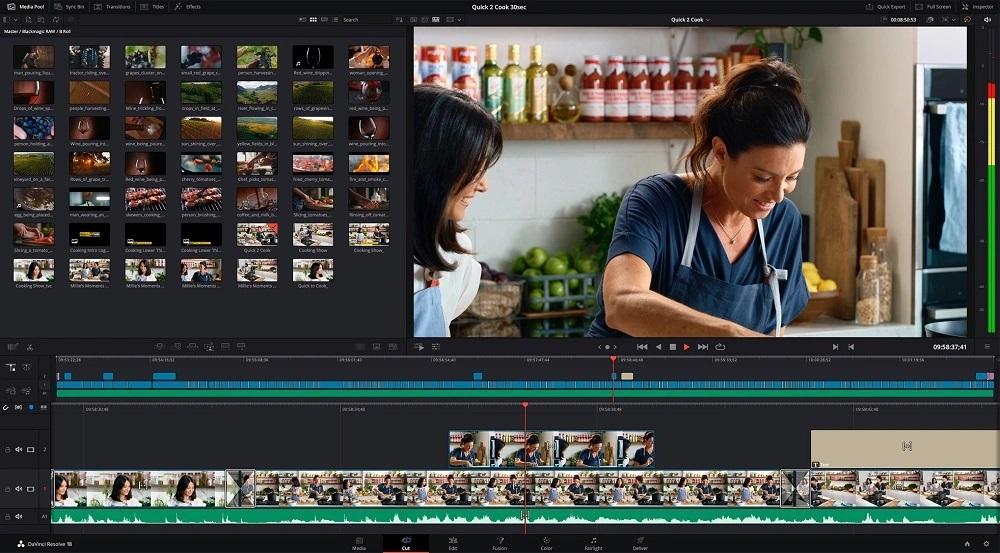
Compatibility: Linux, Windows, macOS
PCMag Rating: 4/5
Video Stabilizer: 8/10
Pros
- Professional and comprehensive features
- Free version available
Cons
- Complex
Key Features:
- Motion graphics
- Audio editing
- Color correction
Who It's For
The software is mainly aimed at professionals, and the list of movies this software has been a part of is unbelievable. Avatar and Snakes on a Plane, to name just a few, have been made with this software. Beginners can still use it, but it'll take some time.
Why We Picked It
The node-based editing workflow in the software offers excellent control over effects, and many keyframing, color grading and audio tools are available. The company also makes cameras, consoles, and other hardware for professionals to make things run smoothly.
Bottom Line
DaVinci Resolve is a powerful professional video production application that includes all the cutting, keyframing, and color grading that pros need. Unfortunately, although it offers a free version, there is still a learning curve associated with it.
7. Pinnacle Studio - Best for Simple, Yet Effective Stabilizing
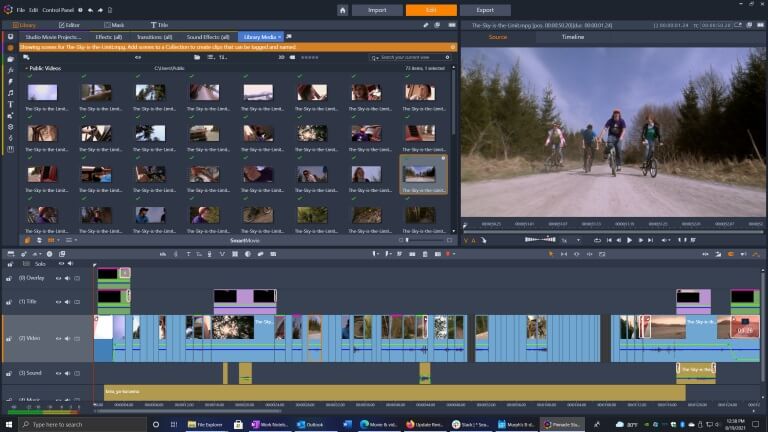
Compatibility: Windows
PCMag Rating: 4/5
Video Stabilizer: 7/10
Pros
- One-off payment
Cons
- Only for Windows
Key Features:
- Multicam editing
- Motion tracking
- Screen recording
Who It's For
This software is a great choice for users who need specific features like keyframing and multicams. In addition, its one-time fee is very reasonable for those unwilling to commit to a subscription.
Why We Picked It
Mask motion-tracking, titling, and audio tools are some of the many features you get with this product, and it performs better than most of its competitors. Plus, there's no subscription required - though it is not the cheapest option on the market.
Bottom Line
Pinnacle Studio is an excellent video editing application for those that want professional features without a complicated learning curve. Newly added performance upgrades, mask motion-tracking, titling, and audio tools make it even more appealing.
8. AVS Video Editor - Best for Quick Edits
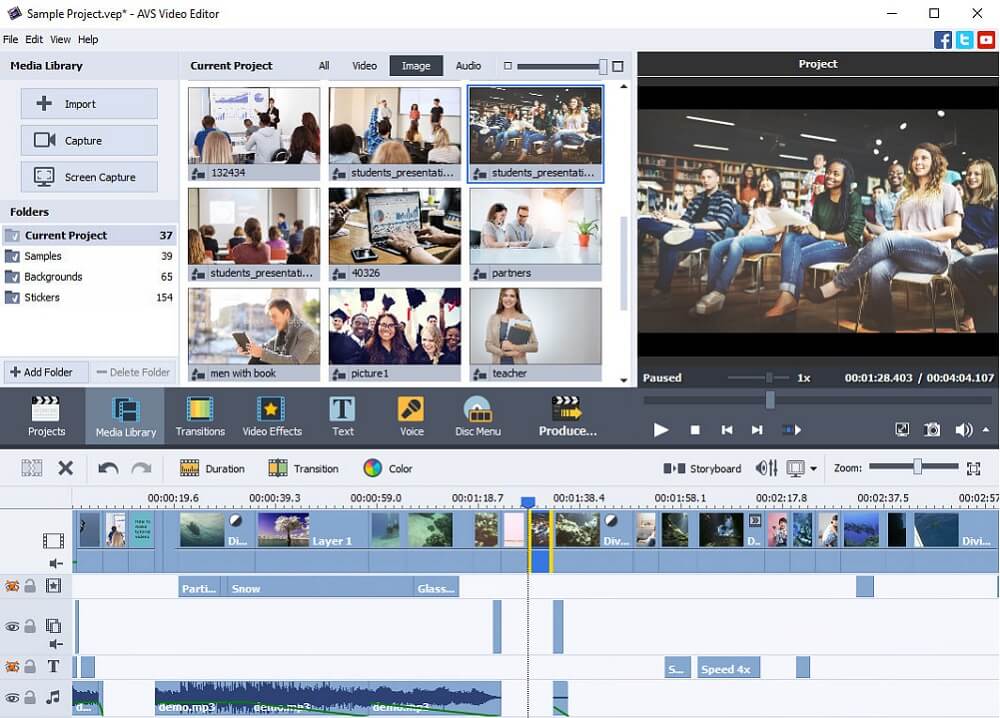
Compatibility: Windows
PCMag Rating: 2/5
Video Stabilizer: 7/10
Pros
- Cheap to purchase
Cons
- Bugs are common
- Awful timeline layout
Key Features:
- Screen record
- Draw on videos
- Video guides
Who It's For
The AVS Video Editor program is designed to make content creation and editing accessible for anyone, regardless of skill level. Users can create professional-looking videos with effects, menus, and audio enhancements with just a few simple drag-and-drop operations.
Why We Picked It
The program is easy to use, with many high-quality transitions. In addition, video rendering is quick and efficient.
Bottom Line
The software crashes, and the timeline setup is awful. But there are some great features for amateur videographers.
9. Lightworks - Best Free Option
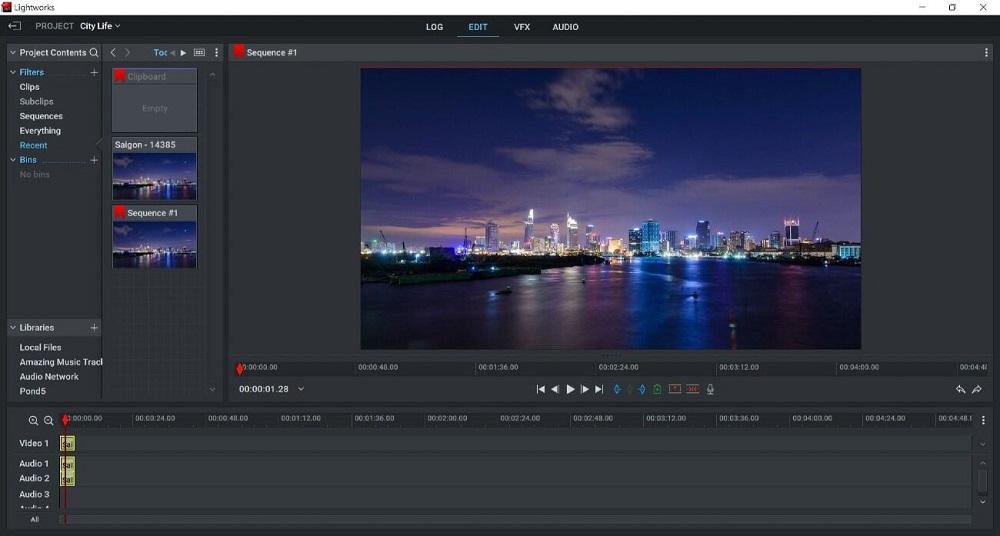
Compatibility: Linux, Windows, macOS
G2 Rating: 3.5/5
Video Stabilizer: 7/10
Pros
- Free
- Can upgrade when ready
Cons
- Some features are limited until you pay
Key Features:
- Google Drive integration
- Color correction
- Non-linear editing
Who It's For
Lightworks is a great choice for people who are used to professional video editing software but want to avoid paying for it. It's also perfect for those just starting with video editing and needing an easy-to-use program.
Why We Picked It
Lightworks is a non-linear video editor with impressive features that will meet the needs of most users. If you pay for one of the more advanced versions, you will have access to even better tools.
Bottom Line
Lightworks is a fantastic free video editor with an extensive array of features to suit most amateurish video editors. Nevertheless, if you desire more innovative tools, you'll have to pay for them.
10. Corel VideoStudio - Best for YouTubers
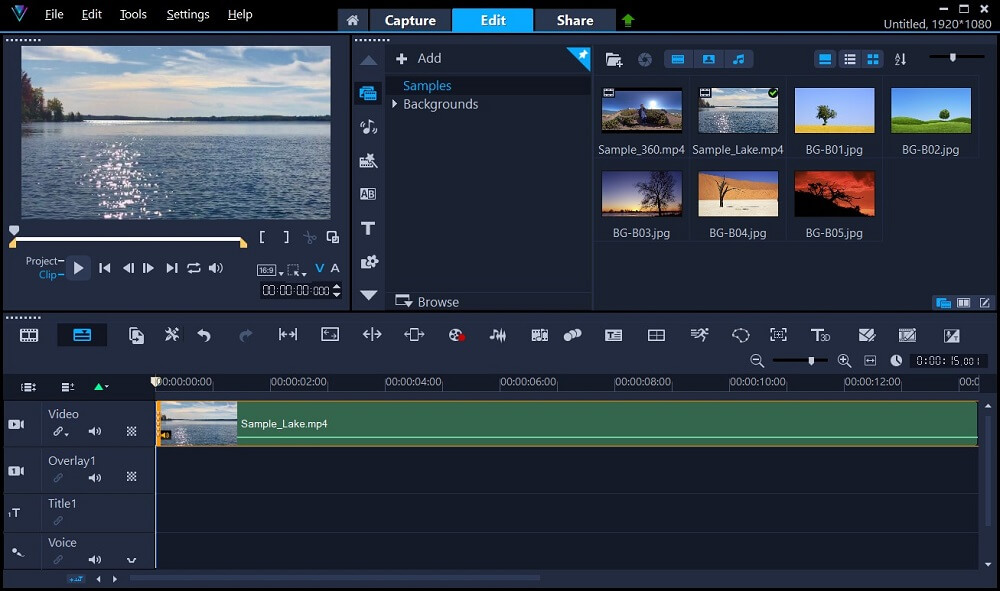
Compatibility: Windows
TechRadar Rating: 3.5/5
Video Stabilizer: 7/10
Pros
- Solid video stabilization
- Stop motion tools
Cons
- Bad audio editing capabilities
Key Features:
- Quick rendering
- Motion tracking
- Color grading
Who It's For
VideoStudio is the perfect software for amateurs who want to get into videography, YouTubers, and TikTokers. VideoStudio provides good value for your money with its reasonable one-time license price.
Why We Picked It
We were impressed with Corel's stop-motion tools. They continuously add new features while providing fast performance and ease of use.
Bottom Line
With Corel VideoStudio, you can easily and quickly edit videos with abundant features. You also get access to tools that let you have fun editing faces, creating GIFs, and much more.
Best Video Stabilizer Software Comparison Chart
| Software | OS | Beginner-friendly | Stabilization Description | Lens Correction | Motion Tracking | Download |
|---|---|---|---|---|---|---|
| PowerDirector | Windows, Mac | Yes | Rotational camera shake and enhanced stabilization | Yes, large selection of presets | Yes, AI-based | Download from the App Store for iOS and Android. |
| Adobe Premiere Pro | Windows, Mac | No | Stabilization for professionals | Yes | Yes | Download |
| Final Cut Pro | Mac | No | Stabilization for advanced Mac users | Yes | Yes | Download |
| iMovie | Mac | Yes | Simple stabilization for Mac users | No | No | Download |
| Adobe Premiere Elements | Windows, Mac | Yes | Stabilization for family videos | Yes | No | Download |
| DaVinci Resolve | Windows, Mac, Linux | No | Stabilization for filmmakers | Yes | Yes | Download |
| Pinnacle Studio | Windows | Yes | Effective stabilization | No | No | Download |
| AVS Video Editor | Windows | Yes | Quick Cheap stabilization | No | No | Download |
| Lightworks | Windows, Mac, Linux | Yes | Cheap stabilization | Yes | No | Download |
| Corel VideoStudio | Windows | Yes | Reliable stabilization | Yes | Yes | Download |
How to Use a Video Stabilizer Software
Let’s take a look at how easy it is to stablize your footage with the best video stabilizer software PowerDirector. Get started by downloading the software for free and installing it on your machine.
- Open the software and click on the Video Stabilizer button on the launcher menu.
- Import the video you wish to stabilize. Your video will automatically be stabilized.
- Set your Correction level and select Use enhanced stabilizer if you need additional stabilization.
- Export your video or continue editing.
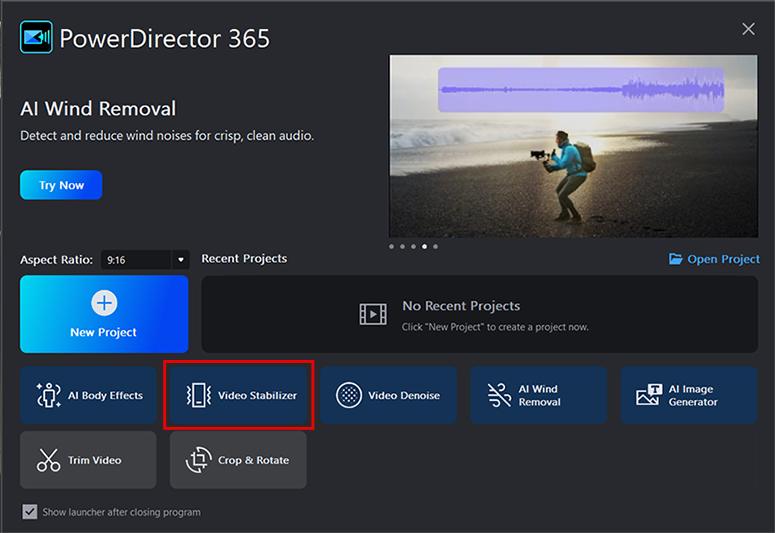
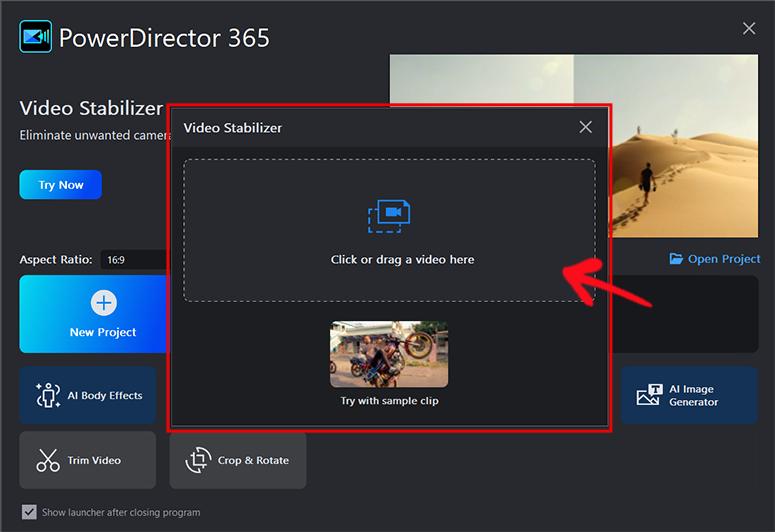
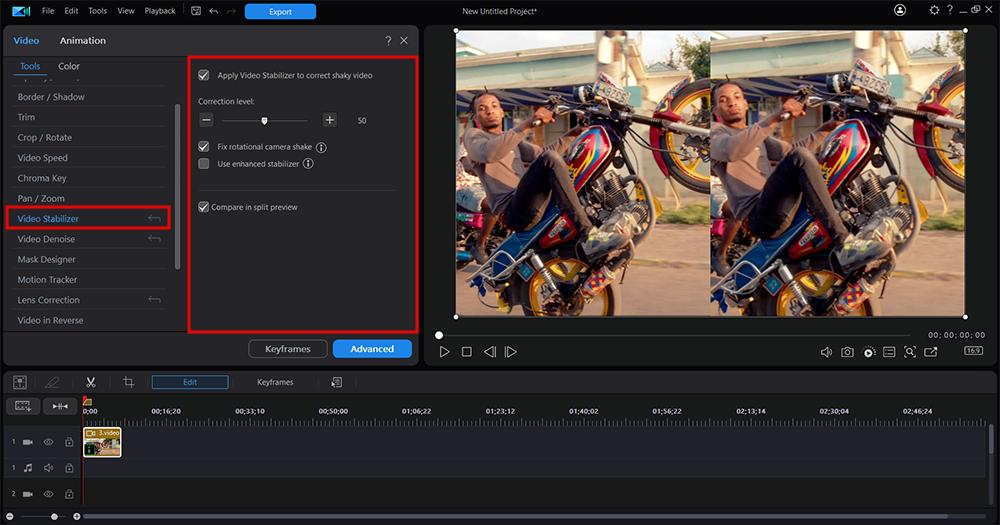
Download the Best Video Stabilizer Software for Free
There are many stabilizing software programs available but the best one on the market today and the easiest one to use is PowerDirector. Along with unmatched enhanced stabilization, PowerDirector has thousands of video template and AI creation tools to make the editing process easy.
Try PowerDirector for free!
Video Stabilizer Software FAQ
It is a video editing technique that removes the unwanted jitteriness and motion blur in a handheld, moving or action-packed video. It smoothes out unwanted movement for a cleaner, easier-to-watch result.
Yes, you can stabilize a video after recording it. Most modern video editing software and apps include a video stabilization feature. The easiest-to-use video stabilizer is available in PowerDirector.
You can absolutely fix a shaky video. Simply download PowerDirector for free and use its video stabilizer tool.