The 9 Best Speech to Text Software for All Creators
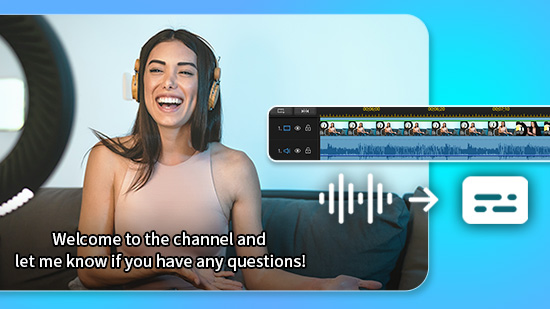
Audio transcription used to be a lengthy manual process. However, speech recognition technology, also called speech to text, is a revolutionary technology where you can automatically turn your spoken words into written words.
Whether you need to add captions or subtitles to videos, improve work efficiency, need help typing homework, suffer from Carpal Tunnel, or simply like to work hands-free, good dictation software can make all the difference. Speech to text software needs to be simple to use and accurate in its translation. With so many different accents around the world, this can be something that causes various software problems.
We have compiled the nine best tools on the market today to help you turn your conversations, lectures, and meetings into effortlessly edited text. Let’s find out which one is perfect for you.
- 9 Best Speech to Text Software for Automatic Transcription
- Best Speech to Text Software Comparison Chart
- How to Choose a Speech to Text Software
- How to Use Speech to Text Software to Create Video Subtitles
- Download the Best Speech to Text Software for Free
- Speech to Text Software FAQ
9 Best Speech to Text Software for Automatic Transcription
- PowerDirector 365 - Best Text to Speech Free Video Editor
- Otter.ai - Best for Meetings
- Speechmatics - Best for Large-Scale Dictation
- Dragon Home - Best for Students
- Braina - Best for Multinational Businesses
- Apple Dictation - Best for MacOS
- Tazti - Best for Gaming
- Google Voice Typing - Best for Google Docs Users
- Windows Speech Recognition - Best for Windows 11
1. PowerDirector 365 - Best Text to Speech Free Video Editor
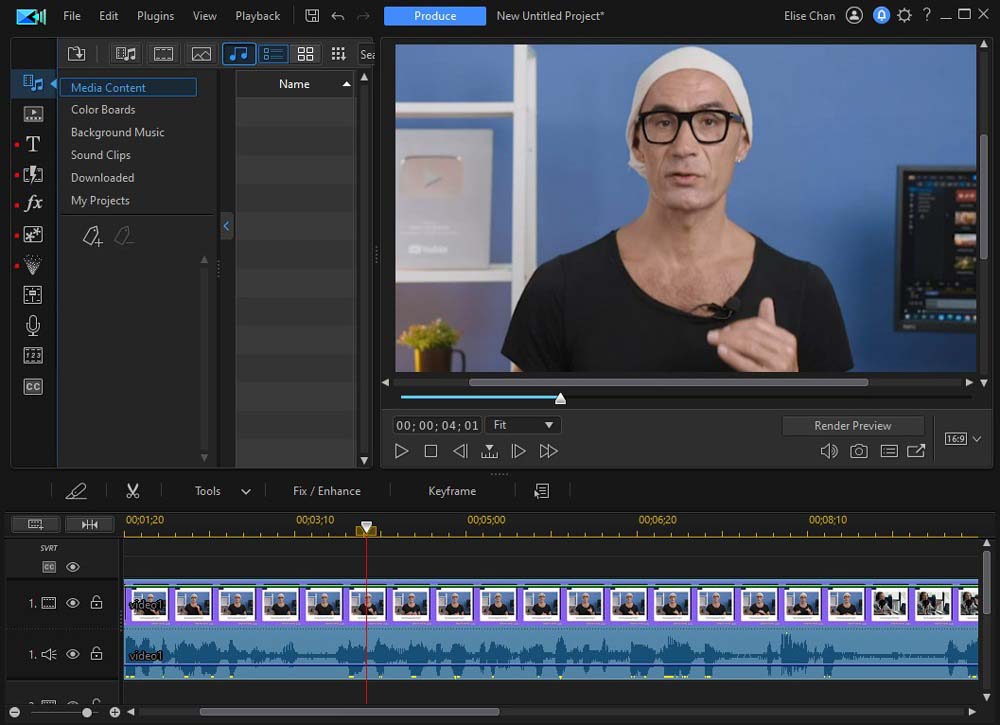
Compatibility: Windows, Mac
PC Mag Rating: 5/5
Speech to Text Tools: 5/5
Price: Free
*Premium subscription available for $4.33/month
Key Features
- Automatic speech to text function to create subtitles/captions
- Easy to learn for beginners
- AI editing tools
Who It’s For
PowerDirector 365 is a video editing and speech to text software for anyone from amateur video makers to professional videographers. With the software being easy to use but having a vast amount of tools, it's suitable for anyone regardless of their experience.
Why We Picked It
PowerDirector 365 is an excellent choice for those who need to quickly and accurately turn speech into text for videos. Automatically add captions to videos and render dialogue in 9 languages. You’ll never have to manually add subtitles or captions to your video content again with this AI-powered voice to text tool.
Bottom Line
PowerDirector 365 is an easy-to-use and highly accurate dictation software for videos. We think it is the best choice for content creators because they can get a fully-featured video editor and voice to text tool in one. Transcribe your speech to make subtitles, then add video effects, filters, stickers, intros, outros, and so much more.
Try PowerDirector 365 for free today by clicking the link below.
2. Otter.ai - Best for Meetings
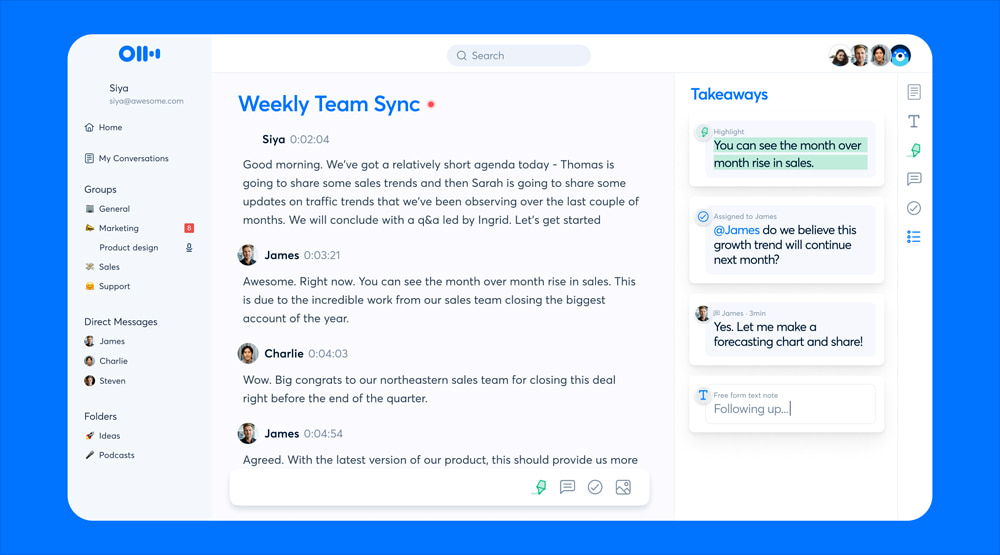
Image from Otter.ai.
Compatibility: Web Browser
TechRadar Rating: 4.5/5
Speech to Text Tools: 5/5
Price: Free
*Premium subscriptions available for $8.33/month for Pro and $20/month for Business
Key Features
- Real-Time transcription
- Team collaboration
- Automated highlights
Who It’s For
If you attend a lot of meetings where note-taking is essential, give Otter.ai a try. This cloud-based speech to text software transcribes meetings, lectures, and interviews and assigns speaker IDs to help you identify who said what. You can easily share meeting notes with your coworkers or store them on the site for later use.
Why We Picked It
Quickly find a keyword or topic in your transcription with Otter.ai’s search function and replay tool. Unable to attend in person? This dictation software integrates with various video streaming sites, such as Zoom, Google Meet, and Microsoft Teams. You can even have Otter.ai join one meeting while you join another.
Bottom Line
Otter.ai is a helpful voice to text platform for a variety of users such as students, journalists, and businesses of any kind. It is feature-rich, especially compared to many of the voice to text options on our list. The free version offers 30 minutes of transcription per session, with 300 minutes per month. It can get expensive, however, if you want to utilize everything this dictation software has to offer.
3. Speechmatics - Best for Large-Scale Dictation
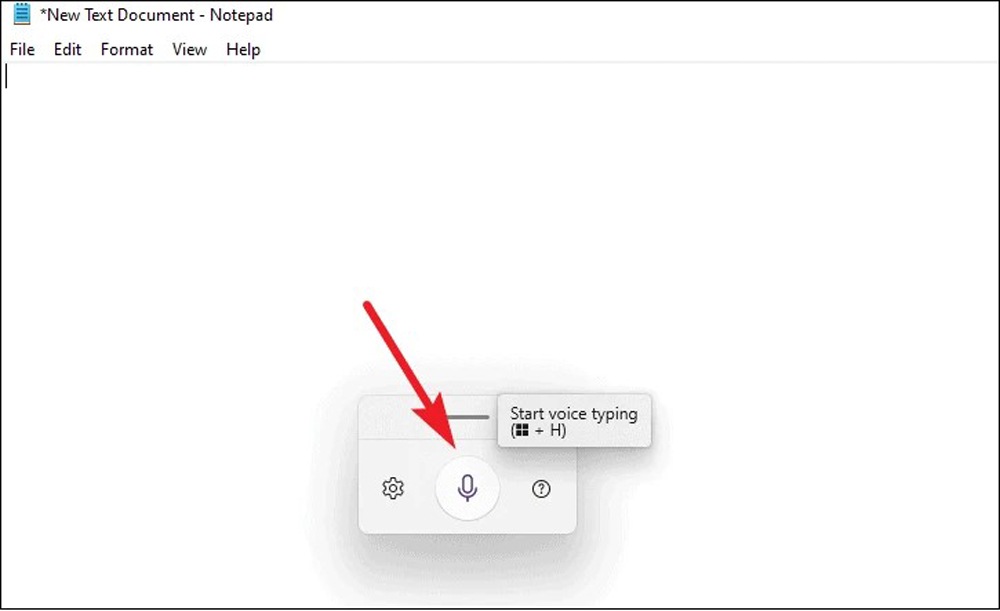
Image from Rapid Api.
Compatibility: Web Browser
Capterra Rating: 4.5/5
Speech to Text Tools: 5/5
Price: Free up to 4 hours Batch and 4 hours Real-Time transcription per month
*Batch transcription available for $1.25/hr for Standard and $1.90/hr for Enhanced
*Real-Time transcription available for $1.65/hr for Standard and $2.15/hr for Enhanced
Key Features
- Impressive punctuation tools
- Detects and removes profanities and hesitations
- Differentiates multiple speakers
Who It’s For
Speechmatics is a speech to text software for large-scale transcription. The platform offers both batch (for pre-recorded audio) and real-time (for live audio) transcription options. The voice to text API is used by businesses to transcribe call center conversations and meetings, for media and event captioning, live broadcasts, and even media monitoring.
Why We Picked It
In our test, we found Speechmatics to be the most accurate of all the speech to text software on our list. It comes in 48 languages and includes multiple dialects per language. You can also create a custom word dictionary, to add unfamiliar words and phrases often used by your company. Best of all, it automatically applies correct punctuation without voice commands.
Bottom Line
Speechmatics is a powerful dictation software for big businesses. Although it offers a free version that would be enough for most individuals, we don’t recommend it for personal use. Speechmatics does not come ready-to-use but offers API for companies to incorporate into their workflows. For these reasons, we placed it behind the more user-friendly Otter.ai, which has the same rating.
4. Dragon Home - Best for Students
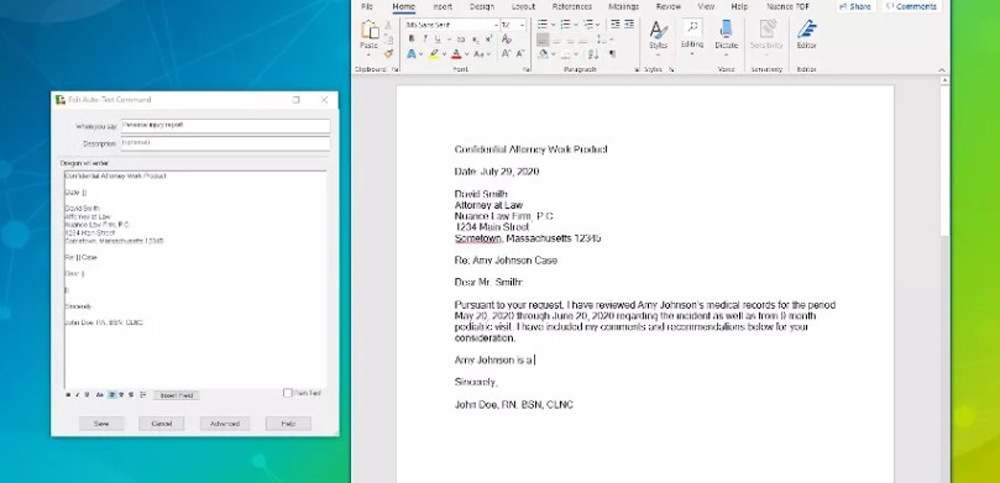
Image from TechRadar.
Compatibility: Windows
Amazon Rating: 4/5
Speech to Text Tools: 4.5/5
Price: $200
Key Features
- AI Deep Learning technology for improved accuracy
- Cloud document mangagement
- Playback feature
Who It's For
Dragon Home is a highly professional speech to text software. We think students - especially slow typers or those suffering from dyslexia - would greatly benefit from using this dictation software to complete homework assignments, send emails, and even surf the web. Dragon offers extremely fast transcription with 99% accuracy.
Why We Picked It
This voice to text platform uses Deep Learning technology to adapt to your accent and environment. The more you use it, the more accurate it becomes.
Bottom Line
Dragon Home is the perfect choice for people who use Windows and need reliable, accurate transcription software. It's very user-friendly, engaging, and customizable. Plus, it has AI technology built into the software. However, this dictation software is expensive and only available in 2 languages. If you are on a budget or need transcription in multiple languages, try one of the built-in voice to text tools for Windows or Mac.
5. Braina - Best for Multinational Businesses

Image from Braina.
Compatibility: Windows
TechRadar Rating: 4/5
Speech to Text Tools: 4.5/5
Price: Free
*Premium subscription available for $79/year or $399 for a Lifetime License
Key Features
- Android companion app controls PC with your voice remotely
- Fully customizable
- Create custom commands
Who It’s For
Braina is a digital assistant that includes extremely accurate speech recognition. We recommend it for multinational businesses because it can transcribe to any software or website in a whopping 90 languages with 99% accuracy.
Why We Picked It
Dictation is only a small part of what Braina can do. Like an Alexa for your PC, you can ask it to do math calculations, play a song, report the weather, read an ebook aloud, and set alarms - the possibilities are endless. But unlike Alexa, Braina stores your data locally, so you can rest assured your information is private.
Bottom Line
We would look elsewhere if you simply need dictation software. Braina is a complete Artificial Intelligence software and includes many functions. Many of those functions can be accessed for free, but unfortunately, the voice to text tool is not one of them.
6. Apple Dictation - Best for MacOS
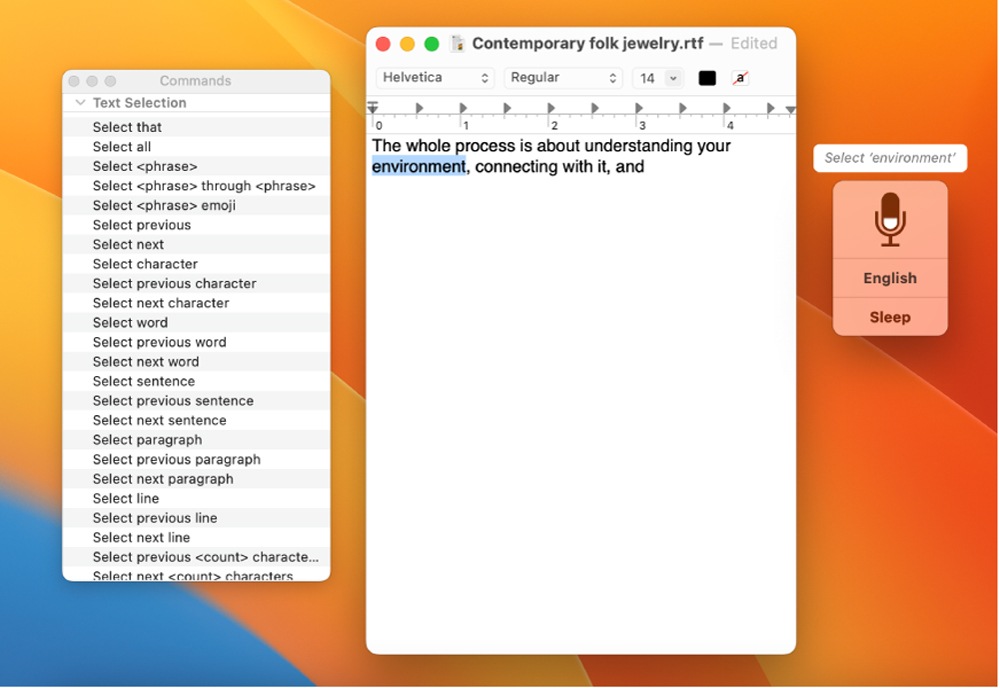
Image from Apple Support.
Compatibility: Mac
Course Lounge Rating: 4/5
Speech to Text Tools: 4/5
Price: Free
Key Features
- Control Apple products with just your voice
- Dictate punctuation
- Share audio recordings
Who It's For
Apple Dictation is a free speech to text software for Mac users who need dictation software so they can control devices with their voice. For instance, if you need to reply to texts, send emails, update grocery lists, or open and close apps while your hands are occupied (such as while driving or cooking). We found it easy to set up, so you don't need to be tech-savvy to get this one going.
Why We Picked It
The in-built dictation software for Mac allows you to control any app or site without touching a button. Our favorite tool was the Number Overlays, which assigns a visible number to anything clickable on the screen so you can simply say “Click 18” and save valuable time. You can even create your own voice commands for complex tasks you do over and over.
Bottom Line
Apple Dictation is the perfect choice for Mac users who conduct business using their voice. It is quick, easy, and 95% accurate. However, it lacks the extra features found in speech to text software like PowerDirector and only transcribes up to 30 seconds at a time.
7. Tazti - Best for Gaming
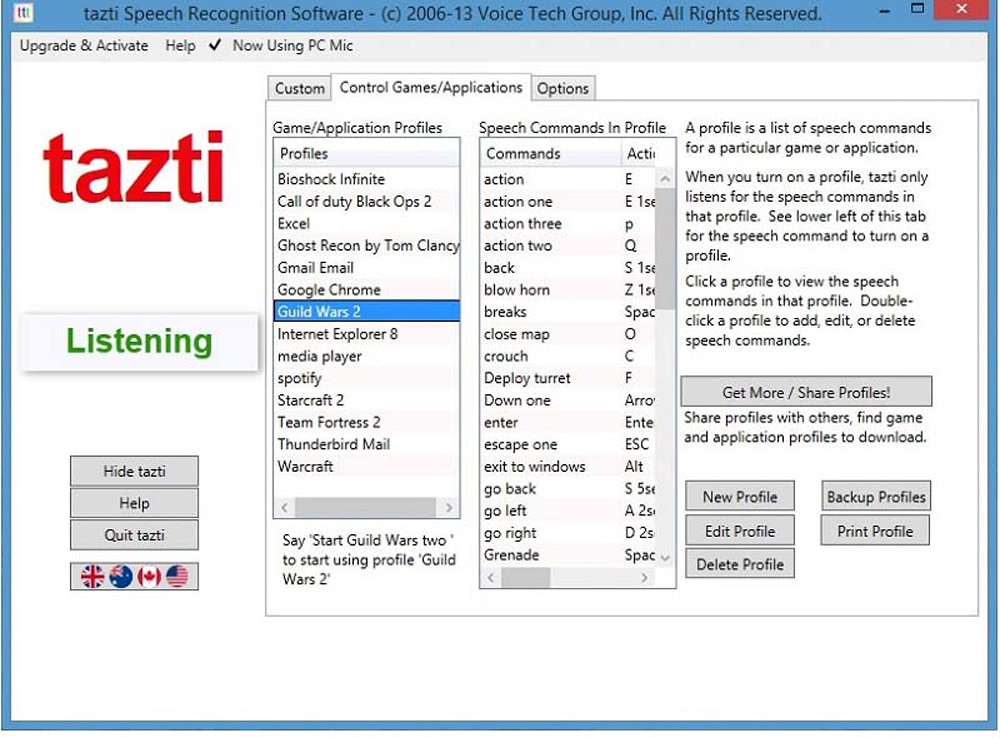
Image from Tazti.
Compatibility: Windows
ReviewCentre Rating: 3.3/5
Speech to Text Tools: 4/5
Price: $135
Key Features
- Recognizes US, UK, Canadian, Irish, New Zealand, and Australian dialects
- Back up your gaming applications and voice commands
- Download gaming profiles from other users
Who It’s For
Tazti is a speech to text software for serious gamers with a disability or injury that makes it difficult to use their hands. Users can control games using 25 built-in speech commands, and add up to 300 personalized commands for specific games. You can even share the speech commands with friends and other gamers on Tazti’s sharing website.
Why We Picked It
This voice to text platform is not exclusively for gamers. You can also control various Windows programs, transcribe documents, and browse the internet. It recognizes an array of accents and dialects in English and can be configured to listen to 4 other languages (Spanish, French, Italian, and German).
Bottom Line
Tazti is a good option for anyone requiring assistive technology to navigate their PC. It comes with gaming-specific tools not seen in other voice to text platforms. However, it’s not cheap, so if you aren’t a gamer and only need dictation software for documents, try one of the other options on our list.
8. Google Voice Typing - Best for Google Docs Users
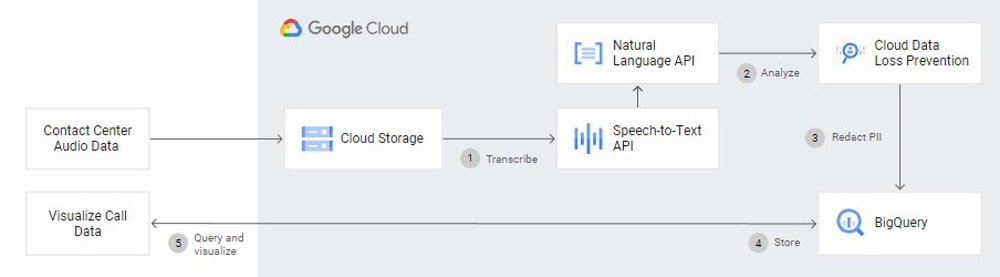
Image from Google Cloud.
Compatibility: Google Chrome Web Browser
TechRadar Rating: 3.5/5
Speech to Text Tools: 3/5
Price: Free
Key Features
- Cloud-Based document speech to text
- Voice commands
- Accurate transcriptions in many languages
Who It's For
Google Voice Typing is a voice to text software for people who habitually use Google Docs/Google Slides. It's a great choice if you need to quickly transcribe speech and don't want the hassle of downloading and installing software.
Why We Picked It
Google’s dictation software can understand a long list of languages and accents. You can add punctuation to your text, or use voice commands such as “Bold” or “New Paragraph.” You can also format text and change its font, size, and color - just by using your voice.
Bottom Line
Google Voice Typing is an excellent choice for those who use Google Docs and need easy-to-use dictation software. It's free and available to anyone with an internet connection.
9. Windows Speech Recognition - Best for Windows 11
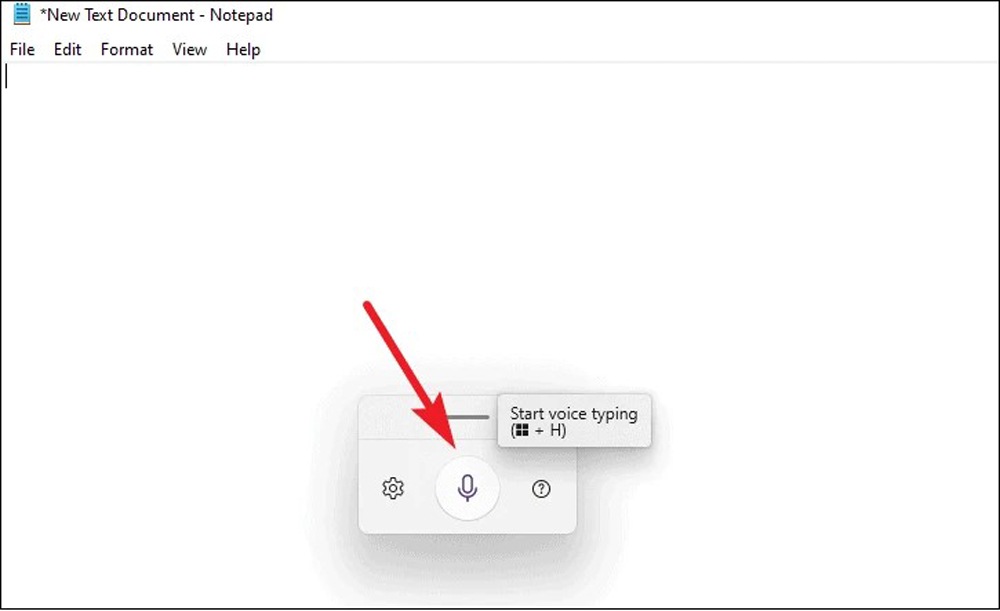
Image from Microsoft Support.
Compatibility: Windows
Course Lounge Rating: 3/5
Speech to Text Tools: 3/5
Price: Free
Key Features
- Dictate into documents
- Background noise canceling effects
- Real-Time voice transcription
Who It's For
Windows Speech Recognition is a built-in voice-to-text tool for Windows PC users that need dictation software for NotePad, WordPad, Microsoft Word, or Mail. We enabled Windows Speech Recognition with just a few clicks.
Why We Picked It
Windows will automatically capitalize the first word in a sentence and accepts editing and punctuation commands. You can even say “Undo That” to reverse the last command. It can be trained to learn your voice and vocabulary for improved accuracy and can understand multiple languages.
Bottom Line
Windows Speech Recognition is the ideal choice for those who need speech to text software to work with Windows apps. It is extremely simple to set up and use, and won’t cost a dime. And although it can be trained over time, it does not have the immediate level of accuracy found in other voice to text platforms. This prompted us to move Windows Speech Recognition from #3 to #9 on our updated list.
Best Speech to Text Software Comparison Chart
| Software | OS | Beginner-friendly | Video Captions | Languages | Free Download |
|---|---|---|---|---|---|
| PowerDirector 365 | Windows, Mac | Yes | Yes | 9 on Mac, 3 on Windows | |
| Otter.ai | Web Browser | Yes | No | English only | Download |
| Speechmatics | Web Browser | No | Yes | 48 | Download |
| Dragon Home | Windows | Yes | No | 2 | Download |
| Braina | Windows | Yes | No | 90 | Download |
| Apple Dictation | Mac | Yes | No | 20 | Download |
| Tazti | Windows | Yes | No | 5 | Download |
| Google Voice Typing | Chrome Web Browser | Yes | No | 62 | Download |
| Windows Speech Recognition | Windows | Yes | No | 36 | Download |
OS
Windows, Mac
-
Beginner-friendly
Yes
-
Video Captions
Yes
-
Languages
9 on Mac, 3 on Windows
-
How to Choose a Speech to Text Software
When choosing the right speech to text software, you should consider the following.
Accuracy Rates
First and foremost, you want to look at accuracy rates. The higher the accuracy rate, the better. It's also worth looking into the various accents each program supports - this will help ensure your dictation is correctly interpreted.
Usability
You also want to look into the usability of the software - can it be used on desktop and mobile? Is there a user-friendly interface? How easily can you edit, save and share documents? These are all critical factors when choosing the right program for you.
Cost
Finally, you want to consider the cost. While many of these programs are free, it's important to remember that often more expensive options come with extra features and better accuracy rates. But, your flexibility in this area will ultimately depend on your budget.
With all of this in mind, take a look at our list of the nine best speech to text software on the market today and find the perfect one for you.
How to Use Speech to Text Software to Create Video Subtitles
Once you’ve chosen the perfect speech to text software for your needs, it’s time to learn how to use it. The process varies between programs but typically involves selecting a file or sound source from which to convert audio input into text.
This is how to add captions to a video with our top choice PowerDirector 365. Click the link to download PowerDirector for free, then follow along.
- Import your videos into PowerDirector.
- Add your videos to the timeline in the order you would like them to play.
- Open the Subtitle Room and select Speech to Text.
- Select which track or tracks you would like to create captions for.
- Select the language the speech is in.
- Click the Create button.
- Once your subtitles are created you can edit them if you want to make any changes.
- Produce your video.
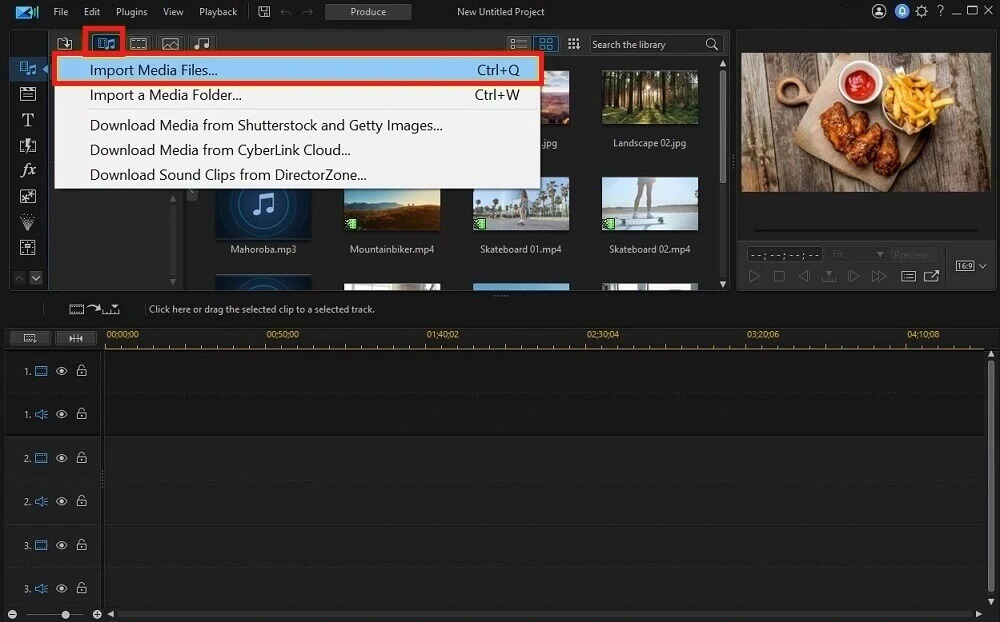
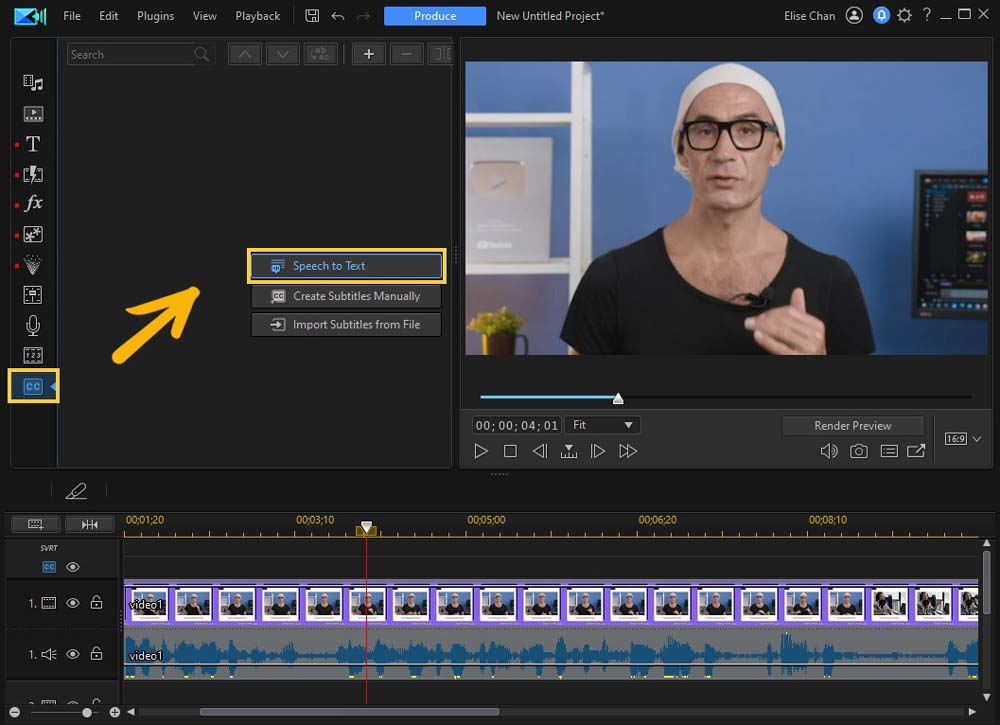
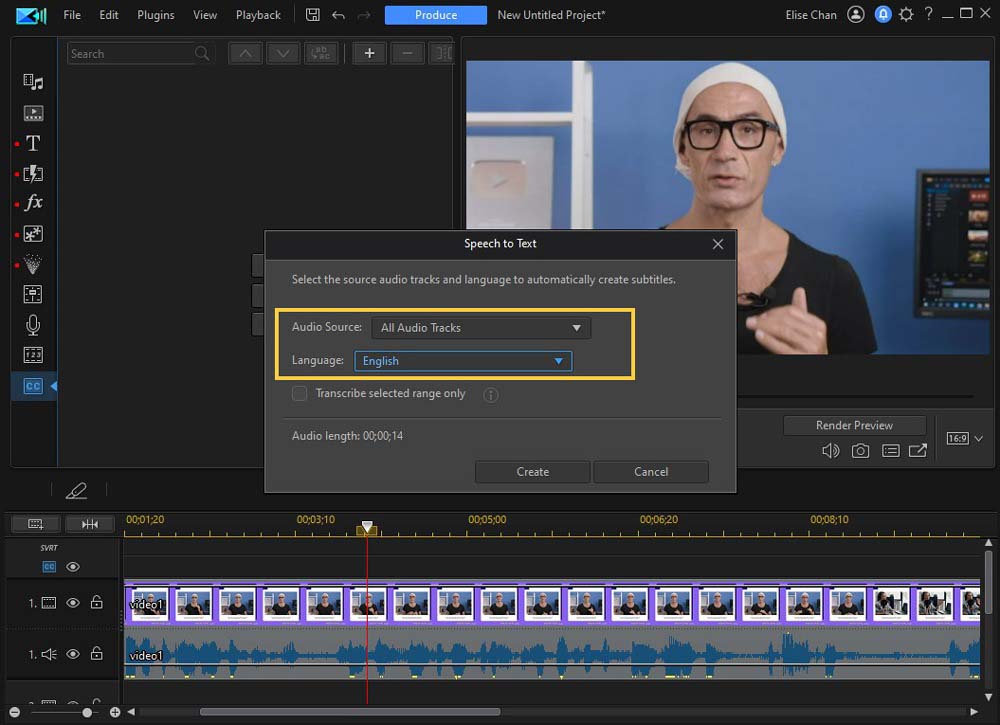
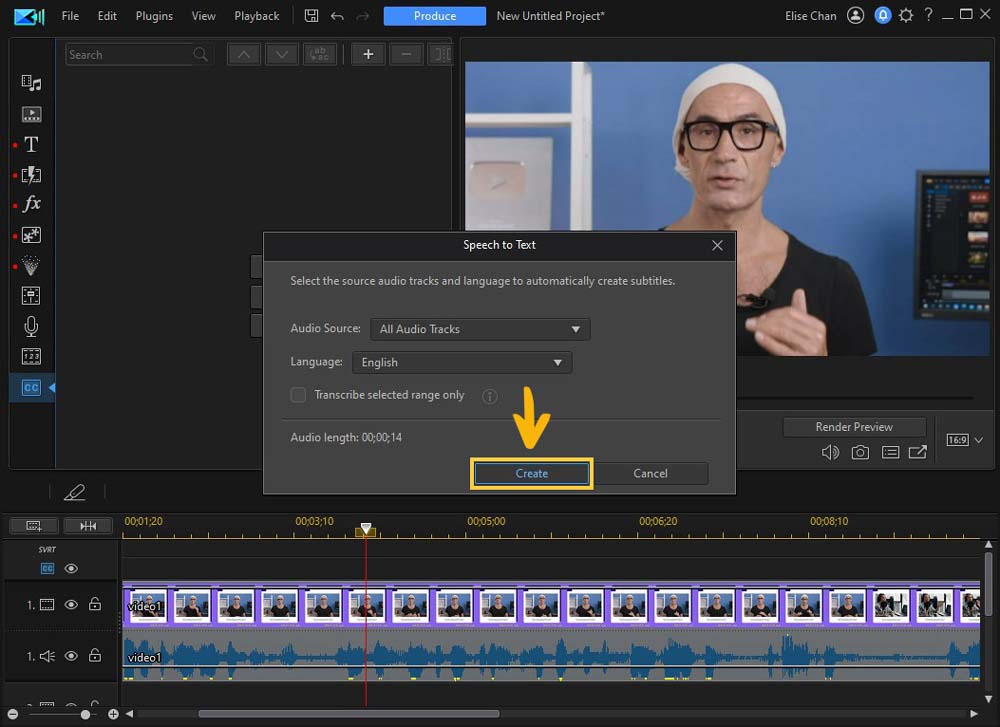
Download the Best Speech to Text Software for Free
When creating video content, accurate subtitles are essential. But transcribing the audio into text manually is time-consuming and difficult. That’s why speech to text software is so helpful – it makes the process much faster and easier.
We've looked at nine of the best voice to text options. Each program has its unique features, so make sure to choose one that fits your needs best. We recommend PowerDirector 365 as the best choice for YouTubers and content creators who need captions for videos. Not only does it employ AI technology for maximum accuracy, but it can transcribe in multiple languages, works offline, and comes with a full video editing suite for all your video creation needs.
Download PowerDirector 365 for free by clicking the link below if you want an easy way to create.
Speech to Text Software FAQ
1. How do I do speech to text?
To do speech to text, you must have dictation software. There are many programs out there that can do this, such as PowerDirector 365. Once you’ve chosen your program, follow the instructions to convert the audio into text.
2. How do I enable voice typing?
The process of enabling voice typing varies depending on your program or app. In some cases, the button to enable voice to text may be located in the Settings menu.
3. Is Google's speech to text free?
Yes, Google’s speech to text software is free to use. To access it, open up the Google Docs app and enable the “Voice Typing” feature. You can start speaking and Google will translate your words into text.
4. How do I use Google speech to text?
To use Google’s dictation software, open the Google Docs app and enable the “Voice Typing” feature. You will then be able to speak out loud, and Google will write down everything you say in text format on the document.
5. What is the best speech to text software?
The best speech to text software depends on your needs. We recommend PowerDirector 365 as the best speech to text software for videos and Otter.ai as the best way to transcribe meetings. Speechmatic is the most accurate and powerful speech to text software for big businesses. If you simply wish to control your OS, the free built-in options for Mac and Windows will do the trick.
6. Does Microsoft have speech to text software?
Yes, Windows Speech Recognition comes built-in on PCs with Windows 10 and later. You can read more about this speech to text software in our review above.
7. How do I convert speech to text on my computer?
You can convert voice to text on your computer using any of the options on our list.
However, if you want to control your desktop using your voice, you can use Braina, Tazti, or Windows Speech Recognition for Windows PC, and Apple Dictation for Mac.
8. What is the best dictation software on the market?
The most accurate dictation software is Speechmatic, and the best for adding captions or subtitles to video content is PowerDirector 365.










