7 Best Free Video Editors for Chromebook in 2025

Chromebooks are an affordable and functional alternative to expensive Mac or Windows laptops. Casual users can easily browse social media, watch their favorite shows on Netflix, and even use the built-in Google suite for basic tasks.
If you need access to a video editor for Chromebook for work or school, you may feel a bit inadequate. As functional as Chromebooks can be, Chrome OS doesn't have the capability to run the countless desktop apps that Mac and Windows users enjoy.
That doesn't mean that your video editing days are over – or that you need to sink more money into a new laptop to create videos using a professional editor. Chrome OS makes it easy to use some of the best video editing software available.
Whether you're a creative professional, a social media content creator, a teacher, or a student working on a project, there’s a Chromebook video editor to suit your needs. This article dives into the top seven video editors for Chromebook.
- Top 7 Best Free Video Editors for Chromebook in 2025
- Best Free Video Editors for Chromebook Comparison Chart
- How to Edit a Video on a Chromebook
- Download the Best Free Video Editor for Chromebook
- Free Video Editor for Chromebook FAQ
Top 7 Best Free Video Editors for Chromebook in 2025
- PowerDirector - Best Overall
- OpenShot - Best Open-Source Video Editor
- Adobe Express - Best for Adobe Creative Cloud Subscribers
- KineMaster - Best for Social Media
- Kapwing - Best for Collaboration
- VivaVideo - Best for Short Videos
- WeVideo - Best for Beginners
1. PowerDirector - Best Overall
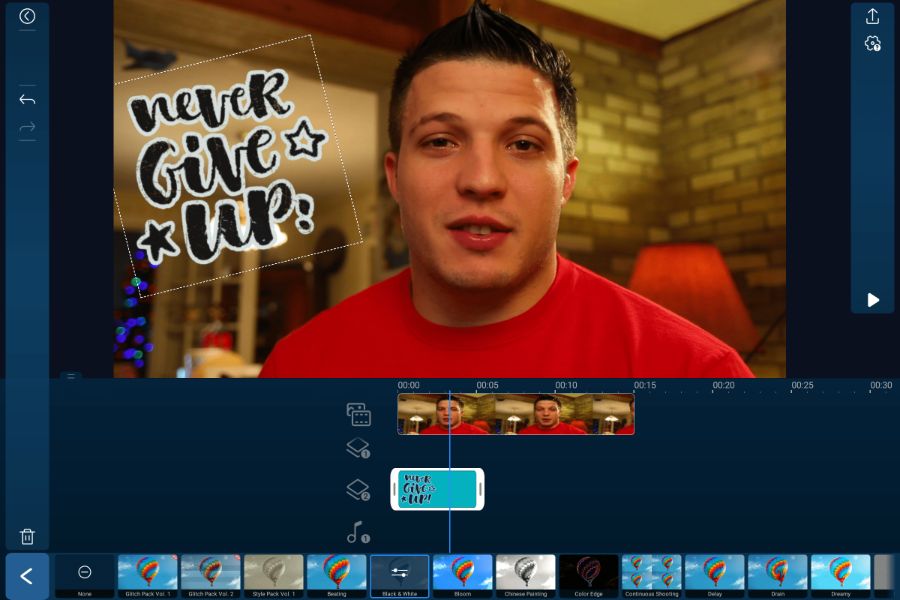
Compatibility: Chrome OS, Android, iPhone
Overall Rating: 10 / 10
Beginner-Friendly Features: 10 / 10
Key Features:
- 4K video editing
- Green screen capabilities
- Video stabilizer
- Animated titles
When it comes to flexibility, user-friendliness, and quality, PowerDirector checks all the boxes. Long-time users weren't surprised to find that this free video editor for Chromebook landed on the Google Editor's Choice list. The software offers dazzling special effects, video overlays, color grading tools, audio effects, and new design packs each month to satisfy both professionals and enthusiastic beginners. That’s why we found PowerDirector to be the best overall Chromebook Video Editor.
Thanks to Chromebook's integration with Android apps, you can download the PowerDirector directly to your desktop. The app is perfect for creating videos at home or on the go. The user-friendly interface makes it easy to design seamless transitions, dynamic motion graphics, slow-motion scenes, and apply themed templates for quick edits. You can also enhance your video-creation process with full access to Shutterstock's library of free photos, videos, and music through PowerDirector. And if you’re an educator PowerDirector is a great tool to use in the classroom and is available for educational licensing.
While you may worry that the PowerDirector Chromebook app won't pack the same punch as the award-winning desktop editor, you have nothing to fear. The app's interface closely mirrors the desktop platform and even provides creators with easy timeline-editing capabilities. The drag-and-drop dashboard translates seamlessly from your phone, tablet, or laptop. Whether you prefer using your fingers or touchpad to edit or you work best with a mouse, you can count on an intuitive, user-friendly experience with this video editor for Chromebook.
Ready to start creating impactful videos that engage your students or captivate followers? Download PowerDirector for your Chromebook and start editing today.
On your PC or laptop? Click the button below to download PowerDirector for Windows/Mac.
2. OpenShot - Best Open-Source Video Editor

Compatibility: Chrome OS, Windows, Mac, Linux
Overall Rating: 9 / 10
Beginner-Friendly Features: 9 / 10
Key Features:
- 400+ preset effects
- Unlimited tracks
- 40+ vector title templates
- Background removal
OpenShot is a free, open-source Chromebook video editor. There are many benefits to using an open-source video editor, for instance all of the program’s tools are free, as there is no premium version using most of the good features. There is also integration with the user’s desktop, meaning you can easily drag and drop files from your Chromebook into OpenShot. Being open-source also means there are no watermarks on content and it is updated regularly.
Though not as feature-rich as most paid Chromebook video editors, OpenShot does have some pretty advanced features, such as Bezier curves, keyframe animation, audio waveforms, and more. OpenShot has color adjustment tools like brightness, gamma, hue, and greyscale, and all your basic editing tools like trimming, rotation, scaling, and snapping.
Like our #1 choice for a video editor for Chromebook, PowerDirector, OpenShot is updated regularly, beginner-friendly, and has more professional-level tools than you’d expect from a free video editor for Chromebook. However, while PowerDirector has the fastest rendering times of any video editing app on the market, we found OpenShot runs very slow. We also discovered it had an outdated interface, unstable performance, and lacks some features found in PowerDirector, such as a free stock library.
3. Adobe Express - Best for Adobe Creative Cloud Subscribers
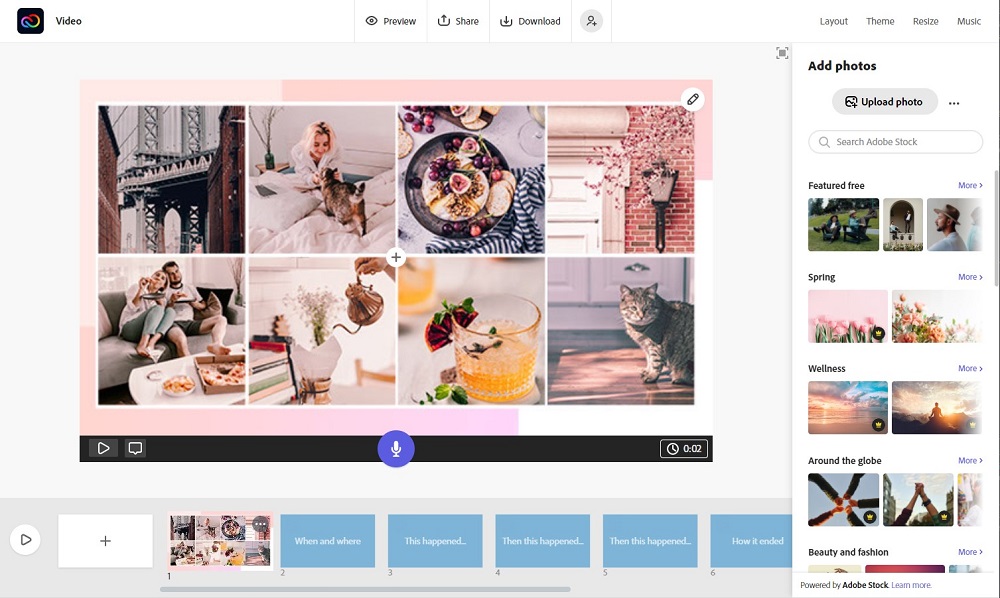
Compatibility: Online, Chrome OS, Android, iPhone
Overall Rating: 8 / 10
Beginner-Friendly Features: 8 / 10
Key Features:
- 2GB of storage
- Thousands of fonts and design assets
- Remove background tool
- Video overlay
While most Adobe products are notoriously expensive and difficult to use, Adobe Express (formerly Adobe Spark) is both free and beginner-friendly. Even though the free version never expires, we labeled Adobe Express as the best Chromebook video editor for Adobe Creative Cloud Subscribers because they can enjoy all the features of the premium version with no added cost (Adobe Express’s paid version is too steep a price to pay for the app alone).
You may be wondering why someone paying for software like Premiere Pro and After Effects would need a quick and easy video editor. Adobe Express is the only Adobe product (besides Acrobat) available on a web browser, mobile phone, and Chromebook. Adobe Premiere Pro users can use the free video editor for Chromebook to record, edit, and upload quick videos to social media on the go.
With Adobe Express, you can choose from thousands of templates to speed up the editing process. Whether you're editing videos for social media, websites, virtual classrooms, or marketing efforts, the editing software provides templates for drag-and-drop creation. The free version of this Chromebook video editor also comes with effects, filters, and texture options, plus a limited collection of royalty-free Adobe Stock photos.
Though all the best design assets, templates, and stock are reserved for paid users, Adobe Express still offers plenty of each to make fun videos for personal use or social media. But anyone needing to take advantage of the platform’s branding and business options will need to shell out big bucks for the Premium version of this video editor for Chromebook.
4. KineMaster - Best for Social Media
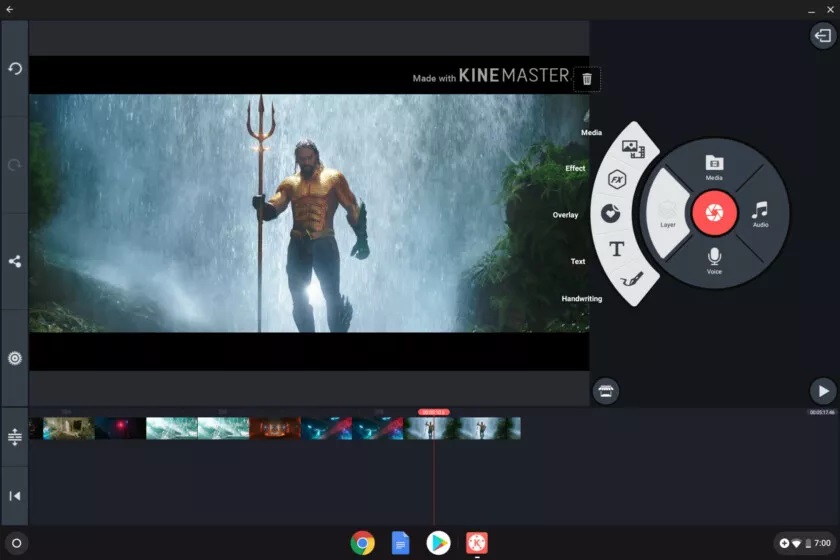
Image from Android Authority.
Compatibility: Chrome OS, Windows, Mac, Android, iPhone
Overall Rating: 7 / 10
Beginner-Friendly Features: 8 / 10
Key Features:
- 8 blending modes
- Chroma key
- Reverse
- Transitions
KineMaster gives anyone with a mobile device the ability to cut, order, transition between, and export video clips into polished, high-quality movies. We named it as best Chromebook video editor for social media posts because you can record and edit a quick Tik Tok or Instagram Reel in real-time. KineMaster offers tons of fun stickers, effects, frames, and other decorative elements to create a fun post your friends are sure to love.
KineMaster has a robust feature set wrapped in an easy-to-use interface. Similar to PowerDirector's setup, creators can drag clips, music, sound effects, and more to the timeline layout. The free version of this Chromebook video editor grants access to tons of themes, templates, and free stock.
A subscription to KineMaster will delete the watermark, remove ads, allow 4K video support, and unlock all the premium assets and presets. Like PowerDirector and OpenShot, this Chromebook video editor has a good amount of assets and tools in its free version, however, the tools lack fine-tuning and the quality is not as professional.
5. Kapwing - Best for Collaboration
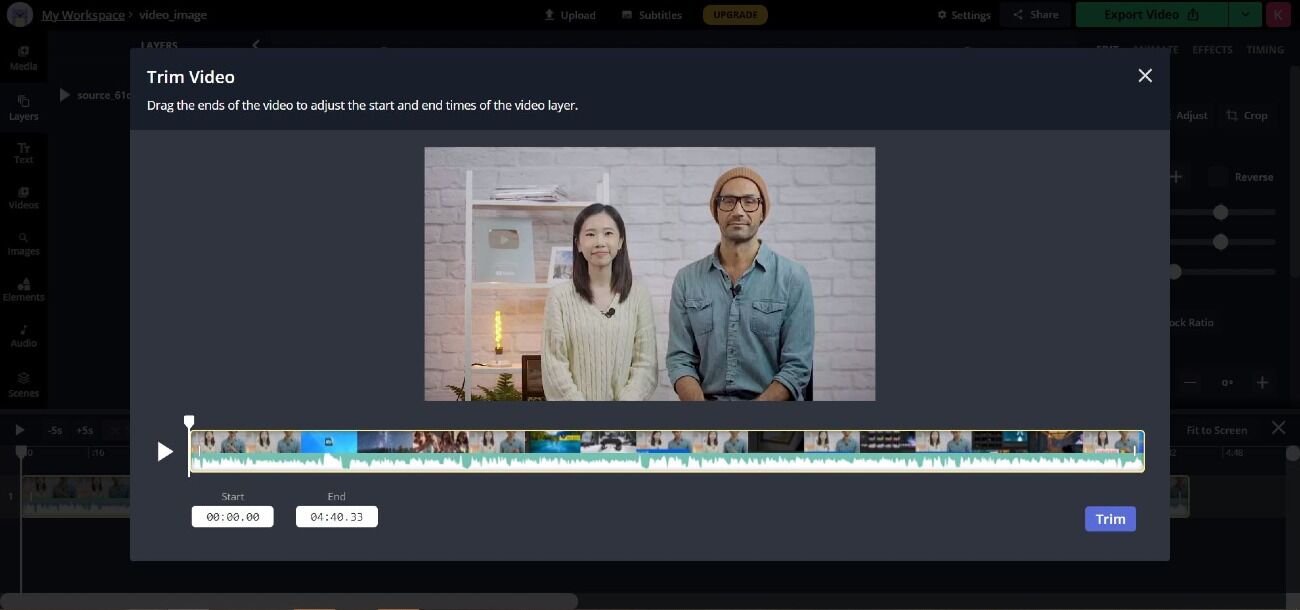
Compatibility: Online
Overall Rating: 7 / 10
Beginner-Friendly Features: 7 / 10
Key Features:
- Auto-generated subtitles
- Remove background
- Speed adjustment tools
- Color adjustment
Kapwing is a browser-based video editor for Chromebook with some amazing video collaboration tools. Because it is available on the web, anyone can view and edit content wherever they are and on any device - Chromebook, Mac, Windows, Android, or iPhone. Team members can edit simultaneously and see each other’s edits, similar to Google Docs. And all of your team’s content is stored in one place, so you never have to worry about losing an important file.
The free version of this Chromebook video editor allows access to all tools, but not to premium content. Tools include adding text, images, filters, and audio to your videos, and a Smart Cut tool that automatically cuts silences from your video. There are also tons of templates arranged by theme or platform.
Kapwing has a simplistic, easy-to-use layout and a plugin ecosystem that means anyone from beginner to expert can enjoy this video editor for Chromebook. However, the teams features are only available for a subscription, and Kapwing has one of the most expensive premium versions of any of the Chromebook video editors on our list. The free version also lacks privacy, so anyone on the web could view your projects.
6. VivaVideo - Best for Short Videos
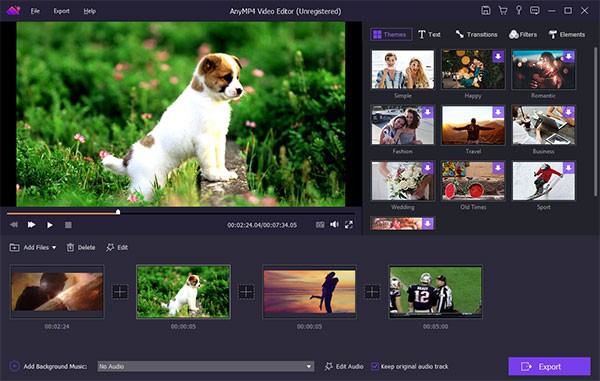
Image from Anymp4.
Compatibility: Chrome OS, Android, iOS
Overall Rating: 6 / 10
Beginner-Friendly Features: 7 / 10
Key Features:
- Emojis and stickers
- Glitch effect
- Trim/Split
- Speed adjustment
Like Kinemaster, VivaVideo is great for making movies on the go. You can record, edit, and upload quickly from your Chromebook or smartphone. This video editor for Chromebook is best for short videos. In fact, the free version only allows you to create videos for 5 minutes or shorter. But since this app is mostly used for social media posts, most videos won’t go near the 5-minute mark.
VivaVideo has lots of fun gimmicks that are great for quick, Tik Tok-style videos, such as filters, effects, text, cool transitions, sound effects, a voice changer, and a free music library. You can even add your own music to your video. The app offers all the aspect ratios for social media, and you can change between them at will.
Like most of our free offerings, this Chromebook video editor has a few tools reserved for paying customers, such as color correction. A subscription will also remove the VivaVideo watermark, get rid of pop-up ads, and allow you to create videos that are longer than 5 minutes. As a free version, this video editor for Chromebook is near the bottom of our list because of the time limits and ads that aren’t present in our other options.
7. WeVideo - Best for Beginners
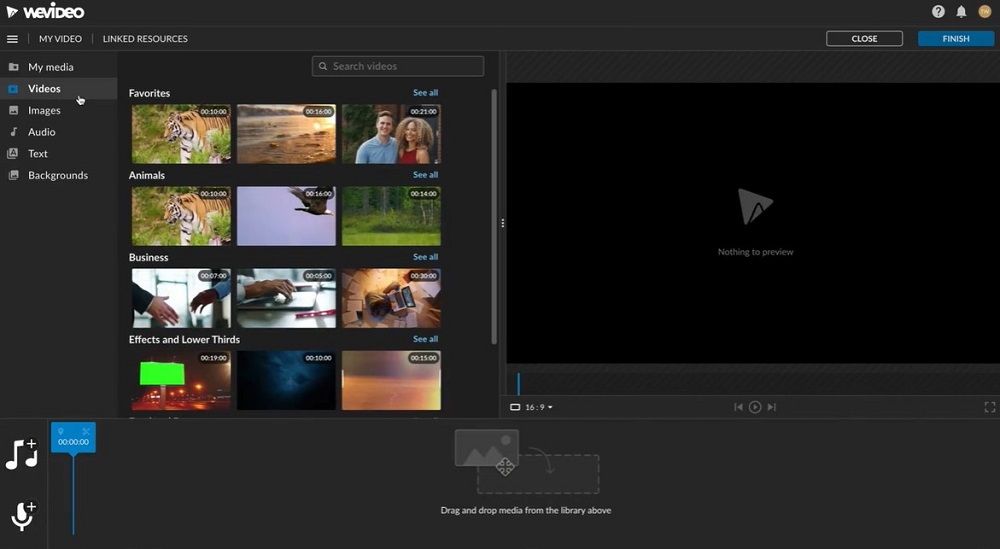
Image from WeVideo.
Compatibility: Online
Overall Rating: 5 / 10
Beginner-Friendly Features: 6 / 10
Key Features:
- 50 transitions
- Voice over
- Screen recorder
- Gif creator
WeVideo is another web-based Chromebook video editor that works on every platform and device. It is a good option for beginners because it is very easy to use and it doesn’t require any commitment - there’s nothing to install and it is free. It also has top-notch customer service, so if you have any questions about how to do something, they will be answered quickly.
WeVideo has 30 effects that are easily applied with one click. This Chromebook video editor also has superior text templates and titles that rival many professional paid programs. It offers lots of product demos and templates for popular social media sites.
Even though the free version never expires, it’s more of a try before you buy, because it would never work long-term for a content creator or business. WeVideo only allows you to export 5 minutes of watermarked content a month! The free version of this video editor for Chromebook is very light on features and the paid version can get expensive. Cropping, slow motion, green screen, uploads to social media, and stock assets are all reserved for those willing to buy a subscription.
Best Free Video Editors for Chromebook Comparison Chart
| App | PowerDirector | OpenShot | Adobe Express | KineMaster | Kapwing | VivaVideo | WeVideo |
|---|---|---|---|---|---|---|---|
| OS | Chrome OS, Windows, Mac, Android, iPhone | Chrome OS, Windows, Mac, Linux | Online, Chrome OS, Android, iPhone | Chrome OS, Android, iPhone | Online | Chrome OS, Android, iPhone | Online |
| Beginner-friendly | Yes | Yes | Yes | Yes | Yes | Yes | Yes |
| Export Option | Up to 4K | Up to 4K | Does not indicate file size or quality during export | 1080p | 720p | Up to 4K | 480p |
| Video Stabilizer | Yes | No | No | No | No | No | No |
| Royalty-Free Stock Assets | Yes - Video, Photo, Music, and Sound Effects | No | Yes - Photos only | Yes - Video, Photo, Music, and Sound Effects | No | Yes - Music and Sound Effects | No |
| Download | Download | Download | Download | Download | Download |
OS
Chrome OS, Windows, Mac, Android, iPhone
-
Beginner-friendly
Yes
-
Export Option
Up to 4K
-
Video Stabilizer
Yes
-
Royalty-Free Stock Assets
Yes - Video, Photo, Music, and Sound Effects
-
How to Edit a Video on a Chromebook
Here is a step-by-step guide for editing video on a Chromebook with PowerDirector, the #1 Chromebook video editor.
Download it below and follow along.
On your PC or laptop? Click the button below to download PowerDirector for Windows/Mac.
How to Trim a Video
- Open the app and create a new project.
- Add your video to the Timeline. Tap the timeline to bring up a white box around your clip.
- Move the Sliders on each side of the clip to change where the video starts and stops.
Tap the Play button to preview your new clip.
How to Split a Video
- With your video on the Timeline, move the Playhead where you want to make the cut. You will see a White Line at that mark. You can pinch open the clip to zoom in on the video.
- Tap the Split icon to slice the clip.
How to Add and Edit Text
- With your video on the Timeline, tap Text.
- Explore the different text and title templates, then download your favorite and click the + to add it to your clip.
- Extend the text to the desired length on the timeline.
- In the Text Menu along the bottom, tap Edit and write in your text. Tap the checkmark when done.
- Use the other tools in the Text Menu to manipulate font, text color, graphics color, and split or duplicate the text.
- Use your fingers to adjust the size and placement of the text on your clip.
How to Produce and Share a Video
- When you are done editing your video, hit the Upload button in the top right of the screen.
- Choose Produce and Share.
- Choose a video resolution and hit Produce.
- Choose Share, then choose where you want to share your video.
You can also choose to share directly to Instagram, YouTube, or Facebook by choosing one of these options instead of Produce and Share.
To learn more about video editing on Android, iPhone, or Chromebook, click here.
Download the Best Free Video Editor for Chromebook
Choosing a video editor for Chromebook isn't easy. You've got to balance functionality, compatibility, and editing capability to create the kind of videos you'll be proud to share. Turn your Chromebook into a video editing machine with PowerDirector. PowerDirector allows even beginners to create compelling, studio-quality video clips with ease.
The PowerDirector app is available on Chromebook, Android, or iPhone, with an award-winning desktop version for Windows and Mac. The app offers a generous 30-day free trial of every feature, to give you ample time to decide if this Chromebook video editor is a good fit for you. After the free trial, you have the option to use the free version or pay for an affordable subscription to access all the professional features. And unlike all the other apps on our list, the free version of PowerDirector is jam-packed with effects, templates, filters, and more.
Your Chromebook can create dynamic content – as long as you use the right editing software. Trust the platform that Google's Editor's Choice named the best video editor for Chromebook and download PowerDirector today!
On your PC or laptop? Click the button below to download PowerDirector for Windows/Mac.
Free Video Editor for Chromebook FAQ
1. What are the Best Free Video Editors for Windows PC?
- PowerDirector
- DaVinci Resolve
- Movie Maker Online
- Lightworks
- Shotcut
- VSDC
- VideoPad
- OpenShot
- HitFilm Express
To learn more about the above software, go to The Best Free Video Editing Software for Windows PC in 2025.
2. What Features Should I Look for in a Free Video Editor for Chromebook?
The top ten features you should look for in a free video editor for Chromebook are:
- Crop/Rotate
- Remove background
- Video stabilizer
- Animated titles
- Filters and effects
- Color adjustment
- Audio effects
- Free stock assets
- Templates
- Video overlay
If you’re looking for a free video editor for Chromebook that checks all these boxes, we recommend PowerDirector.










