13 Best Free MP4 Editors for Windows & Mac in 2024

MP4 is the most common video file type and a great way to store large files in a compact, user-friendly way. MP4 files are the best choice for streaming or online video formatting - they sustain a clear, sharp image even after being highly compressed. If you are a content creator, chances are you use MP4 files every day.
But did you know that not all video editing programs allow you to edit MP4 videos?
We’ve curated a list of free MP4 editors to help you find the best option for your needs and budget. We’ll also help you learn how to edit MP4 videos and we’ve included a handy comparison chart of our MP4 video editors and their features.
Continue reading to learn more about the best free MP4 editors on the market.
- Snapshot of Our Top 3 Free MP4 Editors
- The Best Free MP4 Video Editors - Ranked
- Best Free MP4 Editors Comparison Chart
- How to Choose the Best Free MP4 Editor
- How We Test the MP4 Editors on this List
- How to Edit MP4 Videos
- What is the Best Free MP4 Editor?
- Free MP4 Editor FAQs
Snapshot of the Top 3 Free MP4 Editors

1. PowerDirector - Best Overall
PowerDirector is the best overall free MP4 editor on our list. Perform quick, basic edits or apply advanced special effects to your MP4s, all in a beginner-friendly package and free download. PowerDirector’s guided edits and one-click AI-powered tools mean even first-time users can apply powerful effects to their videos with little effort. More Info >
Click the button below to download the best MP4 video editor today.

2. Promeo - Best for Online Selling
Promeo is the best free MP4 editor if you have an online store or advertise your business on social media. You can edit MP4s quickly and easily with drag-and-drop templates, millions of stock assets, and AI-powered tools. More Info >

3. VideoPad - Best Export Options
VideoPad is an MP4 video editor perfect for beginners. It has easy-to-use tools plus some advanced features. It offers wide format support and a variety of export options. More Info >
The Best Free MP4 Video Editors - Ranked
- PowerDirector - Best Overall
- Promeo - Best for Online Selling
- VideoPad - Best Export Options
- OpenShot - Best Open-Source Editor
- iMovie - Best for Mac Users
- Shotcut - Best for Editing Enthusiasts
- ClipChamp - Best for Short Videos
- VSDC Free Video Editor - Best for Social Media
- Windows Photos Legacy - Best for Windows Photos Users
- MiniTool Movie Maker - Best for Instant Movies
- Avidemux - Best Video Converter
- EaseUS Video Editor - Best for First-Time Users
- Icecream Video Editor - Best for Slideshows
1. PowerDirector
Best For: Users of any skill level to edit MP4 videos with a huge selection of pro-level and AI-powered tools
If you’re on the hunt for a user-friendly, affordable MP4 video editor with professional-level tools and filters, PowerDirector is your best bet. PowerDirector is a free MP4 editor that provides a vast array of features to help you cut, convert, and edit MP4 videos like a pro.
If you need to perform a quick edit, you’ll love how easy it is to edit MP4 videos with PowerDirector. Trim, join, crop, pan, zoom, convert, and more in just a few seconds. This free MP4 editor also includes an extensive selection of titles and transitions, motion graphics, stickers, and video templates that you can easily add to your videos. Take your editing a step further with PowerDirector’s artificial intelligence tools, including sky replacement and object detection.
PowerDirector is the best MP4 video editor because it offers pro tools while remaining beginner-friendly. You can edit MP4 videos without diminishing the quality and export and upload directly to your favorite social media platforms. Since our last review, PowerDirector has added tons of new features and made UI improvements that make it even easier to edit MP4 videos. New AI-powered tools include Auto Face Blur, Anime Video Effect, Body Effects, Speech to Text, Voice Changer, Audio Restoration Assistant, Image Generator, and many more! This free MP4 editor is constantly updated with the newest technology, effects, and trending creative assets.
Key Features:
- Access 8,000,000+ royalty-free stock videos, music tracks, sound effects, and images from world-renowned stock libraries
- Choose from a large selection of filters and video effects including Split Toning and HDR Effect
- Customize animated title templates with motion graphics and sound effects
- Upscale MP4s with video and audio enhancements
Compatibility: Windows, Mac
PCMag Rating: 5/5 Exemplary
Beginner-Friendly Tools: 5/5
Price: Free
*Premium subscription available for $4.58/month
Overall, PowerDirector is the best free MP4 editor on the market. Download it today by clicking the link below.
2. Promeo
Best For: Creating video ads for online selling
Promeo is the best MP4 video editor for creating social media ads. It has over 27,000 video and graphic templates optimized for every platform, with more added every day. Busy creatives and beginners alike can crank out ads, product mockups, posts, and more with Promeo’s simple 3-step process and batch processing support. Simply choose a template, customize it, and share. You can customize templates with high-res stock media, brand colors, fonts, music, and your own images and MP4s.
We also love this free MP4 editor for its AI-powered features, including generative AI. You can generate AI backgrounds and templates from a text prompt, or upload images to create a custom template. You can remove and replace the backgrounds of your videos with a solid color, image, or AI background. Or simply use the MP4 video editor to blur the background and highlight your subject. Other AI features include object removal and one-click image enhancements such as deblurring and upscaling.
With simple, template-based video creation and one-click AI editing capabilities, you can quickly make professional video ads and edit MP4 videos with no experience necessary. Promeo is the best free MP4 editor for online selling, whether you are creating for customers or your own brand.
Key Features:
- size or change the backgrounds on multiple images at once with batch processing
- Access millions of royalty-free images, videos, and background music tracks from world-renowned stock libraries
- Generate custom templates and backgrounds using AI text-to-image tools
- Perform advanced image enhancements and remove distracting objects
Compatibility: Windows
App Store Rating: 4.8/5 Exemplary
Beginner-Friendly Tools: 5/5
Price: Free
*Premium subscription available for $2.50/month
3. VideoPad
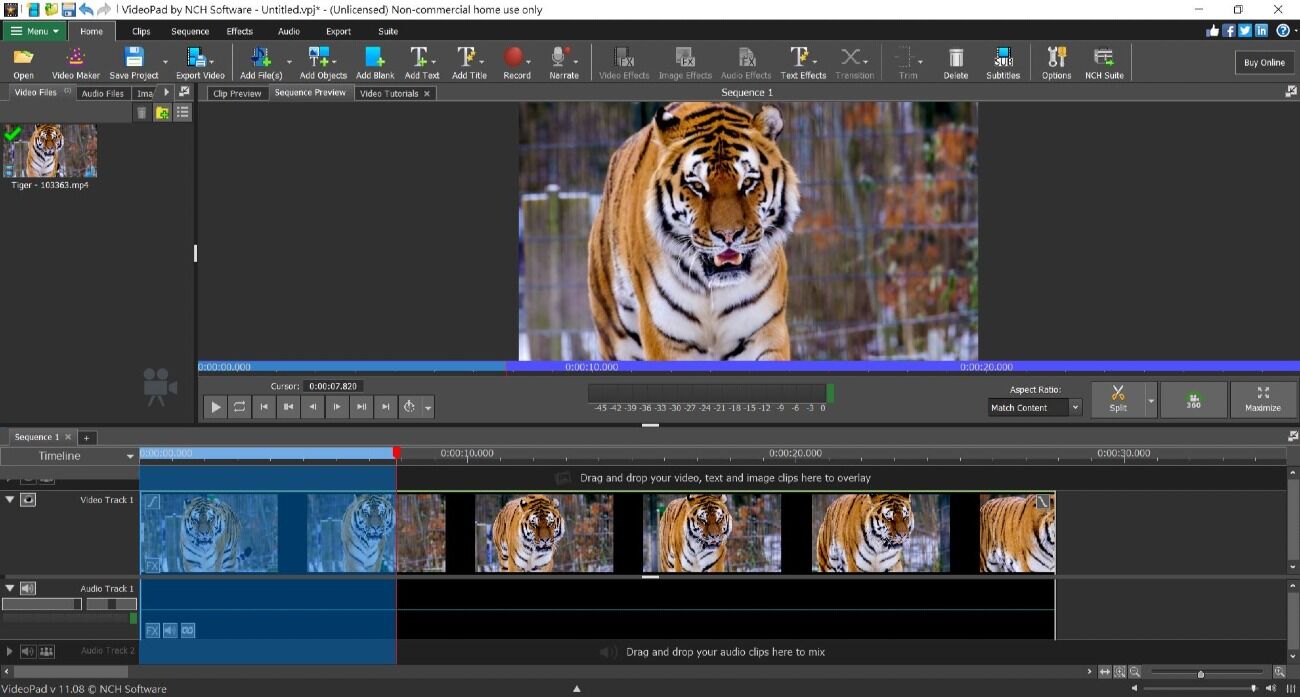
Best For: A wide variety of export and sharing options
VideoPad is a free MP4 editor that is easy enough for a first-time editor. It’s an excellent MP4 video editor for home use, especially if you need multiple export options. You can upload directly to YouTube, Vimeo, or Flickr and add your video’s metadata before publishing. You can also upload to Google Drive, Dropbox, or OneDrive, share your video with friends, burn a DVD, or save it to your desktop or phone. Export is available in a wide range of formats and resolutions including HD and 4K.
This free MP4 editor is easy-to-use with a pared-back interface that will appeal to beginners. It also features tools for quick and easy video creation, with pre-made templates for animated titles, intros, outros, and themes. There are over 50 visual effects that can be applied in a few clicks, and a sound effects library is available for free use.
With VideoPad, you won’t yield professional results, but since the free version is for non-commercial use only, that won’t be an issue for most home users. It’s a great MP4 video editor for beginners because it has all the tools you need to learn video editing with more advanced features than you first suspect. Although the interface looks outdated, the MP4 video editor is often updated to include the newest in AI-powered tools. The most recent addition is the ability to edit video from an AI-generated transcript. However, the software continually suffers from performance issues, especially where video playback is concerned.
Key Features:
- Edit 3D and 360-degree video with 2D and 3D stereoscopic conversion
- Apply audio effects such as choral, echo, and distortion
- Camera-shake reduction for action cam footage
Compatibility: Windows, Mac
G2 Rating: 4.1/5
Beginner-Friendly Tools: 4.5/5
Price: Free
*Premium subscription available for $7.72month, or buy outright for $80 for Home Edition and $139 for Master’s Edition
4. OpenShot

Best For: Beginners who want to learn timeline video editing
OpenShot is a free, cross-platform, open-source MP4 video editor. Typically, open-source software has a high learning curve, but OpenShot is perfect for beginners, especially those on a budget. This free MP4 editor uses integration with the user’s desktop to easily drag and drop MP4 files onto the interface. It’s a great tool for learning how to edit MP4 videos on a timeline, as it offers many ways to adjust clips, including scaling, trimming, rotation, alpha, snapping, and adjusting X and Y locations.
There are over 400 transitions that are easily adjustable with keyframes and 40 adjustable vector title templates. Turn any text and graphics into animated 3D effects and make them fade, slice, bounce, and more. This free MP4 editor also has digital video effects like a chroma key to change backgrounds and remove objects.
OpenShot is a quick and easy MP4 video editor with a sleek and customizable interface. This free MP4 editor is good for beginners but lacks features more advanced editors will want. A new version is released around once a year, and they are due for a new release any day. The OpenShot team does a good job of listening to user feedback and making quality-of-life improvements, however, it has been a while since new features were added. And while it always locates and fixes bugs, more are constantly popping up. If you need a beginner-friendly free MP4 editor but want more advanced tools and guaranteed stability, try PowerDirector.
Key Features:
- Layer image, audio, and video files with unlimited tracks
- Choose from over 400 customizable transitions with real-time preview
- Animate the speed and direction of your clip with time-mapping
Compatibility: Windows, Mac, Linux
Capterra Rating: 4.3/5
Beginner-Friendly Tools: 4/5
Price: Free
5. iMovie
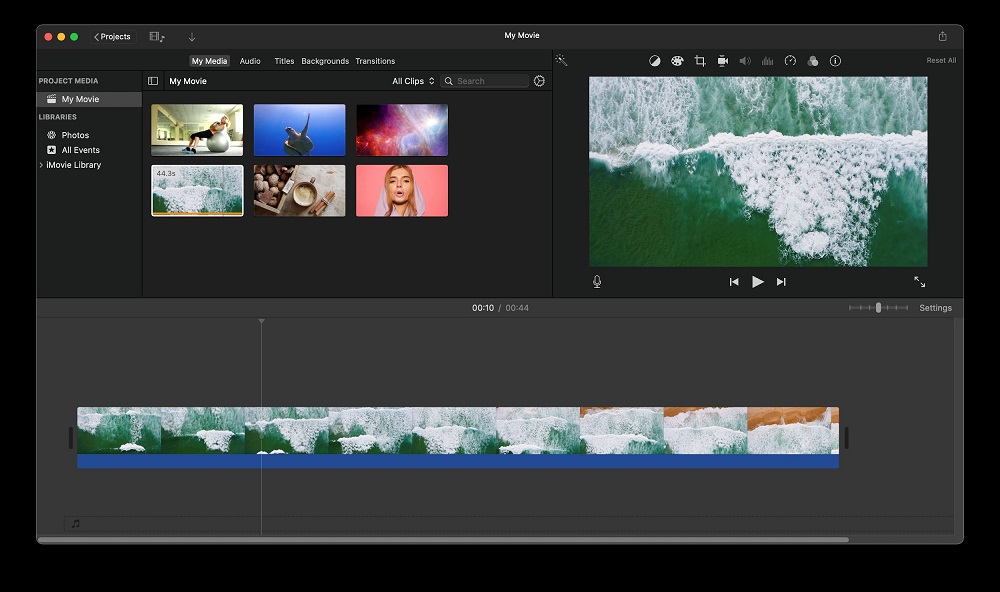
Best For: Mac users
iMovie is the free, built-in MP4 video editor that comes with all Apple desktop and laptop devices. It’s one of the best editors to edit iPhone footage because it supports Cinematic Mode, allowing you to adjust the depth-of-field in your footage, and add or delete focus points. You can edit ProRes videos and add Apple ProRAW images to your videos. This free MP4 editor also integrates well with other Apple apps, such as iTunes for background music, and GarageBand for audio editing.
While iMovie doesn’t include many advanced editing features, it allows you to edit MP4 videos with base-level tools and features a clean, user-friendly interface that even the newest editors can easily navigate. You can add transitions, easily trim clips, add subtitles to your footage, record voice-overs, and even stabilize shaky video footage.
If you already have a Mac device and just want to perform a few quick edits, iMovie is one of your best free MP4 editors. However, you may want to look further if you need more advanced tools to make your YouTube or home videos look professional. We moved it below the similarly rated OpenShot on our updated list. Even though they are both completely free MP4 editors for beginners, iMovie hasn’t had a major update in years and is falling behind the latest trending features.
Key Features:
- Choose a stylized look with 13 video filters
- Utilize split-screen and picture-in-picture effects for broadcast or gaming videos
- 100 smart background music clips that adjust to video length
Compatibility: Mac
G2 Rating: 4.3/5
Beginner-Friendly Tools: 4/5
Price: Free
6. Shotcut
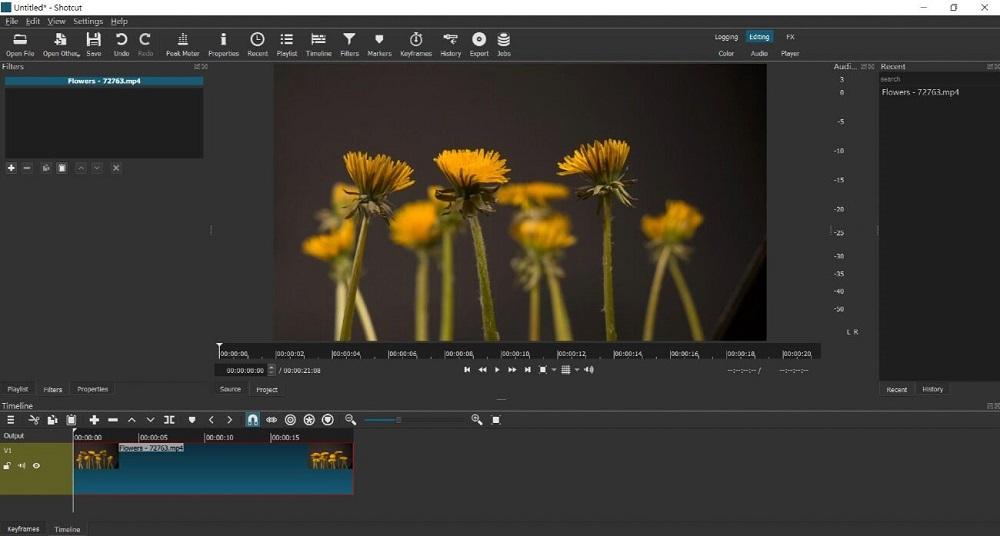
Best For: Editing enthusiasts
Shotcut is the perfect free MP4 editor for the home editor looking to advance from basic beginner software. We found it was only slightly harder to learn than others on our list, but greatly surpasses most of them in terms of advanced features. Anyone with a little editing experience will pick it up quickly, and it will grow with them as their skills progress.
This MP4 video editor has advanced features rarely found in free software, such as 360-degree video filters, and pitch compensations for audio during video speed changes. Shotcut comes with a wide range of video and audio effects, and advanced timeline editing features such as append, ripple, insert, overwrite, and more.
Shotcut makes an impressive amount of improvements and bug fixes every month, so as they say about the weather - if you don’t like it, just wait 5 minutes. On the flip side, there are always a startling amount of bugs that need fixing. There have been some new tools since our last review, including support for ambisonic audio recording and automatic backup. We love all of the advanced tools and features it has to offer, but it lacks social media templates, AI tools, and guided edits which make editing quicker and easier. Even though it has more advanced features, we placed Shotcut behind OpenShot since the latter is easier to use and has a sleeker UI.
Key Features:
- Utilize a multitrack timeline that includes thumbnails and waveforms
- Mix audio on all tracks, fade in, fade out, cross-fade, and apply audio filters
- Precisely adjust colors with 3-way color wheels
Compatibility: Windows, Mac, Linux
G2 Rating: 4.2/5
Beginner-Friendly Tools: 4/5
Price: Free
7. Clipchamp
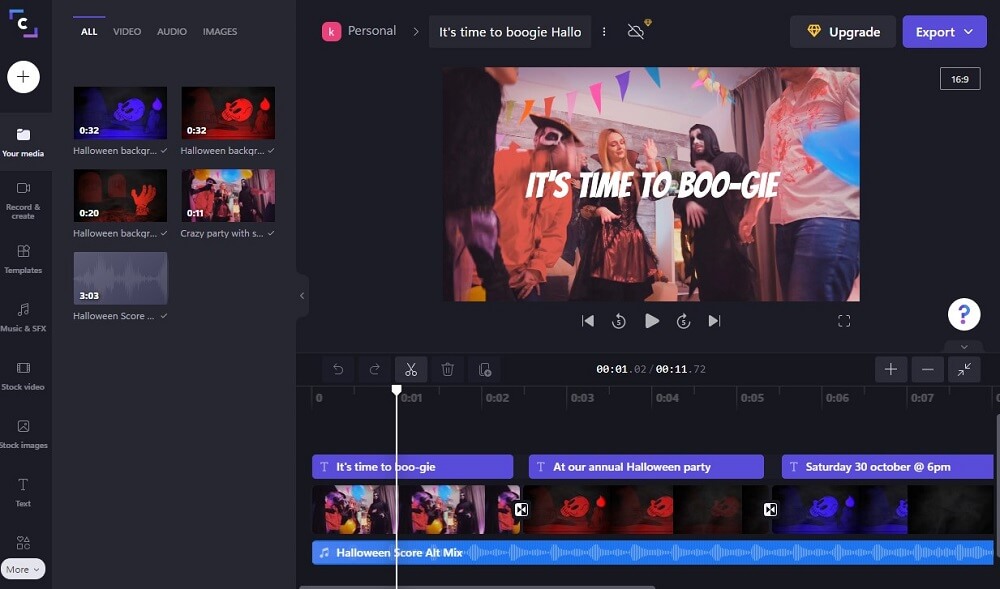
Best For: Short videos
The rise in popularity of TikTok, Instagram Reels, and YouTube Shorts means we are seeing a rise in video editors created for quick video content. Clipchamp is one such editor. It’s a template-based MP4 video editor aimed solely at social media video creation. It has short, customizable templates for any type of social media video or ad. New content creators with no editing experience should give this free MP4 editor a try.
We were impressed by the free version of the app. The free MP4 editor allows unlimited, watermark-free exports up to 1080p. It comes with free stock images, audio, and video, as well as some filters and effects. The premium version adds premium stock and effects, plus brand kits, 4K exports, and content backup.
Clipchamp was an online start-up that was acquired by Microsoft in 2021. Windows 11 users will find it built-in, Windows 10 users can download it from the Microsoft Store, and non-Windows users can use the online version on an Edge or Chrome browser. We’ve watched it expand from a simple, basic MP4 video editor to a cutting-edge product filled with AI-powered features. These features include speech-to-text, text-to-speech, and auto-compose, which automatically creates a video from your uploaded media. Thanks to these new features, we have moved Clipchamp up our list from #10 to #7.
Key Features:
- Boost engagement with a library of animated subscribe panels
- Choose from 170 lifelike AI voices in 70 languages and adjust speed and pitch
- Record your screen or webcam footage directly into the app
Compatibility: Windows, Web Browser
Capterra Rating: 4.4/5
Beginner-Friendly Tools: 3.5/5
Price: Free
8. VSDC Free Video Editor
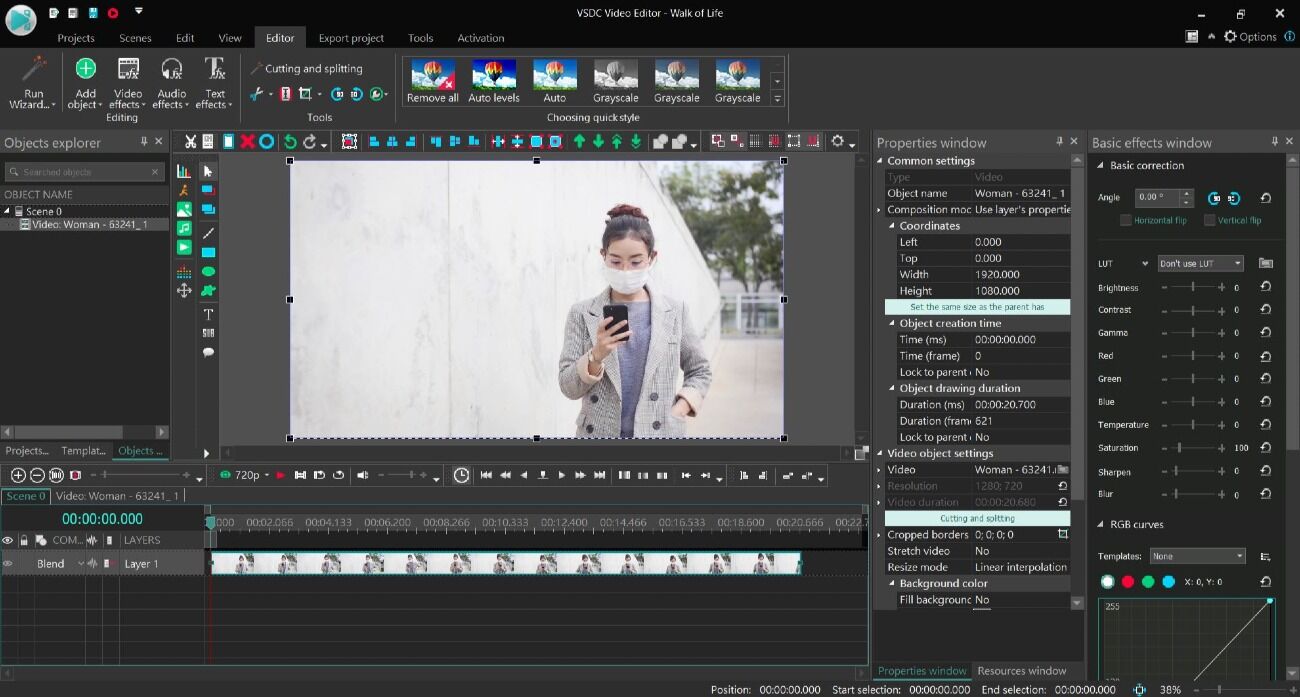
Best For: Social media
VSDC Free Video Editor is a multimedia freeware tool used to edit MP4 videos, improve audio, screen record, and more. It supports MP4s and all popular video and audio formats. This free MP4 editor has a large selection of trendy filters, transitions, and effects that are perfect for social media.
It’s a lightweight MP4 video editor with the lowest system requirements possible and even works on old and outdated PCs. VSDC allows for editing of multiple layers, as well as split-screen and picture-in-picture effects.
Due to popular demand, this MP4 video editor just added support for RAW and BRAW (Blackmagic RAW) files. This free MP4 editor has been getting closer to pro software with each update, but it has a learning curve and the cluttered interface can make it hard to find tools. VSDC has a major new release about twice a year, with several minor releases in between for various improvements. If VSDC Free Video Editor lacks the tools you need, you can update to the very affordable Pro version. However, VSDC has a cluttered interface and clunky workflow, so although this free MP4 editor is for beginners, it can be very difficult to find the tools you need for quick edits.
Key Features:
- Accurately remove a green screen background with powerful chroma key effects
- Capture video from external devices
- Color-grade with blending modes or Instagram-like filters
Compatibility: Windows
Trustpilot Rating: 3.8/5
Beginner-Friendly Tools: 4/5
Price: Free
9. Windows Photos Legacy
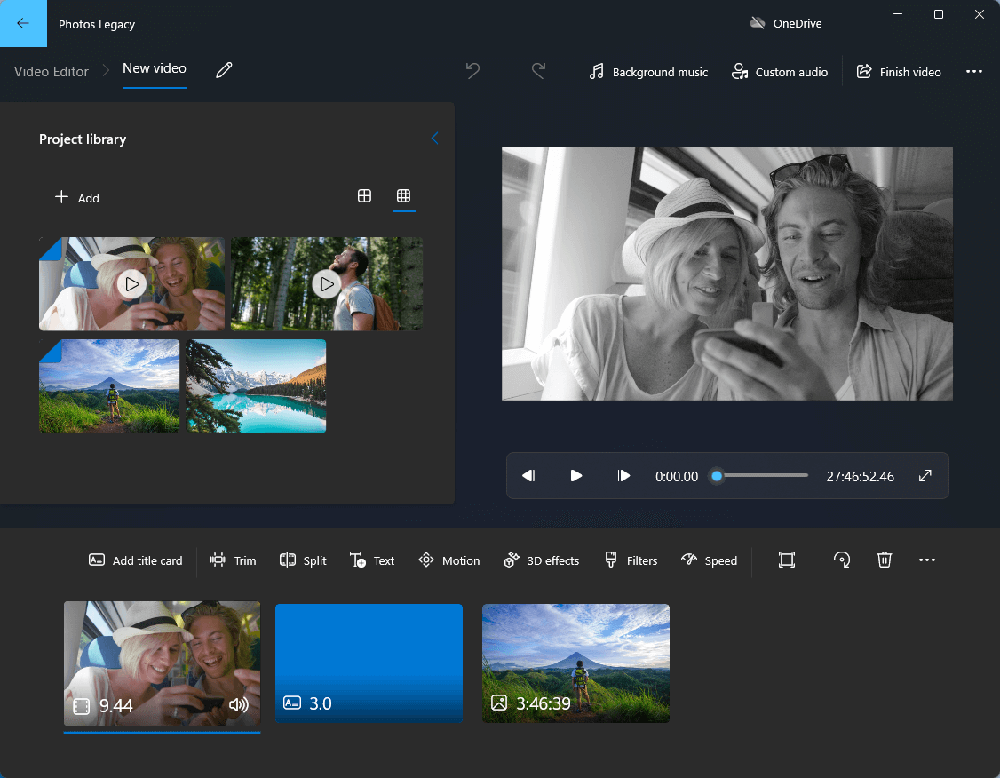
Best For: Windows Photos users
Windows Photos Legacy is the former photo app that came built-in on Windows 10 and 11. Besides being a great place to store, edit, and organize photos, it also came with a capable video editor, aptly known as Windows Video Editor. Although the app has been relegated to Legacy software, it is still easy to access and use cost-free on your Windows PC.
This MP4 video editor focuses on easy-to-use creative tools for video creation and editing. Use music, text, motion, and 3D effects to tell your story.It has basic track editing tools, such as trimming, adjusting audio, and splitting clips. It also offers a good collection of filters and themes to apply to your MP4s. You can then export your video in an MP4 format to maintain the benefits of this file type and easily share it on social media.
Windows Photos Legacy is not very robust but does offer a quick, free, and easy way to manipulate MP4 files. Brought in to replace the now-defunct Windows Movie Maker, this free MP4 editor has already been replaced by Clipchamp (#7 on our list), which you can also access within the Photos app. Unfortunately, Clipchamp is not entirely free. It offers a limited free version, but many tools are behind a paywall. If you are looking for a completely free MP4 editor for Windows PC, try Windows Photos Legacy instead.
Key Features:
- Choose from a selection of songs and automatically sync your video to the beat
- Pan and zoom in and out of video clips
- Access a library of 3D effects and objects to add to your videos
Compatibility: Windows
PCMag Rating: 4/5
Beginner-Friendly Tools: 3.5/5
Price: Free
10. MiniTool Movie Maker
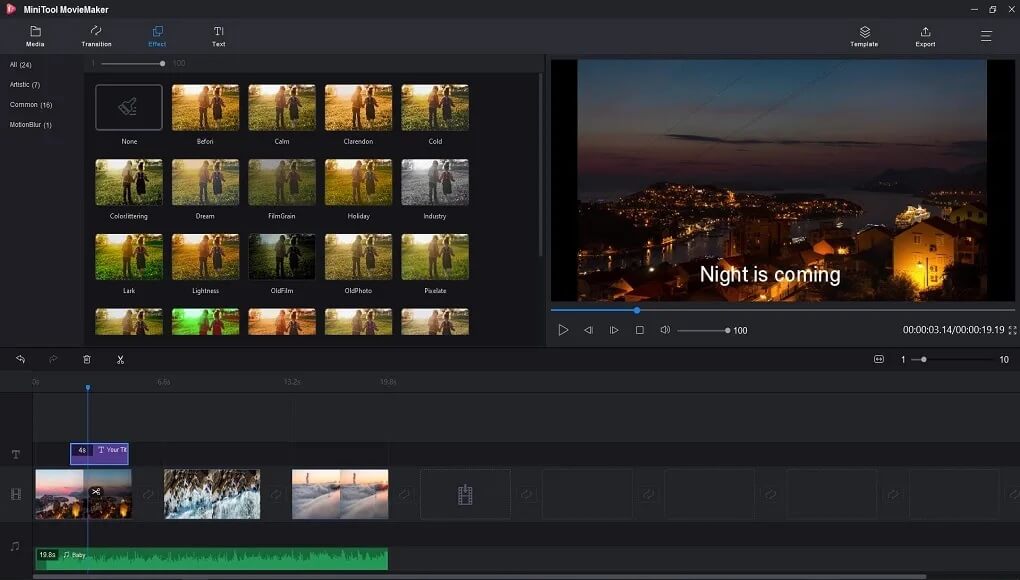
Best For: Instant movies
MiniTool Movie Maker is a free MP4 editor for beginners to make movies quickly. It has lots of one-click tools and effects and customizable (though somewhat generic) templates. Create a stylized video in minutes, perfect for posting.
While it lacks professional features, this MP4 video editor focuses on the fun stickers and filters that give your social media videos personality. It does offer some tools that go beyond the basics, such as speed adjustment, reverse video tools, color correction, and an audio extractor. It also has a library of background music and sound effects.
MiniTool Movie Maker is a quick and fun way to edit MP4 videos for beginners. Updates are fairly regular, with the most recent version bringing new music and design elements. Most importantly, this free MP4 editor has finally separated video effects from the video filters tab and added overlay, glitch, and distortion effects. While we were pleased that the free version exports videos with no watermark, any videos made after the first 3 are limited to 2 minutes and under. MiniTool Movie Maker will not grow with you as your skills develop, therefore, if you would like to get better at editing we suggest PowerDirector, a free MP4 editor for beginners that is filled with advanced features.
Key Features:
- Apply filters, effects, transitions, and more to all your clips and images at once
- Add pan and zoom with over 30 motion options
- Animate text, stickers, and more, then customize size, duration, and color
Compatibility: Windows
Softonic Rating: 3.9/5
Beginner-Friendly Tools: 3.5/5
Price: Free
*Premium subscription available for $12.99/month or $59.99/year
11. Avidemux
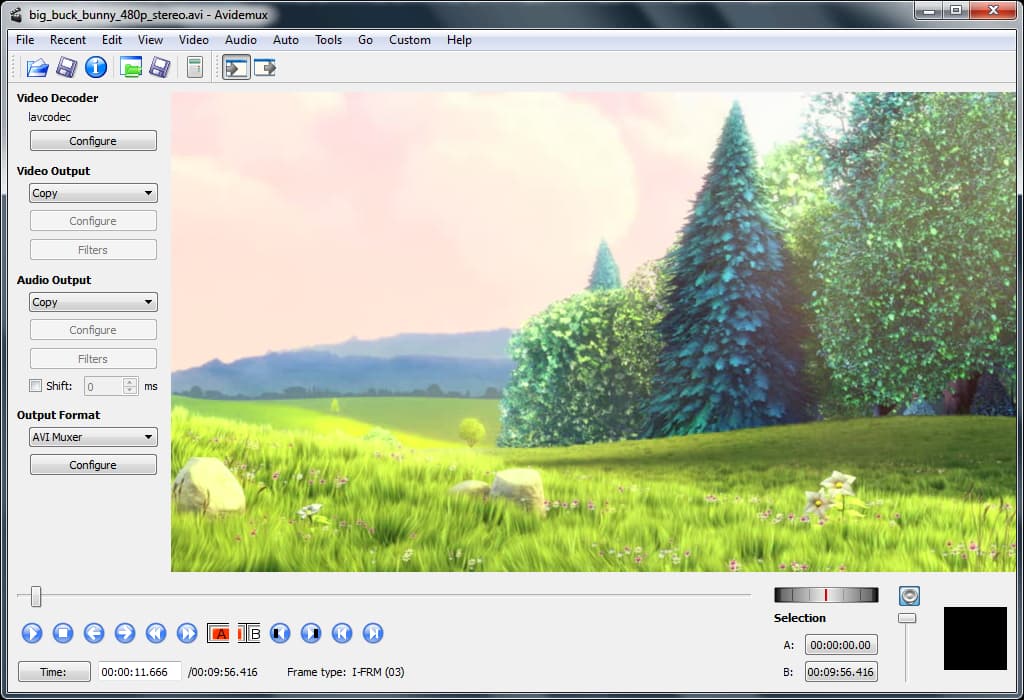
Best For: Converting video
Avidemux is another open-source, free MP4 editor. It natively supports a long list of video and audio formats, including MP4 and TrueHD audio. With Avidemux, you can convert, save, and export videos into a wide range of file formats and encode or decode even multi-threaded videos. We found it to be a good free MP4 editor if you need to complete quick edits, or even better if you are looking for a free video converter.
Why We Picked It
Edit MP4 videos with all the basics, such as joining, cutting, copying, and deleting clips, and tweaking audio. You can also add subtitles and change the brightness, hue, and gamma using simple sliders.
Bottom Line
Avidemux is a quick (and free) way for beginners to edit MP4 videos and convert video files. However, this MP4 video editor hasn’t been updated in about 2 years, and the interface looks like it hasn’t been touched in about 20 years. Avidemux was revolutionary when it first came on the scene in 2001 when free video editors were scarce. But in today’s oversaturated market, we think there are more exciting free MP4 editors available. It’ll do great if you need to convert files for a home theater setup, but if you want to edit MP4 videos into cinematic films or exciting posts, look elsewhere.
Key Features:
- Sharpen and upscale video with a denoise filter
- Fade videos into the next clip or fade to black
- Set up a job queue and walk away with automated tasks
Compatibility: Windows, Mac, Linux
Capterra Rating: 4.2/5
Beginner-Friendly Tools: 3/5
Price: Free
12. EaseUS Video Editor
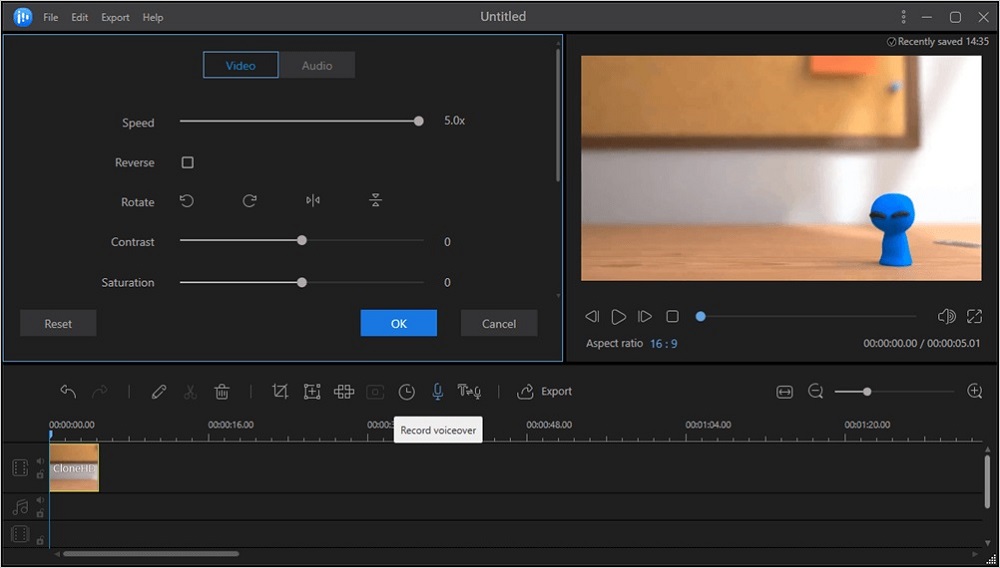
Best For: First-time editors
EaseUS Video Editor is a simple free MP4 editor for those with zero editing experience. It has a pared-down set of tools, a clean interface, and large icons which help explain each feature. As the name suggests, this Windows software will allow you to convert and edit MP4 videos with incredible ease.
Split, zoom, rotate, cut, merge, crop, and edit MP4 videos, then add trendy effects and transitions. You can play your completed videos on any device, upload them directly to popular social media platforms, or burn them to DVD.
The best things about EaseUS Video Editor are the effects and transitions, but the free version only includes the most basic of these tools. It also watermarks exported videos and has limits on video length and resolution. The monthly price for premium features is expensive, but if you choose the affordable annual subscription, you may outgrow it before the year is up. In our years of reviewing EaseUS Video Editor, we’ve not noticed any major updates. Online reviews are very positive, however, we noticed all are from 2020 or before, which only confirms our suspicions that this free MP4 editor is overdue a massive overhaul.
Key Features:
- Stylize your video’s look with a one-click video overlay
- Add speech automatically with text-to-speech
- Remove background noise from videos
Compatibility: Windows
TechRadar Rating:4/5
Beginner-Friendly Tools: 3/5
Price: Free
*Premium subscriptions available for $17.97/month, $49.95/year, or $79.95 for a lifetime license
13. Icecream Video Editor - Best for Slideshows
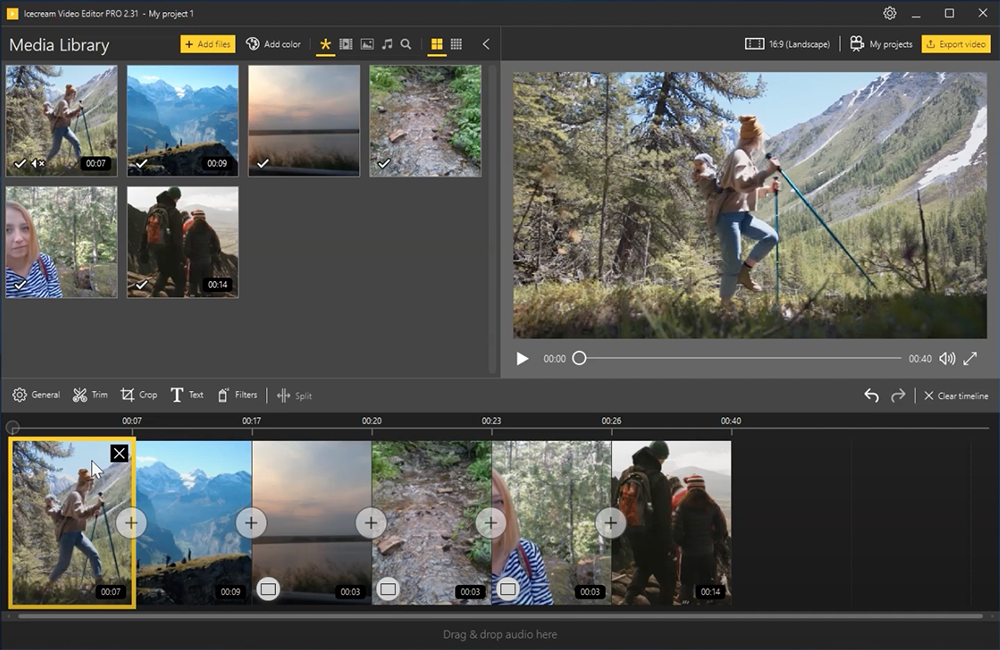
Best For: Slideshows
Icecream Video Editor is a free MP4 editor for beginners to create videos and slideshows quickly. Merge video, audio, and images on a single timeline for a mixed-media presentation. You can also utilize the Random feature, which automatically turns your static images into a video slideshow, complete with motion and transitions.
This free MP4 editor is lightweight and works without any issues on outdated PCs. Icecream Video Editor has a storyboard-style timeline preferred by newcomers to video editing. You can edit MP4 videos with all the basic tools, such as crop, flip, resize, and rotate.
Icecream Video Editor used to average only a couple of updates a year, but the past year has seen monthly updates. These mostly include bug fixes, UI improvements, and support for new languages. It seems to be putting a real emphasis on accessibility, and in the past year alone, it has added Polish, Traditional Chinese, Japanese, Korean, Swedish, and Norweigan interfaces. While Icecream has most of its tools available in the free version, and there’s no watermark as long as your video is under 5 minutes and 10 scenes. Use this MP4 video editor if you need a free tool for a quick Reel or TikTok video, but if you are looking to pay for a professional tool, this is not it.
Key Features:
- Add a unique flair to your videos with filters and stickers
- Choose from 10 motion effects and over 20 cool transitions
- Create motion titles with customizable style presets
Compatibility: Windows
G2 Rating: 4.4/5
Beginner-Friendly Tools: 3.7/5
Price: Free
*Pro version is available for $29.95/year or $49.95 for a Lifetime License
Best Free MP4 Editors Comparison Chart
| Product | Best For | Notable Feature | Price | Link |
|---|---|---|---|---|
| PowerDirector | Users of any skill level to edit MP4 videos with a huge selection of pro-level and AI-powered tools | Enhance settings with AI Sky Replacement and Greener Grass tools | Free; Premium: $4.58/month |
Free Download
Secure Download
|
| Promeo | Creating video ads for online selling | Generate templates and backgrounds from text for product shots and ads | Free; Premium: $2.50/month |
Free Download
Secure Download
|
| VideoPad | A wide variety of export and sharing options | Speech-to-text with text-based video editing | Free; Home: $80 Masters: $139 or $7.72/month | Download |
| OpenShot | Beginners who want to learn timeline editing | An advanced editing timeline with scaling, trimming, rotation, alpha, snapping, and more | Free | Download |
| iMovie | Mac users | Depth-of-field adjustments for Cinematic Mode footage | Free | Download |
| Shotcut | Editing enthusiasts | Audio editing tools including fades, audio scopes, and filters | Free | Download |
| ClipChamp | Short videos | Built-in Speaker Coach tracks your pace, pitch, and filler words to help improve your communication skills | Free; Premium: $11.99/month or $119.99/year | Download |
| VSDC Free Video Editor | Social media | Blending modes, filters, and precise color correction | Free; Pro: $19.99 | Download |
| Windows Photos Legacy | Windows Photos users | A library of 3D effects and objects | Free | Built-in on Windows |
| MiniTool Movie Maker | Instant movies | Video effects such as overlay, glitch, and distortion | Free; Premium: $12.99/month or $59.99/year | Download |
| Avidemux | Converting video | Encode or decode multi-threaded videos | Free | Download |
| EaseUS Video Editor | First-time editors | Text-to-speech tool for automatic voiceovers | Free; Premium: $79.95, $17.97/month, or $79.95/year | Download |
| Icecream Video Editor | Slideshows | A storyboard-style drag-and-drop timeline | Free; Premium: $49.95 or $29.95/year | Download |
Best For
Users of any skill level to edit MP4 videos with a huge selection of pro-level and AI-powered tools
-
Notable Feature
Enhance settings with AI Sky Replacement and Greener Grass tools
-
Price
Free; Premium: $4.58/month
-
Link
-
How to Choose the Best Free MP4 Editor
Free MP4 editors come in all shapes and sizes. And just because we placed an option higher or lower on our list, does not mean it is better or worse for your specific needs. Here is what to look out for in a free MP4 editor.
Compatibility
YYou can trust that all the platforms on our list will let you edit MP4 videos, but you may need software to edit other formats as well. Save yourself from having to download and learn multiple free MP4 editors by checking that all your usual video and audio file types are supported. Another thing to check is that the free MP4 video editor is compatible with your operating system or preferred web browser and that you have enough space on your computer to run the program. This information is found in the System Requirements which are usually on the product’s website.
Features
Some of the free MP4 editors on this list will only let you make simple edits like trim, split, merge, adjust playback speed, and tweak the volume of clips. Others will let you play around with visual effects, color correction, and time shifts. Make a list of the features that matter to you and check that your editing needs are covered.
Skill Level
While we found all of the MP4 video editors on this list to be appropriate for beginners, there is still a scale when it comes to ease of use. Some of you might be first-timers, while others are non-professional editing enthusiasts. Others might be highly skilled at video editing, but want something quick to learn because they lack time. Read user reviews online to see what users have to say about the free MP4 editor you are considering.
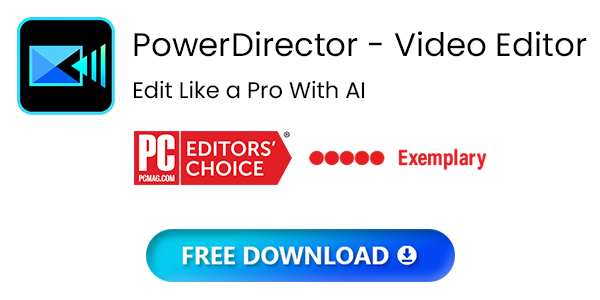
How We Test the MP4 Editors on this List
Why trust us to decide which are the best free MP4 editors available? Below we have outlined our testing/ranking process.
Compare Key Features
We try out the same list of features for each free MP4 editor to compare apples with apples. Once we have a good idea of where similar features match up, we try out the features that make the MP4 video editor unique. We look at the overall list of features and try to combine both quantity and quality in our rankings.
Rate Ease of Use
You’ll notice we have a “Beginner-Friendly Tools” rating included in each review. Some MP4 video editors may have tons of tools, but not many of them are beginner-friendly. Others will be incredibly easy to use but have few tools. The MP4 video editors with the highest score in this category will have tons of tools that are all easy to use.
Analyze Outside Reviews
We also use an outside reviewer rating to help us rank the MP4 video editors. We pull from reputable critics on sites such as PCMag and TechRadar, or from user-reviewed sites like G2, Capterra, and Trustpilot. That way, we can be impartial when we rank our products.
Not only do we use outside reviews to help with rankings, but we also scour both critic reviews and user reviews to make sure they line up with our user experience. After all, it can be hard for someone who does this for a living to put themselves in the shoes of a first-time user. It’s also a good way to make sure our complaints aren’t based on user error or technical issues. If a tool didn’t work well for us but everyone else is raving about it, we know to take another look.
How to Edit MP4 Videos
Here is a step-by-step guide for using the best overall MP4 video editor, PowerDirector, to edit MP4 videos on Windows and Mac computers. Download it for free below and follow along:
How to Split and Trim MP4
- Import your footage into the PowerDirector Media Library, then drag your clips to the Timeline.
- Use the Spacebar to start and stop playing your clips. When you get to the location where you would like to make a cut, click the Split button above the timeline.
- Once you’ve split the MP4, you can delete one of the clips, or drag and drop a new video in between the 2 clips.
- If you wish to trim the beginning or end of an MP4, click the Trim icon (looks like scissors) above the timeline. You can also click Trim Video directly from the Launch page. A box will appear and allow you to scrub through the video and find the exact moment you want to trim.
- Move the yellow tabs at the beginning or end of the clip to the moment you wish to trim. Click the Mark In (for the beginning) Mark Out (for the ending) and then OK to make the trim.
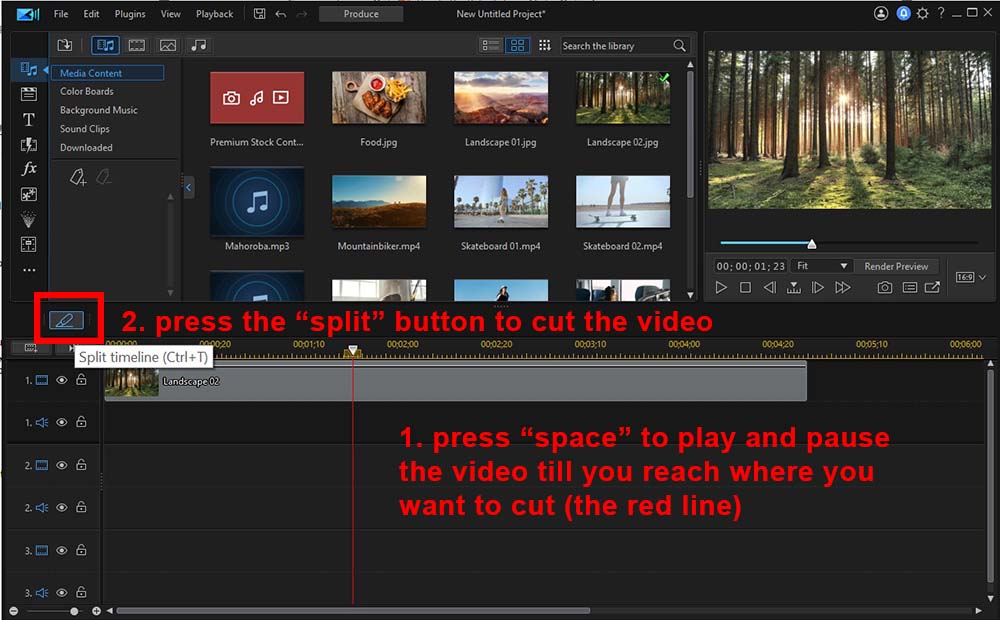
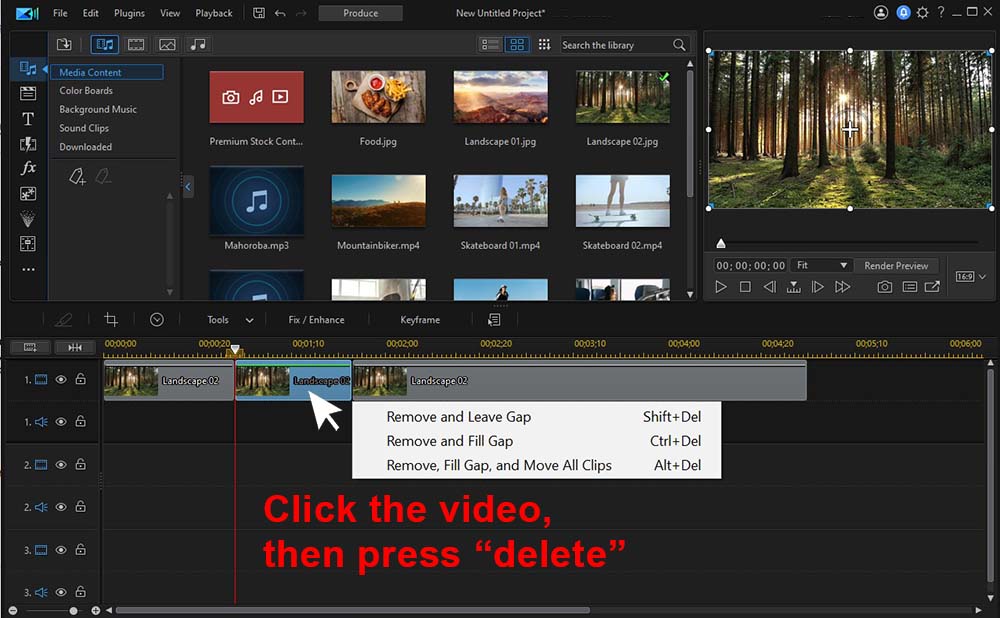
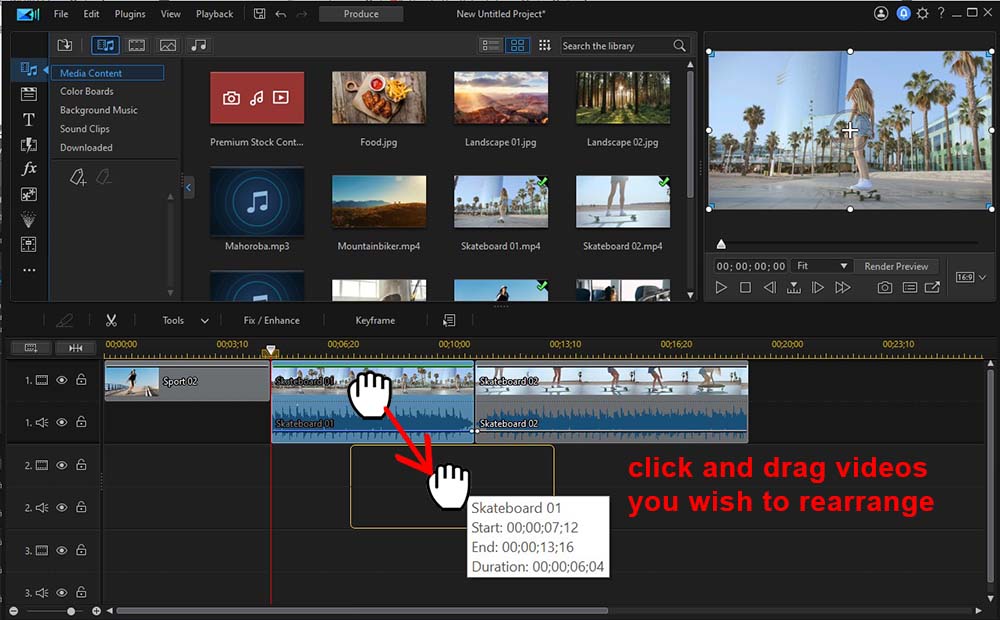
How to Join MP4 Videos
Here is a step-by-step guide on how to join MP4 Video clips on Mac and Windows:
- Import the clips you want to merge into the PowerDirector Media Library, then drag your clips to the Timeline.
- Click, hold, and drag clips to rearrange them in the timeline.
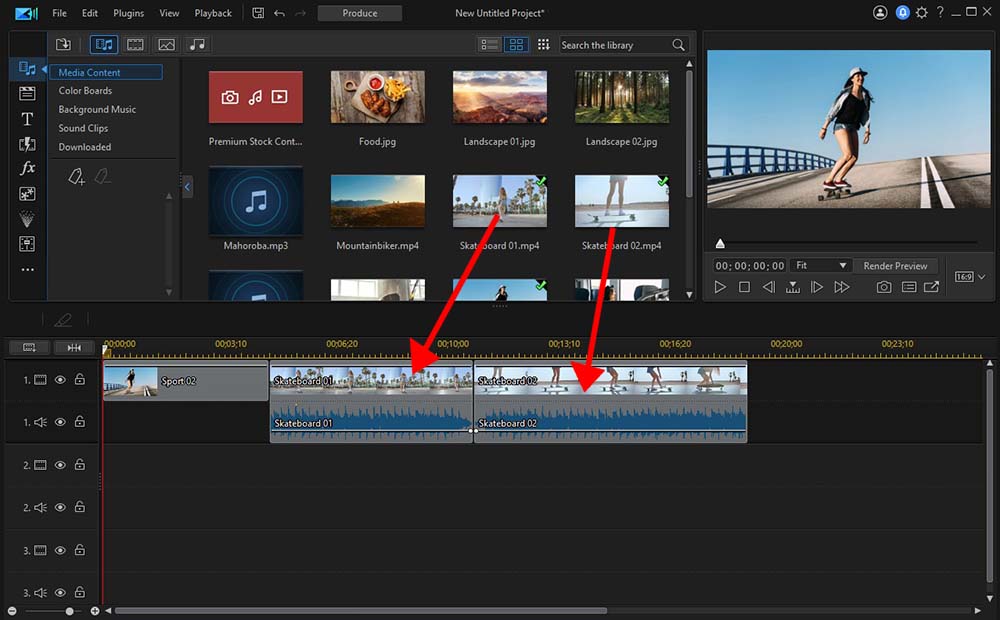
Placing multiple clips in the same PowerDirector timeline will automatically join them into a seamless video once you export your project.
For more information on merging clips with PowerDirector, click here.
How to Export Footage in the MP4 File Format
Here is a step-by-step guide on how to export your edited footage in the MP4 file format. This will preserve its quality and small file size:
- Click the blue Export button at the top of the page to begin saving your video project.
- Specify the file type. You can customize other settings on this page as well.
- Click Start at the bottom of the screen to begin exporting.
For more information on how to edit MP4 videos using the #1 free MP4 editor PowerDirector, click here.
What is the Best Free MP4 Editor?
Using a free MP4 editor, you can easily edit MP4 videos into professional-looking video content. We recommend PowerDirector as the best way to edit MP4 videos because of its wide format support, user-friendliness, vast selection of features, built-in stock libraries, and large selection of one-click AI-powered tools.
PowerDirector is the best free MP4 editor because it successfully bridges the gap between amateur and professional video editing. Even beginners can easily edit MP4 videos into works of art with advanced tools like masks, motion controls, compositing effects, frame-by-frame motion tracking, and chroma key.
Download the best MP4 video editor for free today by clicking the link below and see why PC Mag thinks PowerDirector is the #1 Best Video Editing Software.
Free MP4 Editor FAQs
1. What is an MP4?
An MPEG-4 or MP4 is a file with the .mp4 file extension on the end. It is one of the most common formats that people use to store video and audio files. An MP4 is a compressed version of a larger, high-quality video file. It is one of the most popular formats for downloading and streaming videos.
2. How do I trim MP4 videos to be shorter?
Use the free MP4 editor PowerDirector to trim and edit MP4 videos. PowerDirector has a “Trim Video” option you can click on directly from the Launch Screen. Simply drag and drop your MP3 and start trimming using the playhead provided. You can also drag your clip directly into the timeline, then drag the edges of your video clip to cut off the beginning or end of the clip.
3. How do I convert YouTube videos into MP4?
You can use several online programs to download YouTube videos in MP4 format. Typically, these programs are easy to use - you just paste the YouTube video link and specify the file type you would like to convert it to. Then click “Convert,” and the program will deliver you an MP4 file of the YouTube video.
4. How do I add music to MP4 video?
PowerDirector makes it easy to add music and sound effects to your MP4 video project. You can either import your own audio files or choose from the free MP4 editor’s stock background tracks and music options.
Once you find the audio source you would like to use, just drag the file to the timeline. You can then adjust the length and position of the audio in relation to your video footage. The audio will play over your video footage wherever the two media types overlap.
5. How do I add text to MP4 video?
Use PowerDirector to easily add text and titles to your MP4 video clips.
Here’s how to add text:
- Import your video footage into PowerDirector and drag it to your timeline.
- Open the Title Room which is the “T” icon on the left side.
- Choose a title preset and drag it to the timeline.
- Double click on the text in the timeline to open Title Designer.
- Edit your text. Click OK when you have made your changes.
Continue this process to add text throughout your video. You can change the duration of each title by dragging the beginning or end of the clip.
6. What features should I look for in a free MP4 editor?
Here are some features to look for in a free MP4 editor:
- Trim, join, and slice tools
- Text and titles
- Transitions and video effects
- Motion graphics
- Video stickers
- Color correction tools
- Audio tools
- Video templates
- AI editing tools
- Royalty-free stock libraries
If you are looking for an MP4 video editor that ticks all these boxes, we recommend PowerDirector.
7. Can I edit an MP4 file?
Yes, you can use PowerDirector to edit MP4 videos. See the step-by-step guide above.
8. Is there an MP4 editor in Windows 10?
Yes, you can use the built-in Windows Video Editor (#7 on our list above) to edit MP4 videos.
9. What is the best free MP4 video editor?
The best free MP4 editor is PowerDirector. It provides professional-level results with powerful video effects and features but is accessible for any skill level to edit MP4 videos with simple, easy-to-use tools. The free MP4 editor also supports a wide range of video and audio formats.
10. How do I cut and edit an MP4 video?
Use PowerDirector to cut and edit MP4 videos. See our tutorial above, or click here for more information on using this free MP4 editor.










