10 Best Stop-Motion Software in 2025 [Windows & Mac]

Stop-Motion has been around for over 100 years since the first filmmakers needed a way to animate objects on screen. And for almost 100 years, creating stop-motion animation has been an extremely laborious task.
In recent years, stop-motion has had a rise in popularity as numerous video editing programs have made the process accessible to the masses. Some software is even simple enough for young children to make their own stop-motion videos.
- Best Free Stop-Motion Animation Software in 2025 - Ranked
- Best Stop-Motion Software Free Download
- Stop-Motion Software FAQs
Best Free Stop-Motion Animation Software in 2025 - Ranked
- PowerDirector
- Stop Motion Studio
- Boinx iStopMotion
- Eclipse - Stop Motion Pro
- DragonFrame
- Heron Animation
- IKITMovie
- Stop-Mojo
- Frames
- Monkey-Jam
1. PowerDirector
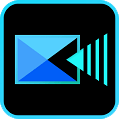
Available on Mac and Windows.
PowerDirector is a powerful editing software that will transform your captured images into a stop-motion triumph. Import your images from any device and easily drag and drop them onto the editing timeline.
Move, copy, paste, delete, and edit individual frames, or make changes to multiple frames at once. If your stop-motion film has more than one scene, add a cool transition in a variety of styles to flow from one to the other.
PowerDirector has a large library of royalty-free music and sound effects, but you can also import your own. Record dialogue and mix on multiple audio tracks.
You can add opening titles and end credits by choosing from a large selection of templates, or get creative and design your own. PowerDirector has no end of special effects like green screen, keyframing, motion tracking, and animated overlays.
PowerDirector has a massive amount of editing tools, with a huge selection of options in every category. However, it is surprisingly easy to use and to find exactly what you need. This unique combination of a beginner-friendly interface and advanced filmmaking tools makes PowerDirector the best choice for stop-motion enthusiasts of any skill level.
2. Stop Motion Studio

Available on Windows and Mac.
With Stop Motion Studio, you can capture frames by using a webcam, DSLR connected by USB, or a remote camera using WIFI. You can watch and edit while the camera is capturing and hit the shutter button from your computer. Choose camera settings like auto-lock on white balance, focus, and exposure, and turn on grid guides for perfect character placement.
In the frame-by-frame editor, you can see each photo and delete, copy, paste, edit, or rearrange frames. Then adjust the playback speed of the whole film or just a section.
Film in front of a blue or green screen and you can use the chroma key function to add a background to your video. Other effects include a magic eraser to delete unwanted rigging, a movie filter effect, and adding a foreground or frame to your project.
Stop Motion Studio comes with cool animation tools like rotoscoping and drawing on frames, which enables you to give expressions to your characters. There’s even a library of LEGO faces you can use to add facial expressions.
Use the sound effects or music library available on Stop Motion Studio and record your own dialogue. Then use the volume controls to mix your audio.
Add opening titles and end credits, then choose an export resolution up to 4K. Stop Motion Studio has several export options including Movie, Animated gif, or All Images so you can import your project into different software and continue editing.
Stop Motion Studio comes with a lot of amazing features, but users have complained it gets glitchy when you try to use too many. Also, there have been issues with audio, especially synching VO.
3. Boinx iStopMotion

Available on Mac.
Use your iPad to film and edit, or use the iStopMotion Remote Camera app on your iPhone to shoot and connect to your desktop over WIFI. Control the camera settings from your desktop, and capture frames using voice activation.
iStopMotion from Boinx has great tools to use while capturing stop-motion video. Live Video Overlay lets you control how much of the last frame you see in your current shot. Onion skinning will superimpose up to 5 previous shots over your live one to help align character movement. Blinking shows a flash of the previous and current shot together onscreen.
Other tools include rotoscoping, chroma key, foregrounds, and tilt-shift, which makes your scene appear miniature.
Soundwave Form allows you to animate to a pre-recorded soundtrack. With iStopMotion you can print your images into a flipbook and take your animations with you.
While iStopMotion has amazing tools for capturing stop-motion video, it does not come with editing tools.
4. Eclipse – Stop Motion Pro
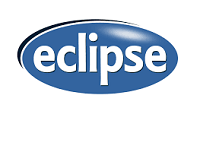
Available on Windows and Mac.
Eclipse – Stop Motion Pro let’s you capture images with a webcam or DSLR camera and watch your animation play out on your monitor. Control camera settings like zoom and focus from your desktop and use onion skinning and markers to help create a perfect flow of movement.
Eclipse allows you to change the playback speed up to 30 frames per second. You can also copy and paste frames or import your own photos and videos into the middle of the film. Special effects include rig removal, paint pen, and green screen.
Stop Motion Pro offers 2 audio tracks and VO recording. The best thing about Eclipse’s Stop Motion Pro is the lip-syncing tools, which help perfectly match dialogue to animation.
The capturing part of the software comes with great features, but it is lacking in editing tools and the special effects look rudimentary.
5. DragonFrame
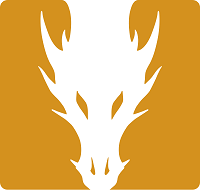
Available on Mac and Windows.
You can add up to 4 cameras at once to your DragonFrame software and program movement, lighting, and camera control for each shot. Plot and preview motion paths using guided layers.
On the frame-based editing timeline, you can move and edit frames and even restore deleted frames. You can also reshoot any frames and put them back in the exact spot. The cinematography tools come with custom lighting options, multiple color palettes, and color detection.
Import and edit multiple audio tracks with DragonFrame. The time warp audio feature means you can speed up or slow down video and your audio will automatically sync.
With DragonFrame, you can create your own face sets to give your characters expression.
DragonFrame is used by major motion picture studios and will help you create a cinematic stop-motion masterpiece. However, it is very complicated and is not for beginners.
6. Heron Animation
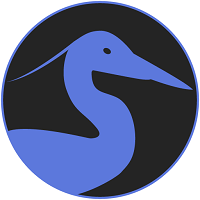
Available on Mac and Windows.
Heron Animation lets you take pictures using a webcam and converts them into a stop-motion video.
You can use instant playback while capturing images to review the whole movie or just the last few frames. It also includes onion skinning to help line up your character’s movements.
Type in any frames per second to change playback speed, and delete, move, and duplicate frames at will.
Heron Animation comes with helpful keyboard shortcuts to make capturing frames easy. It is not compatible with DSLR cameras, nor does it have any editing tools.
7. IKITMovie

Available on Windows.
Use a webcam to capture photos with IKITMovie or import photos from any source.
IKITMovie boasts over 2,200 sound effects to use in your stop-motion film and allows you to add your own sounds or VO as well. The sound effects are categorized and alphabetized for easy browsing.
The special effects include green screen removal (with a library of images for backgrounds), rig removal, and overlay, where you can add fire, smoke, rain, explosions, and more. There’s even a mouth overlay to make your LEGO figures talk.
IKITMovie is used by schools and you can find a great curriculum for teaching stop-motion on their website. It is easy to use and a good fit for children and beginners, but a lack of editing tools will frustrate more serious stop-motion hobbyists.
8. Stop-Mojo
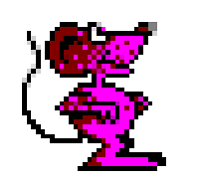
Available on Windows and Mac.
Stop-Mojo contains capture elements to capture images from webcams, SD cards, cameras, and more.
It has onion skinning to help create fluid character movements.
Stop-Mojo is a basic capturing tool for creating stop-motion but that’s about it.
9. Frames

Available on Mac and Windows.
Frames uses webcams and DSLR cameras to capture images for stop-motion video. You can animate along a set path or use onion skinning to align frames. It also allows you to group images into scenes, pan and zoom images, and match frames to audio.
You can combine narration, sound effects, and music with multiple soundtracks. Plus, choose characters and backgrounds from a royalty-free library.
Frames also includes other types of animation, and you can mix and match stop-motion images with cartoons. However, your final film may not match the preview, and animations can be jerky.
10. Monkey-Jam

Available on Windows.
Capture images from a webcam, scanner, camera, or import files already on your computer into this user-friendly stop-motion software.
With Monkey-Jam you can increase frame rate, copy, paste, and delete frames, but that’s about it.
Monkey-Jam does not come with many features. Also, your video will play on a continuous loop, even after export.
Best Stop-Motion Software Free Download
While all the software on this list can help you create stunning stop-motion videos there is one that stands out. PowerDirector has all the stop-motion tools you need and includes features to help you create a fully polished, Hollywood-level film from the comfort of home.
It makes it easy to import photos from any device onto the editing timeline, where it automatically becomes a video. You can adjust the speed with a toolbar or a precise number and edit frames individually or all at once.
PowerDirector comes with a large range of color correcting tools and filters to make your stop-motion film look like it was shot by a professional cinematographer. It includes all the special effects a stop-motion creator needs like eraser tools, green screen, keyframing, motion tracking, and more. Choose music and sound effects from the large stock library or import your own. Record VO and mix the audio levels to your liking.
No matter your video editing experience, PowerDirector makes the creative process straightforward. It’s the best choice for both beginners and seasoned filmmakers.
Stop-Motion Software FAQs
1. What is Stop-Motion?
Stop-Motion is an animation technique where inanimate objects appear to come to life through a series of still photos. Objects in the frame are subtly moved between every shot, and when strung together they appear to move on their own.
2. How Do I Make a Stop-Motion Video?
Follow these steps to make a stop-motion video using a DSLR camera or smartphone.
Step 1: Decide what to shoot and then make or gather your characters and backgrounds.
Step 2: Set up your scene.
Step 3: Set up the camera on a tripod, selfie stick, stand, or anything to keep it still during the shoot.
Step 4: Take a photo of your initial scene.
Step 5: Move your character(s) very slightly—the smaller the movement, the smoother the animation.
Step 6: Take another shot, then move your characters again.
Repeat till you have shot all action.
Step 7: Edit your stop-motion together.
For a more in-depth look at making stop-motion videos, check out How to Make a Stop-Motion Video.
3. What Equipment Do I Need to Make a Stop-Motion?
To shoot a stop-motion video, you need a DSLR camera or a smartphone.
To keep your phone still while shooting, use a tripod, selfie stick, or other rigging devices, and a remote trigger or intervalometer to take pictures without touching the camera and causing it to move.
You will need a background and characters. You can make them out of paper, action figures, clay, or anything you have lying around the house.
Lastly, you will need editing software to compile your photos and put the finishing touches on your film, like titles and music.
4. What Are the Best Stop-Motion Apps on iOS and Android?
The best stop-motion apps on iOS and Android are:
- PowerDirector
- Stop Motion Studio
- Clayframes – Stop-Motion
- iMotion
- Life Lapse Stop Motion Maker
- PicPac Stop Motion and TimeLapse
- I Can Animate
- Stop Motion Maker
- iStopMotion
- Frameographer
For a more in-depth look at these stop-motion creators, visit 10 Best Stop-Motion Apps in 2025.
5. What's the Difference Between Stop Motion and Claymation?
Claymation is a type of stop-motion animation using clay or Plasticine. It is one of the most popular ways to make stop-motion because the clay can be molded easily into different poses.
Not all stop-motion is Claymation. Stop-motion can be made using absolutely anything and refers to how it is filmed, not what it films.
6. What Are the Different Types of Stop-Motion Animation?
Object-Motion
Making everyday objects come to life, often done with Action figures or LEGO bricks.
Claymation
Shaping characters out of clay and giving them movement.
Pixilation
Filming people with the stop-motion technique giving them a pixelated look.
Cutout-Motion
Using paper or any 2D material and moving it on a flat surface.
Silhouette Animation
Backlighting thin paper cutouts.
Puppet Animation
Stop-motion using puppets.
7. What Features Should I Look For in a Stop-motion Video Editor?
1. Edit Frames on Timeline
Adding hundreds of photos to an editing timeline could mean some get placed out of order. The ability to move frames around is vital, as one frame out of place would ruin the whole look of your film.
You also need to delete frames if necessary. A common mistake when shooting stop-motion is getting a hand in the shot. If you took enough photos, one of these missing frames wouldn’t make much difference. If it does, hopefully, your editing software comes with masking tools, in which case you can save the shot and remove only the hand.
2. Soundtrack
Since stop-motion videos are comprised of still photos, any dialogue, sound effects, or music need to be added to the editing process.
Make sure your stop-motion video editor will allow you to add Voiceover. It should also have sound effects and music stock libraries so you can easily add royalty-free music that won’t get you kicked off YouTube.
3. Color Correction
Because every shot in your stop-motion video needs to be identical, color correcting rogue frames is essential. Your video editor should allow you to fix one pesky frame or the whole film.
4. Speed Control
The most critical element to creating a stop-motion video is controlling the frame rate. The more frames-per-second, the smoother the video will be. Unfortunately, the default of editing software is typically way too slow for a stop-motion film. The stop-motion creator needs to speed up the film and test different frame rates until satisfied.










