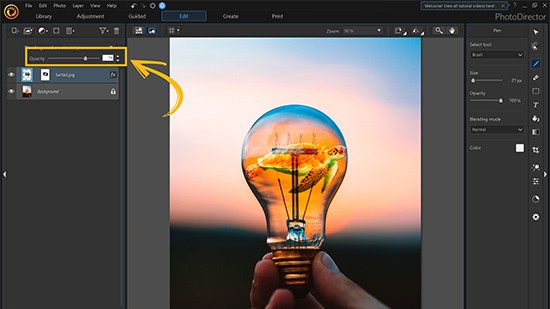How to Use Layer Masks to Combine Images
You can easily combine multiple images into one using Layer Mask. With this feature, you can use the the Select Area Tool to decide the area which you want to combine into another.
Using Layer Masks
1. Unlock the background layer.

2. Drag the image that you want to combine with the background photo and bring it to front.

3. Click the top layer then select Add Mask.

4. In Select Area Tool, choose the Smart Brush Selection.

5. Select the object with Smart Brush. Zoom in to get a better view of the photo.

6. Click Invert Selection to select the rest of the image.

7. Click Delete Selection .

8. Click Clear Selection or press Esc hotkey to unselect the layer.

9. Use the Pick and Move tool to adjust the size and position of the layer.

Adjsutment Layers
To edit the details of your image, including adding a shadow and changing the light, you will use adjustment layers to bring your photo editing game to another level. Adjustment Layer is a process of non-destructive editing. Theses layers don’t contain any apparent content. They alter the image below, but you can always turn them off or modify them, so your original image stays untouched.
1. Click on Add adjustment layer.

2. You can change the White Balance, which manipulates the color temperature of the image.

Using the Pen Tool to Add a Shadow
To polish up your photo art, you can use the Pen Tool to draw things like shadows and fogs. A few simple steps can make your combined images more realistic and professional.
1.Select the background layer, and then click Pen Tool .

2. Zoom helps you edit an image in finer detail. You can also adjust the Size and Opacity for the brush.

3. Apply strokes under the object to achieve shadow effects.

Adjustment Layer
You can further edit each layer with Adjustment layer. With Adjustment layer, you are able to change photographic qualities of each layer such as light and color.

PhotoDirector 2025 Essential
Free Software With 30-Day Premium Features