Enhance your 360 Video Footage with TrueTheater
TrueTheater is CyberLink’s very own unique enhancement technology, which enhances your video footage in the following ways:
- Video Enhancement: Upscaling your video using TrueTheater HD technology, increasing the sharpness of your video
- Color Enhancement: Using TrueTheater Color to enhance video saturation, while protecting the video skin to avoid over-saturation
- Lighting Adjustment: Using TrueTheater Lighting to fix any backlighting issues your video may have
Using TrueTheater Enhancement
To use TrueTheater enhancement, select your video clip on the timeline below, then click on the  icon.
icon.
To manually adjust the exposure, brightness and contrast of your video, you can use the Color Adjustment tool under the “Enhance” section on the far left side of your screen.
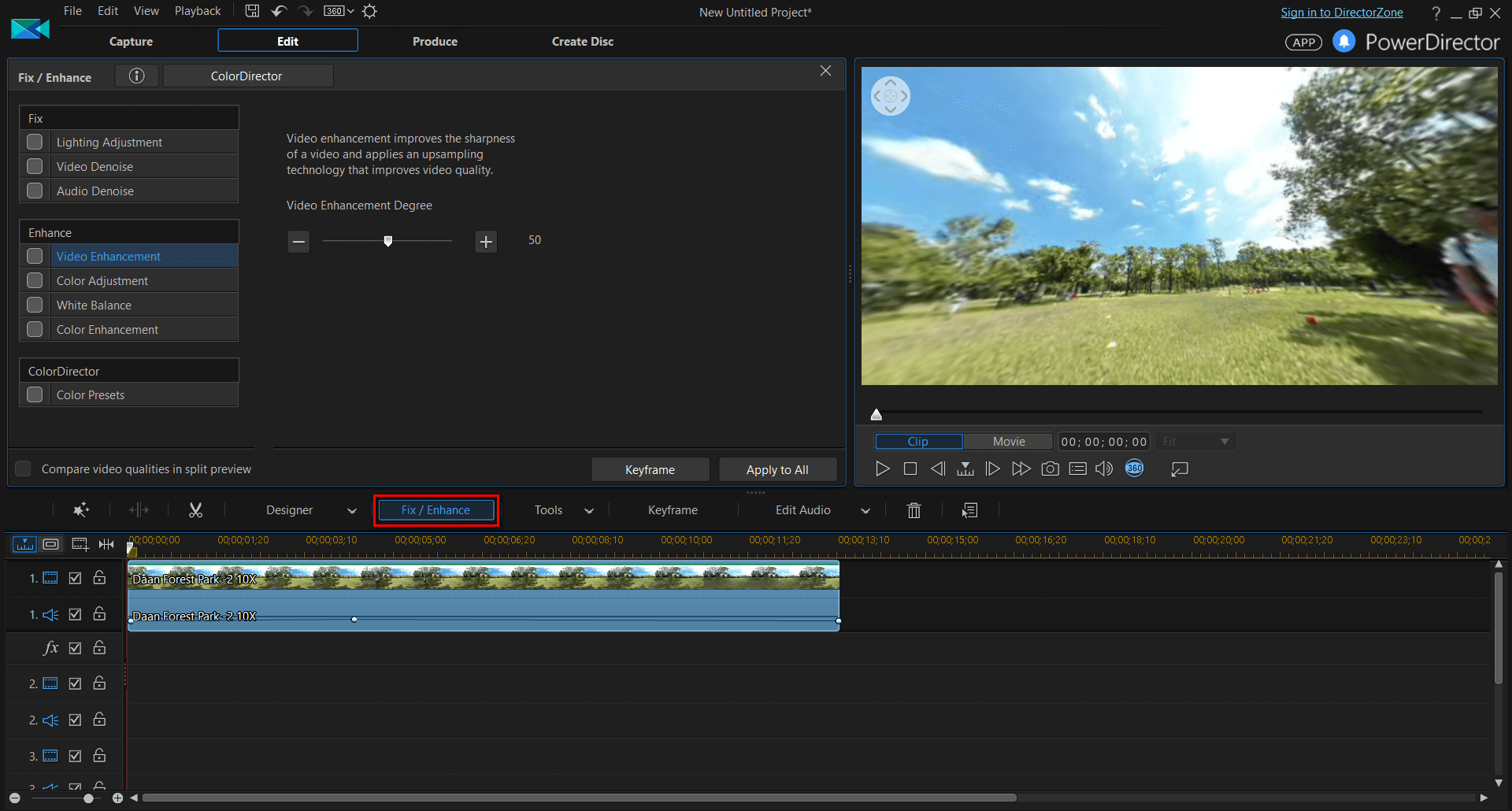
If you wish to apply the enhancement effects automatically, you can use the following tools to enhance them
Video Enhancement, also under “Enhance” on the far left of the screen, will automatically enhance your image. For example, the image below and to your right is the enhanced image, which is noticeably clearer than the original image on the left.
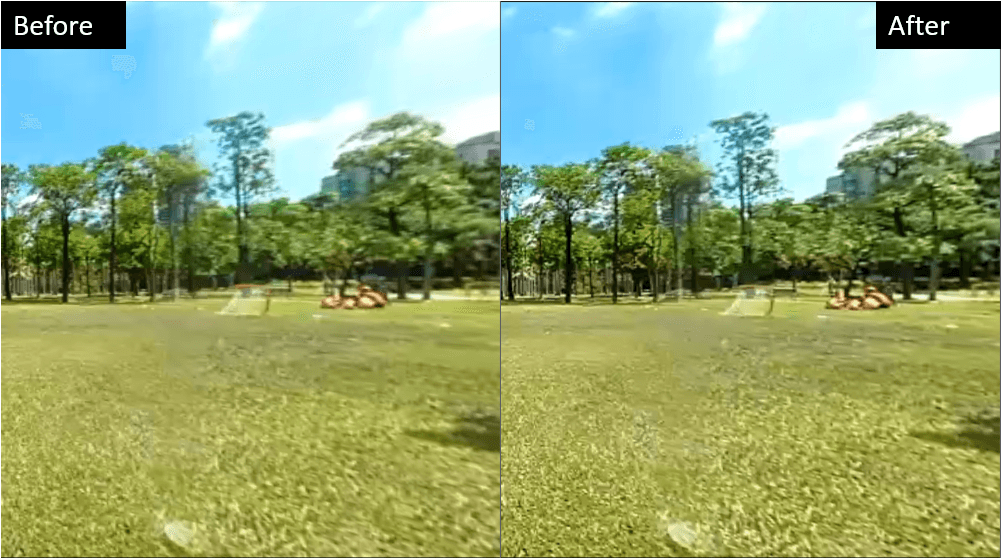
If you would prefer to automatically enhance the color of your video, you can use Color Enhancement. For example, the image below and to your right has been automatically enhanced and when compared to the original image, you may notice a higher green and blue saturation.
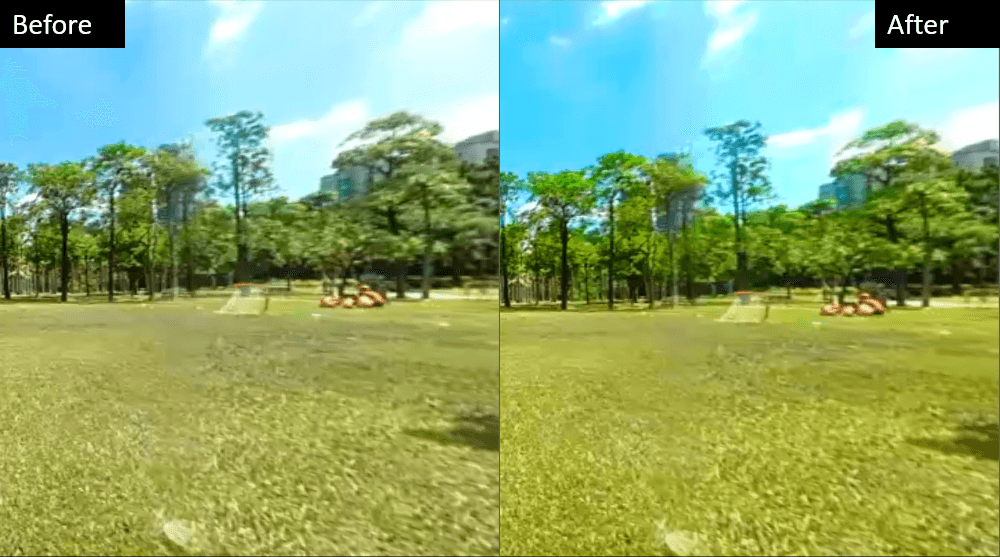
To adjust the lighting of your video footage you can simply click on Lighting Adjustment and automatically change the backlight. For example, notice the enhanced footage on your bottom right, where the contrast of the clouds and surroundings is much higher than in the original image.
Get PowerDirector 365 Essential for Free
Take your videos to the next level with the best video editor for Windows PC




