Playing Music in the Mini Player |
You can play music in the media library in PowerDVD's mini player. This mode makes it easy to listen to music in CyberLink PowerDVD while performing other tasks on your computer.
Note: you can also use the PowerDVD Mini Player mode to play music playlists. Note that if any videos or photos are in a playlist that contains music, then the Mini Player mode is not available. |
To access the mini player during music playback, right click on an empty space in the Music tab's media window when in artist or album view, and then select Mini View. You can also access it by double-clicking on the album art in the bottom left corner.
CyberLink PowerDVD will switch to the mini player and display the album art just above the task bar in Windows. Hover your mouse over the album art to display the available controls in the Mini Player.
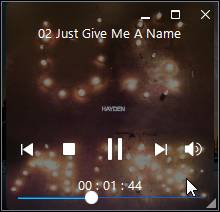
You can use the controls to pause/start playback, go to the previous or next song in the folder or playlist, or click  to mute the music volume. You can click on an empty area of the player and drag it to a new location on your computer's desktop. Double-click on the mini player UI to exit and return to PC mode.
to mute the music volume. You can click on an empty area of the player and drag it to a new location on your computer's desktop. Double-click on the mini player UI to exit and return to PC mode.