In PowerDVD's Karaoke Mode* you can sing or record a karaoke version of any song or music video. To open Karaoke Mode, click the  button on the playback controls when playing music, videos in the video library, or when watching videos on YouTube*.
button on the playback controls when playing music, videos in the video library, or when watching videos on YouTube*.
Note: * this feature is not available in some editions of CyberLink PowerDVD 23. |
In Karaoke Mode, PowerDVD auto detects and then mutes the vocals in the audio. Click the  button to adjust the following Karaoke Mode preferences:
button to adjust the following Karaoke Mode preferences:
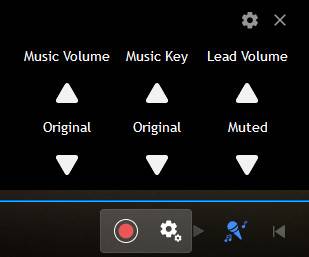
•Music Volume: use the up arrow to increase the volume of the music, or the down arrow to decrease it. Set it to Original to use the music's original volume.
•Music Key: use the up arrow to increase the pitch of the music, or the down arrow to decrease it. Set it to Original to use the music's original pitch.
•Lead Volume: use the up arrow to increase the volume of the lead vocals in the music. Set it to Muted to completely suppress the original vocals for your karaoke track.
Click the  button adjust the Recording Settings as follows:
button adjust the Recording Settings as follows:
•Microphone: select the microphone you want to use to record, and then speak into it to check the Input Level.
•Recording countdown: select the Add three second delay before recording option if you want there to be a countdown before you record a cover version of a song.
Click OK to set the changes.
Recording a Cover Version of a Song
In Karaoke Mode you can record a cover of any song. To record a cover version, do this:
1.Click the  button on the playback controls to open Karaoke Mode.
button on the playback controls to open Karaoke Mode.
2.Click the  button.
button.
3.Adjust the Karaoke Mode preferences and Recording Settings as required.
4.Click  to start recording.
to start recording.
5.When you are done, click  to stop the recording.
to stop the recording.
6.If required, adjust the music and vocal levels in the Preview Recording window.
7.Click Save to save the cover in your music library.
Adjusting Recorded Songs
After you stop recording a cover song, the Preview Recording window displays.
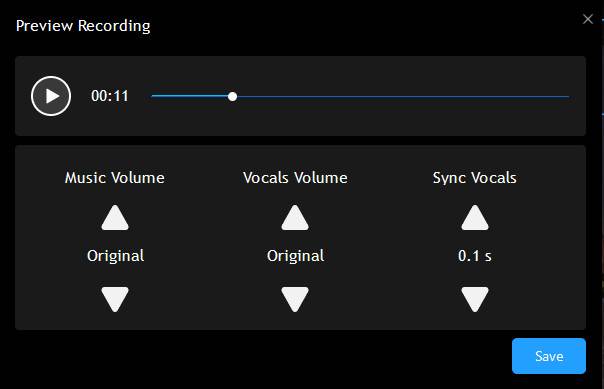
While previewing, you can edit the recorded song by doing the following:
•Music Volume: use the up arrow to increase the volume of the recorded music, or the down arrow to decrease it. Set it to Original to use the music's original recorded volume.
•Vocals Volume: use the up arrow to increase the volume of the recorded vocals, or the down arrow to decrease it. Set it to Original to use the vocals' original volume.
•Sync Vocals: if the recorded vocals seem out of sync, use the up arrow to delay them a specified amount of time.
Click Save to save the recorded cover to the music library.