In the media library you can mark in and out positions on movie files, TV shows, and video clips to highlight the best moment in the video. CyberLink PowerDVD will remember the mark in/out positions, even if you close the program, letting you only play the part of the video that you want.
To mark a video, do this:
1.Browse to a movie file, TV show, or video clip in the media library and then double-click on it to begin playback.
2.Click  or press the space bar on your keyboard to pause playback.
or press the space bar on your keyboard to pause playback.
3.Hover your mouse over the navigational slider and the playback markers will display.

4.Click and drag the mark in position (icon on the left) and drag it to the desired starting position of the video.

Note: you can right-click on the markers to use set by time to set more precise positions. See Set by Time for more information. |
5.Click and drag the mark out position (icon on the right) and drag it to the desired ending position of the video.

6.Restart playback and only the video content between the playback markers will be played.
Note: to remove the playback markers from a video, right click on one of them and then select Remove Mark In/Out. |
Set by Time
For a more precise placement of a mark in/out position, right click on the playback markers and then select Set by Time to open the following dialog.
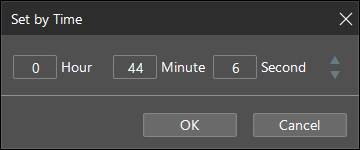
Enter the time code (in hour, minute, and second) for the mark in/out position and then click OK to set the marker.