How to Make a Video Slow Motion on iPhone
Slow motion is a popular special effect that can add drama and excitement to your videos. People use slow motion to build suspense, show step-by-step details, or change the mood of a situation. With so many ways to use slow-motion effects, it’s useful to know how to create a slow-motion scene right from your phone. This article explores the basics of slow motion, explains how to create a slow-motion video, and explores PowerDirector – the best video editing app – for making slow-motion edits.
- What Is Slow Motion?
- PowerDirector — The Best Slow Motion App for iPhone and Android
- How to Make a Video Slow Motion
- Top 3 Video Slow Motion Apps
- FAQs About How to Slow Down a Video on iPhone
- Download PowerDirector — The Best Slow Motion App for iPhone and Android
What Is Slow Motion?
Slow motion has been around since the early 1900s, shortly after motion pictures were invented. As soon as people figured out how to capture moving images, they started finding ways to add special effects, like slow motion. Initially, the slow-motion effect was created by filming with a high-speed camera.
PowerDirector — The Best Slow Motion App for iPhone and Android
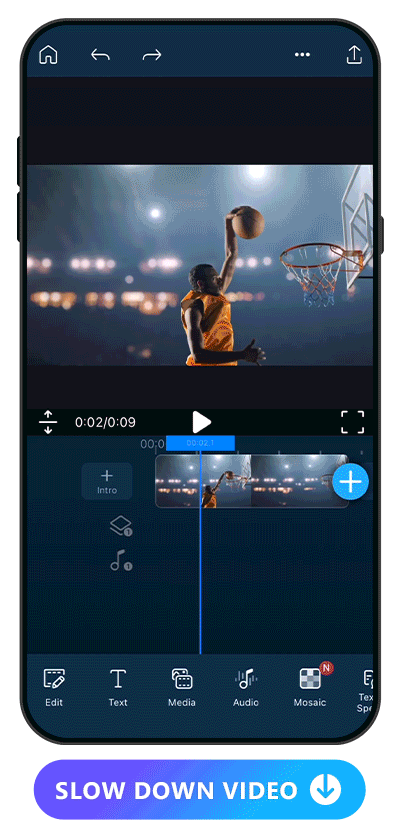
As an all-in-one video editing app, PowerDirector is the perfect tool for adding slow-motion effects to your videos. It offers a user-friendly interface that’s easy to navigate, so even complete beginners can start adding slow motion to their clips. But even though PowerDirector is beginner-friendly, it provides professional results. After adding the slow-motion effect to your video, you can change the speed and other settings to your own custom preferences.
How to Make a Video Slow Motion
With modern editing tools, you can produce a slow-motion video on your phone. After capturing footage with your phone’s camera or downloading a clip to edit, follow these basic steps:
1. Download PowerDirector and Tap “New Project”
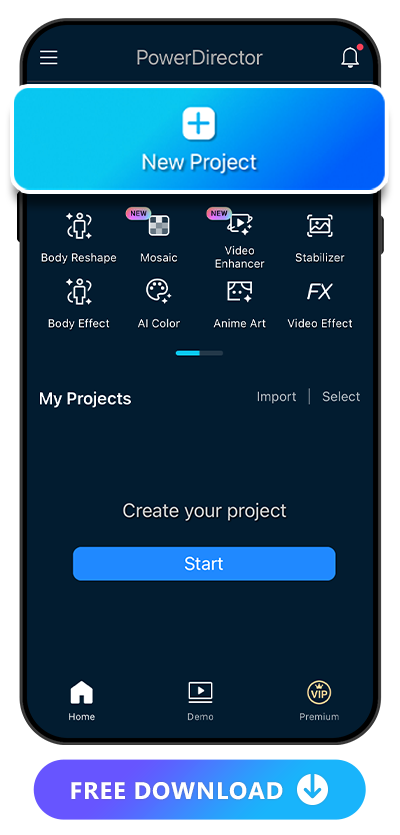
Start by downloading PowerDirector onto your device. With PowerDirector on your phone, you’ll be able to add slow motion to your video and access tons of other effects. Open the app, then click “New Project” to start working on your video.
2. Import Your Video
Browse through your phone’s video library to find the clip you want to edit. You could choose from dance videos, nature videos, reaction videos, and more. You can even download clips of your favorite shows, movies, or music videos to make dramatic fan edits. Ultimately, any video with some movement and action can work.
3. Separate the Part You Want to Slow Down
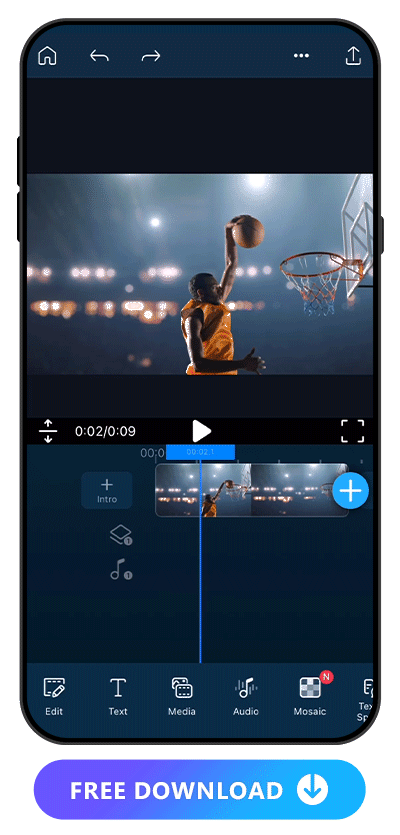
While you can add slow motion to a full video, you may only want to slow down a certain part. You can create a cinematic visual contrast by having a specific clip in slow motion and the rest at regular speed. To apply slow motion to a portion of your video, start by separating out the clip you want to slow down.
With the full video open, scroll along the video’s timeline until you find the target clip. Click at the beginning of the clip, then tap the “Split” icon to cut the clip. Then, click at the end of the clip and tap the “Split” icon again. This will separate that portion from the rest of the video, allowing you to apply certain effects to that area only. This means you can add slow motion or other effects without changing the rest of the video.
4. Adjust the Speed
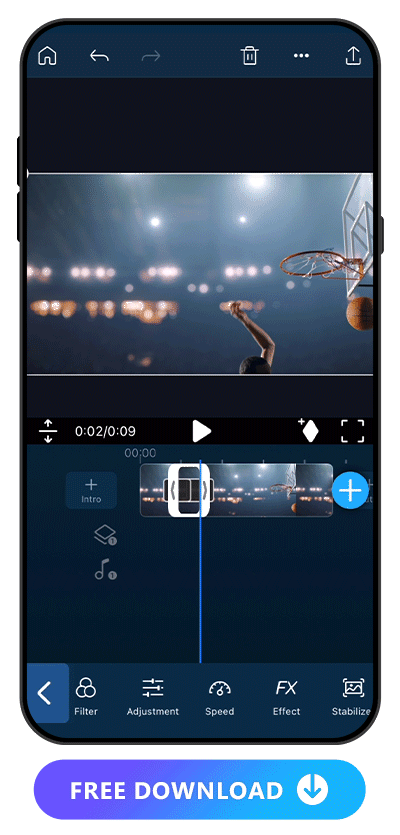
Tap on the clip you just separated out from the rest of your video. Then, click “Speed” to activate the slow-motion option. You can either speed up or slow down the clip. To achieve a slow-motion effect, simply slow down the speed to your desired rate. Consider previewing the video to make sure you’re achieving the effect you want.
5. Make Further Adjustments
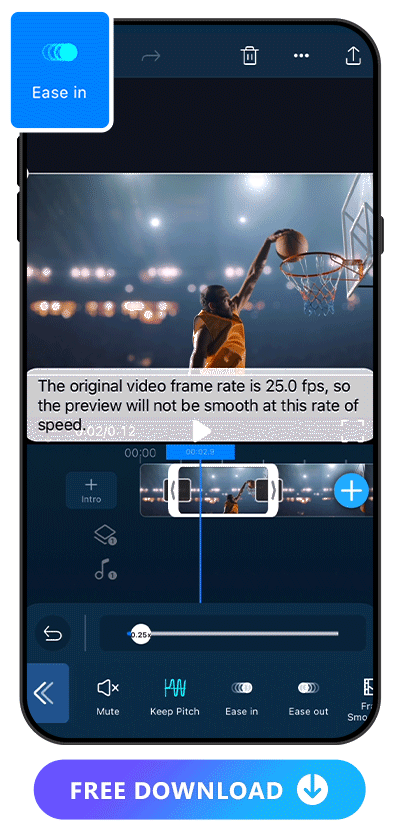
Once you slow down the video, you can refine it to your liking by adjusting different aspects of the effect. When adjusting the speed of a clip, there are five different tools you can use to alter the effect:
- Mute: The mute button removes the audio from the video. This can help create more suspense for your video or make it easier to overlay a different audio clip over your slow-motion scene.
- Keep pitch: When you slow down or speed up a video, the pitch of your audio can decrease or increase. To keep your pitch the same as the original video, select “Speed adjustment” and “Keep audio pitch” in the settings.
- Ease in: You can either immediately change the speed of your video, or gradually transition into the slow-motion effect. To progressively decrease the speed, simply select the clip and tap “Ease in.”
- Ease out: Just as you can steadily decrease the speed to create a slow-motion effect, you can also slowly increase it as the clip returns to regular speed. All you have to do is select the clip and tap the “Ease out” button.
- Frame smoother: You can also select the “Frame smoother” tool to ensure your video looks natural with the slowed-down frame rate.
Experiment with these features until you find a combination that creates your desired effect.
6. Save and Share Your Video
Finally, save your video. You can save your video to your phone, or keep working in PowerDirector to add other effects. Once you’re done, you’ll be ready to post your slow-motion video on your social media or other sites.
Top 3 Video Slow Motion Apps
Here are a few of the top apps for producing slow-motion videos:
1. PowerDirector
PowerDirector provides a convenient way to add slow-motion effects to enhance your videos. You can adjust the speed of the video to your liking, then add transition effects and audio effects to produce a polished, finished product. It’s easy to slow down specific clips throughout a longer video or create a dramatic slow-motion scene right on your phone.
2. Videoshop – Video Editor

Videoshop is another app you can use to add slow-motion effects to your videos. It offers a simple interface with basic sliders for increasing or decreasing video speed.
3. SloMo Slow Motion Video Editor
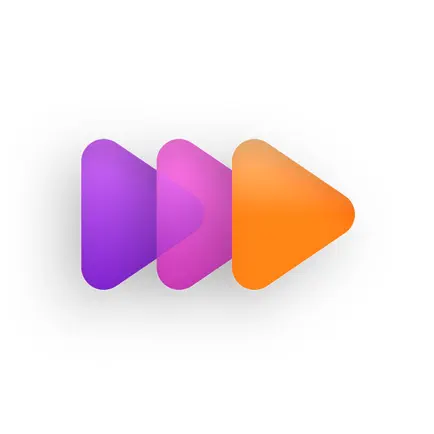
SloMo Slow Motion Video Editor is an app specifically designed to create slow-motion videos. You can slow down the video and then add effects like freeze frames and aesthetic filters.
FAQs About How to Slow Down a Video on iPhone
Here are a few questions to help you learn more about the process of slow-motion editing:
1. How Do You Make a Slow Motion Video?
Filmmakers could capture a scene with a high frame rate and then replay it at a normal frame rate to portray a slowed-down effect. Now, you can use post-production editing tools to apply a slow-motion effect to your videos. You can simply film a regular video, and then slow it down using an app or editing software.
2. Why Would People Need Slow Motion Videos?
Slow motion can make it easier to see how people and objects move, making it a useful tool for highlighting movements in action sequences, such as sports highlights. You can also use slow motion in technical videos to show the details of fast mechanical motions. If you want to add cinematic drama and tension to your video, simply slow down the clip to build suspense and excitement. This is a useful tool for everything from exciting action videos to moody, romantic movies. You can even use slow motion to make simple dance videos more complex and exciting.
3. Can you make slow motion on an iPhone?
Yes! There are many iPhone apps that can help you make slow-motion videos, such as PowerDirector. Download your favorite app and upload a video to get started.
4. What Are Slow Motion Examples?
Examples of videos that can use slow motion include sports highlight reels, prank videos, and technical documentary footage. Slow motion can highlight dramatic moments in a short film or add flair to a dance video. Experiment with slow motion on your own projects to find new ways to use this fun effect.
5. What’s the Easiest Way to Make a Slow Motion Video?
One of the easiest ways to add slow motion to a video is by uploading it to PowerDirector and using the “Speed” tool. Separate the clip you want to use, slow it down to your liking, then add transition effects. Once you’re done, you’ll have a cool slow motion video you can share.
Download PowerDirector — The Best Slow Motion App for iPhone and Android
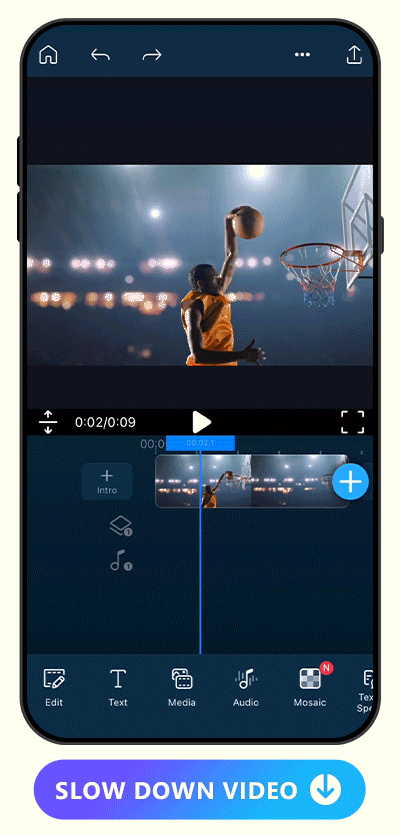
To start using slow motion in your videos, download PowerDirector. It’s easy to use while offering several advanced tools to create a high-quality finished project. You can add impressive slow motion effects to your videos right from your phone, then make subtle adjustments to create a custom effect.
Once you’re happy with the slow motion effect, add it to other clips or explore PowerDirector’s other features. You can remove video backgrounds, incorporate beauty filters, or enhance your video’s lighting. Combining slow motion with other visual effects and editing tricks can help you produce an impressive, eye-catching video in just a few steps.
Discover More Video Editing Tips With PowerDirector:










