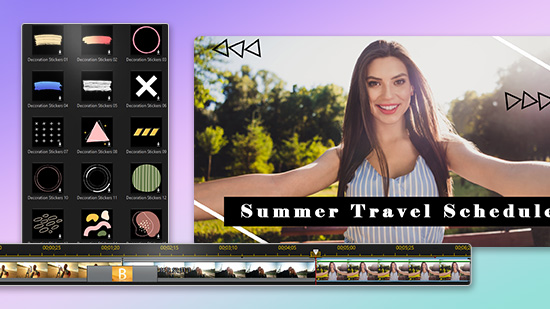10 Best Video Color Correction Apps for Color Fixing in Video in 2025
When you capture videos, the lighting isn’t always perfect. Luckily, there are ways to adjust the lighting and colors in your video footage after taking them. This makes it easy to film videos without worrying about the details of the video. With color correction tools, you can adjust different aspects of your video until the colors look consistent and appealing. As you explore this blog post, you’ll learn the basics of color correction, explore the best video color correction apps, and discover different ways to enhance the colors in your video.
- What is Video Color Correction?
- 10 Best Video Color Correction Apps for Color Fixing in Video in 2023
- How to Perform Color Fixing with PowerDirector in One Click
- Try Other Tools to Level Up the Color of Your Video
- Download PowerDirector — The Best Color Fixing App
- FAQs about Video Color Fixing
What is Video Color Correction?
Color correction allows you to adjust your video’s appearance to make the colors look more consistent and realistic. By fixing the colors in your video, you can ensure that the entire video looks consistent between frames and clips. Color correcting involves adjusting multiple aspects of the video, including:
- Exposure
- Contrast
- Saturation
- Brightness
- Hue
10 Best Video Color Correction Apps for Color Fixing in Video in 2023
You can get started with color correcting your videos by simply downloading an app to your phone. If you have any videos you want to color correct, check out these powerful video editing apps:
- PowerDirector — The Best Color Fixing App
- Vivid Glam
- Videoleap
- Inshot
- KineMaster
- Adobe Premier Rush
- VSCO
- Zoomerang
- LumaFusion
- YouCut
1. PowerDirector — The Best Color Fixing App
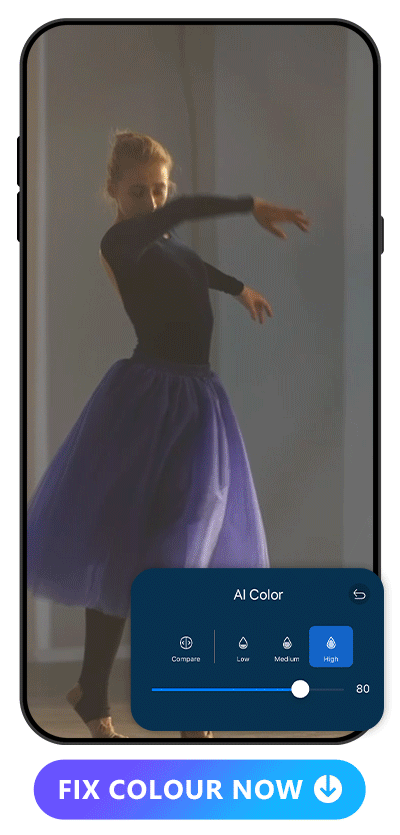
PowerDirector is a comprehensive video editing app that allows you to enhance and transform any aspect of your videos, including the lighting and color. PowerDirector includes AI tools to instantly improve the coloring of any clip. The AI color feature uses smart technology to determine the best color adjustments for any video. With one tap, you can take a dark, over-exposed, or muted video and transform it into vibrant, lively content.
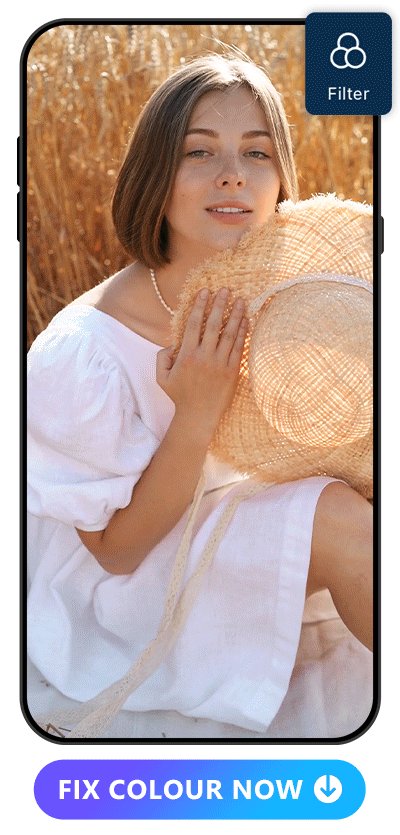
PowerDirector also offers a suite of color-adjustment filters. By picking your favorite filter and applying it to your videos, you can seamlessly color correct each clip to create a consistent visual effect.
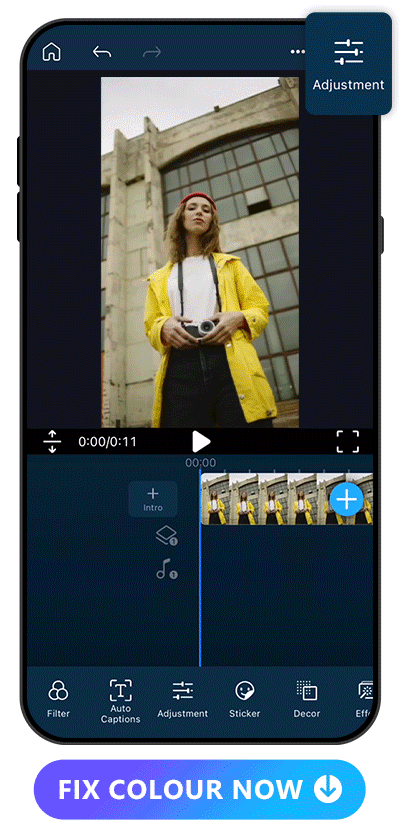
If you have a specific effect in mind, explore PowerDirector’s manual adjustment tool. You can meticulously adjust each component of your video’s color and lighting.
2. Vivid Glam
Available on: iOS

Vivid Glam is an app for iOS that offers an AI video editor. Among other tools like body effects and face reshaping, Vivid Glam features a useful AI color corrector.

Start with the AI tool, or manually transform your video by using the adjustment tool to change individual components of lighting and color.
Learn More About Vivid AI:
- 10 Best AI Video Editor Apps for iPhone in 2023
- 10 Best Video Editing Apps With Perfect Face Filters in 2023
- 10 Best Video Editors For Instagram in 2023
- 10 Most Trendy TikTok Video Editors in 2023
3. Videoleap
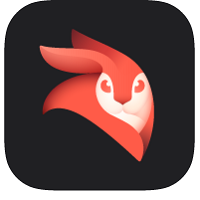
Available: iOS / Android
Videoleap is a video editor, which you can experience seamless video creation. To color correct with Videoleap, you can manually adjust the brightness, saturation, and other aspects of the video’s color. You can even adjust the color of your video’s background while preserving the main subject’s coloring and lighting.
4. Inshot

Available: iOS / Android
Inshot provides you with preset filters to transform the colors of both photos and videos. Use sliders to change the lighting, contrast, and overall color of any video.
5. KineMaster
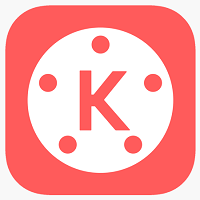
Available: iOS / Android
KineMaster is an all-in-one video and photo editor. It includes basic color fixing features like filters and manual adjustment options. It also comes with the option to add in graphics and animations to further enhance your videos.
6. Adobe Premier Rush
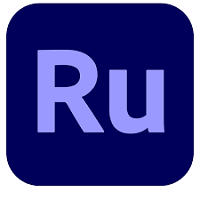
Available: iOS / Android
Adobe Premiere Rush allows you to access professional-level color correction right from your iPhone or Android. Use the app’s presets to add a new color scheme to your video, then customize each aspect to our liking.
7. VSCO
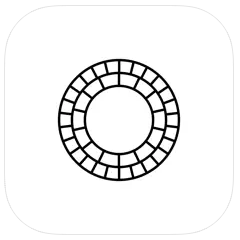
Available: iOS / Android
VSCO is a video and photo editor with a social component. It includes basic color correction tools and multiple preset filters. Once you color correct your videos, you can share them with others to show off your skills or express your creativity.
8. Zoomerang

Available: iOS / Android
Zoomerang is a video editing app with AI fix color capabilities. It specializes in short-form videos. Use the AI “Restyle” tool to change the aesthetic of your video, or choose from a range of filters to change the coloring of your clips.
9. LumaFusion

Available: iOS / Android
With LumaFusion, you can access a range of effects, including color correction tools. This is an advanced editor that lets you play around with the levels of different audio and video effects.
10. YouCut

Available: iOS / Android
YouCut is a basic video and photo editor that’s packed with filters and color correction effects. Video Color Adjust allows you to design your own color filters for your videos to create a consistent aesthetic over multiple clips.
How to Perform Color Fixing with PowerDirector in One Click
With PowerDirector’s AI capabilities, you can instantly fix any video’s color with a simple tap. Here’s how:
1. Download PowerDirector — The Best Color Correction App
Start by downloading PowerDirector to your iPhone or Android. You’ll be able to apply advanced color correction techniques to any video right from your phone.
2. Tap “AI Color” and Upload Your Video
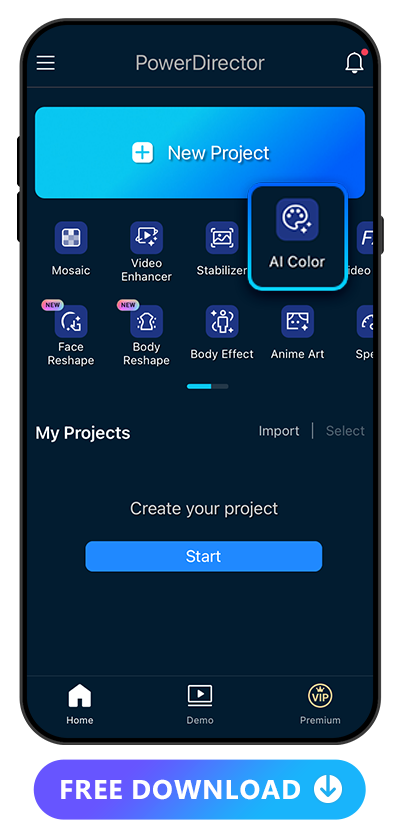
Select the AI Color tool, which can automate the color correction process. Then, pick the video you want to adjust and upload it into the tool. AI Color will automatically enhance and correct the color to appear more lifelike and natural.
3. Adjust the Intensity
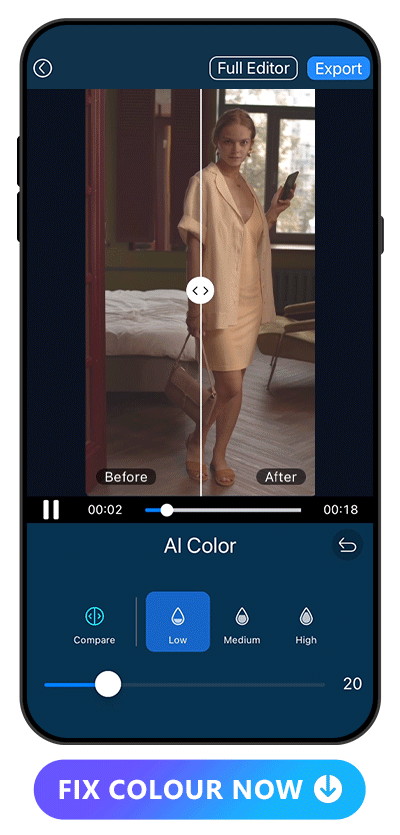
AI Color instantly fixes the coloring on your video, but you can also refine the results to your preferences. Increase or decrease the intensity of the effect until you find a final result that matches your vision. Check your progress by tapping “Compare” to see the difference between your original video and the final video.
4. Save or Make Other Edits
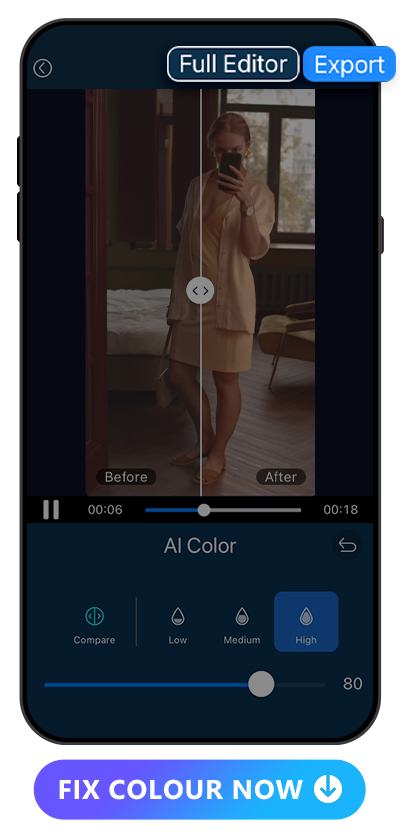
Once you’re happy with the AI Color effect, tap “Export” and save the video to your device. Or, explore the rest of PowerDirector’s capabilities by clicking “Full Editor” to make in-depth, custom adjustments.
Try Other Tools to Level Up the Color of Your Video
Along with one-step AI enhancements, PowerDirector has several other tools that you can use to fix your video’s color:
- Video Enhancer — Elevate Video Quality in One Tap
- Filters — Color Correction while Creating Atmosphere
- Adjustment — Detail Color Fixing
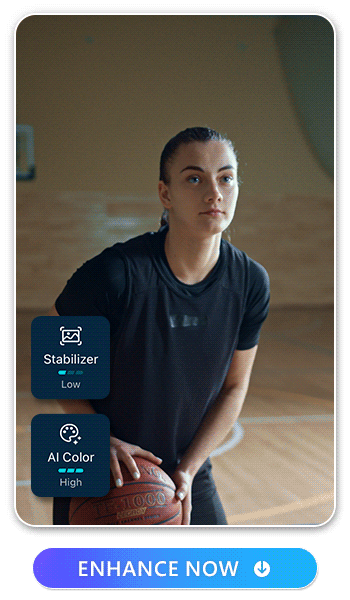
Video Enhancer allows you to improve the overall quality of your footage, which can include the color and lighting. Once you download the app to your phone, tap “Video Enhancer”, then click “Enhance Tools”. You’ll be able to adjust the intensity of the effect, then click “Enhance” to instantly view a better quality version of your original video. Keep editing the video until you achieve the color and quality you want, then export it to share with others.
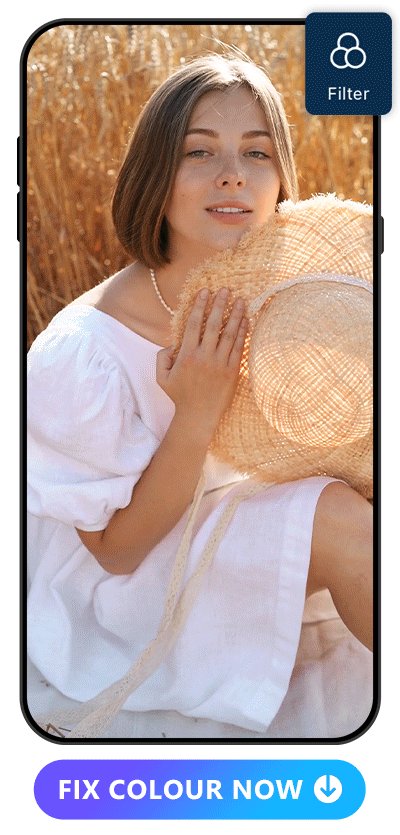
PowerDirector’s filter feature allows you to easily introduce color grading into your color correction process. Upload your video, then scroll through available filters until you find the right aesthetic for your video. Apply different filters to change the mood and atmosphere of your video through unique color schemes.
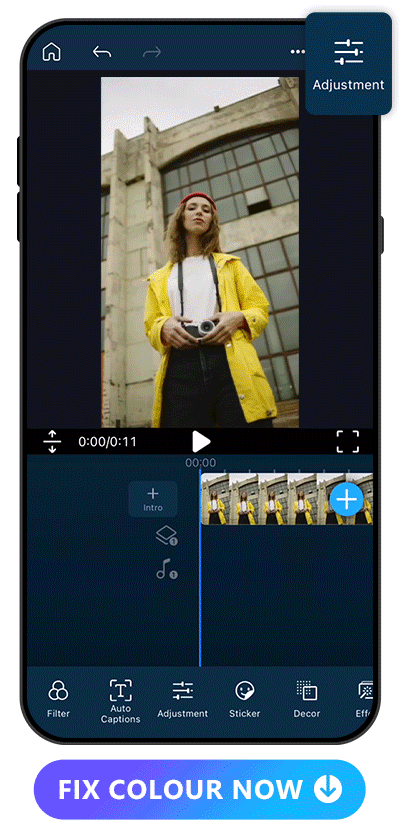
With the Adjustment feature, you can take full control of the color correction process for your videos. Change the brightness, contrast, and hue of your video to create a custom combination that suits your needs. You can manually color correct your entire video, or use another tool to get started then make minor adjustments afterward. To use the tool, import your video, tap “Adjustment” on the toolbar, then pick the aspect you want to enhance. Fine-tune your edits with the slider, then save your video.
Download PowerDirector — The Best Color Fixing App
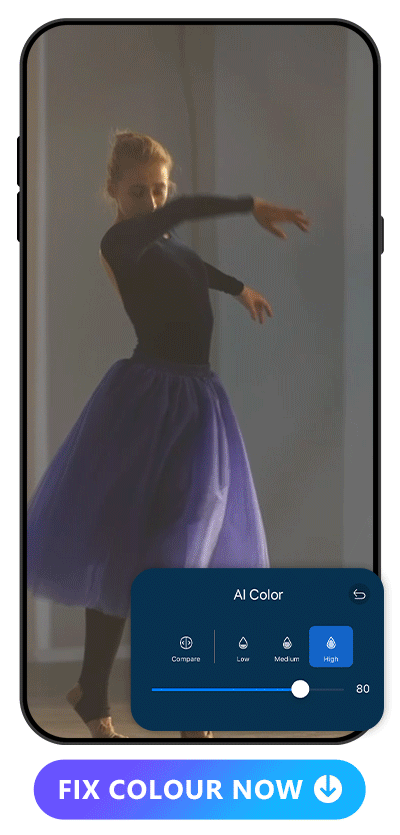
PowerDirector gives you all the tools you need to get crisp, realistic colors for your videos. Or, get creative with dynamic color grading and unique filters. Once you achieve the color effect you're looking for, get even more out of your videos with other PowerDirector features. Improve video quality and reduce shakiness with the stabilizer, or add in a blur effect for dramatic flair. You can even fully transform your video with the anime art and background removal features to turn a basic clip into an anime fantasy.
FAQs about Video Color Fixing
Here are a few common questions to keep in mind when doing a color correction on your video:
1. What’s the Difference Between Color Correction and Color Grading?
Color correction focuses on making a video’s colors look more consistent, appealing, and realistic. Color grading involves changing the color scheme to adjust the mood and style of the video.
2. What Should I Do After Fixing the Color in My Video?
After adjusting video colors for realism, explore color grading for artistic effects. While color correction enhances realism, color grading is an artistic choice, altering hues to evoke specific moods. It adds cinematic elements, such as dramatic lighting with warmer or cooler tones, to tailor the video's vibe for different contexts, like short films.
3. Can You Color Correct a Video?
You can easily color correct videos using apps like PowerDirector and Vivid Glam. Upload any video, then play with different color enhancing tools until you achieve a realistic outcome.
4. What is the Best Color Correction App for Video?
PowerDirector is our top pick when it comes to color correction apps. The AI option lets you effortlessly make changes, and there are several ways to make detailed adjustments and enhancements.
5. How Do I Perform Color Fixing in a Video?
You can instantly fix the coloring of your video with PowerDirector’s AI Color tool. Upload your video, select “AI Color” and adjust the intensity to your liking. You’ll enjoy high-quality color correction while letting AI do all the hard work.